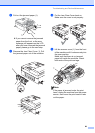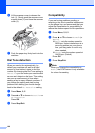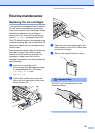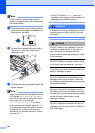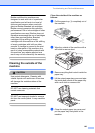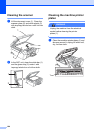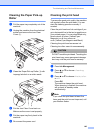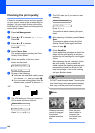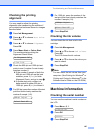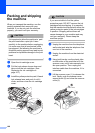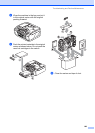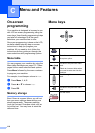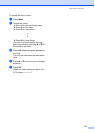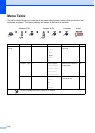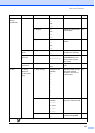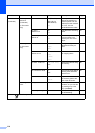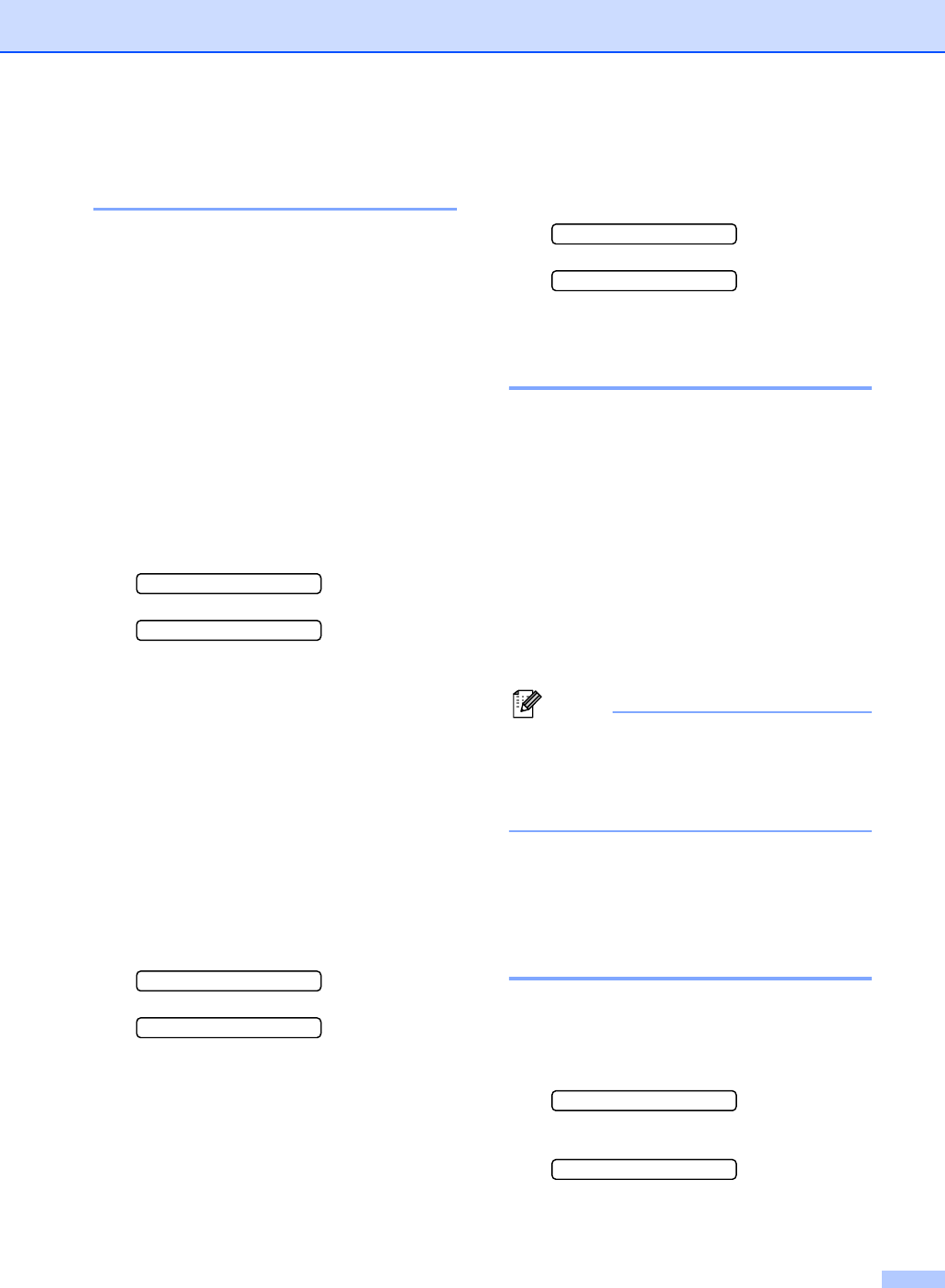
Troubleshooting and Routine Maintenance
107
Checking the printing
alignment B
You may need to adjust the printing
alignment after transporting the machine if
your printed text becomes blurred or images
become faded.
a Press Ink Management.
b Press a or b to choose Test Print.
Press OK.
c Press a or b to choose Alignment.
Press OK.
d Press Mono Start or Colour Start.
The machine starts printing the
Alignment Check Sheet.
Is Alignment OK?
1.Yes 2.No
e Check the 600 dpi and 1200 dpi test
prints to see if number 5 most closely
matches number 0.
If the number 5 sample of both the
600 dpi and 1200 dpi are the best
matches, press 1 (Yes) to finish
Alignment Check, and go to step h.
If another test print number is a
better match for either 600 dpi or
1200 dpi, press 2 (No) to choose it.
f For 600 dpi, press the number of the test
print that most closely matches the
number 0 sample (1-8).
600dpi Adjust
Select Best #5
g For 1200 dpi, press the number of the
test print that most closely matches the
number 0 sample (1-8).
1200dpi Adjust
Select Best #5
h Press Stop/Exit.
Checking the ink volume B
You can check the ink that is left in the
cartridge.
a Press Ink Management.
b Press a or b to choose Ink Volume.
Press OK.
The LCD shows the ink volume.
c Press a or b to choose the colour you
want to check.
d Press Stop/Exit.
Note
You can check the ink volume from your
computer. (See Printing for Windows
®
or
Printing and Faxing for Macintosh
®
in the
Software User's Guide on the CD-ROM.)
Machine Information B
Checking the serial number B
You can see the machine’s serial number on
the LCD.
a Press Menu, 6, 1.
1.Serial No.
b Press OK.
XXXXXXX
c Press Stop/Exit.