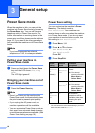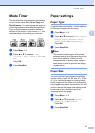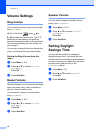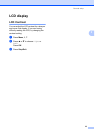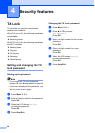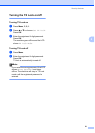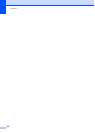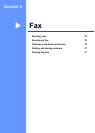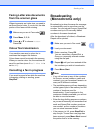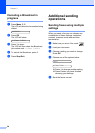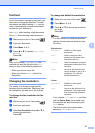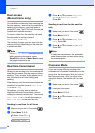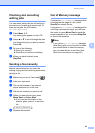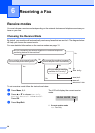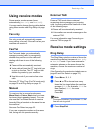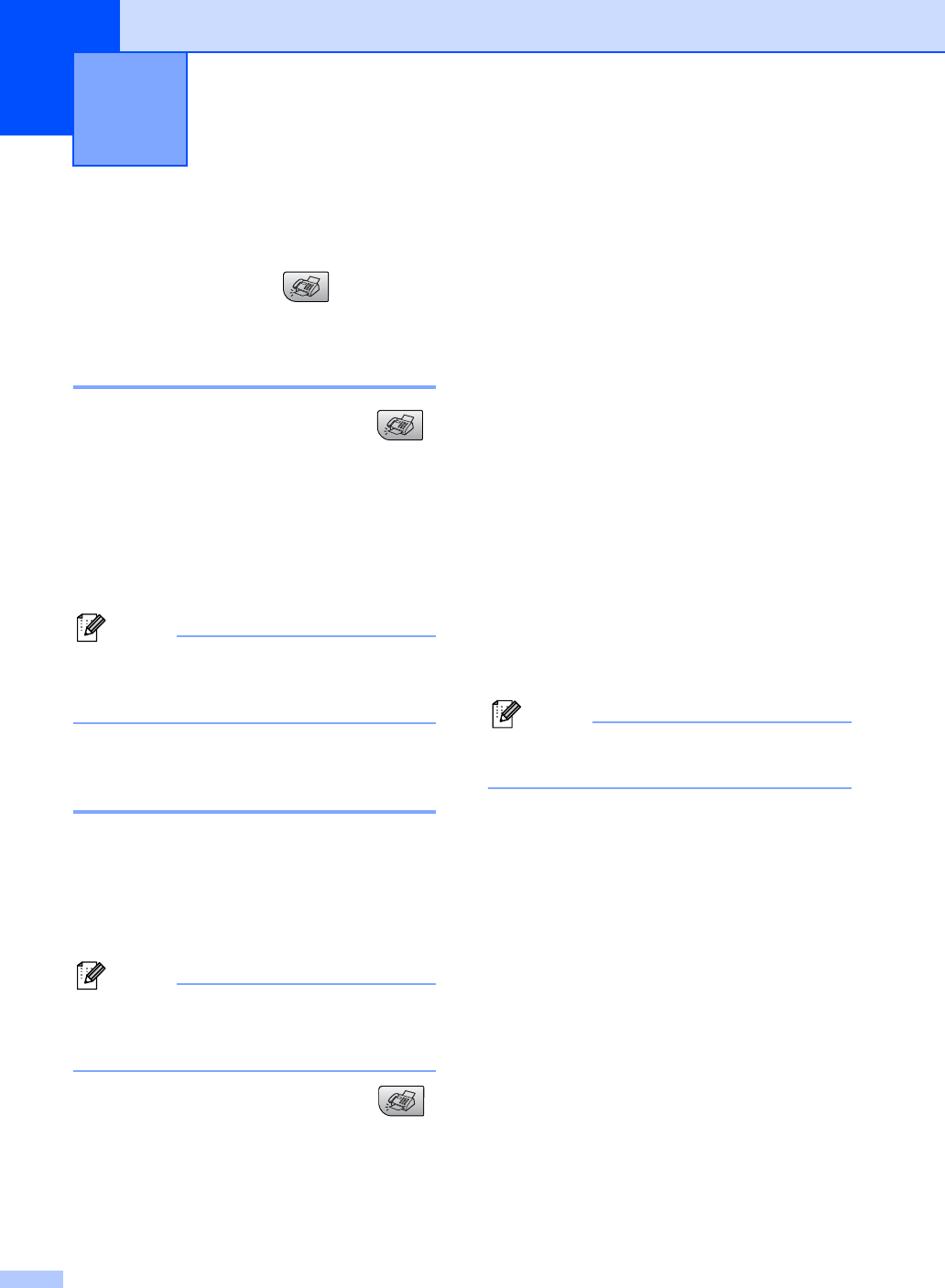
24
5
Entering Fax mode 5
To enter fax mode, press (Fax), and
the key will glow green.
Faxing from the ADF 5
a Make sure you are in Fax mode .
b Put the document face down in the ADF.
c Dial the fax number using the dial pad.
d Press Mono Start or Colour Start.
The machine starts scanning the
document.
Note
• To cancel, press Stop/Exit.
• If the memory is full, the document will be
sent in real time.
Faxing from the scanner
glass 5
You can use the scanner glass to fax pages
of a book one at a time. The documents can
be up to letter or A4 size.
You cannot send multiple pages for colour
faxes.
Note
Since you can only scan one page at a
time, it is easier to use the ADF if you are
sending a multiple page document.
a Make sure you are in Fax mode .
b Load your document on the scanner
glass.
c Dial the fax number.
d Press Mono Start or Colour Start.
If you press Mono Start, the
machine starts scanning the first
page. Go to step e.
If you press Colour Start, the
machine starts sending the
document.
e Do one of the following:
To send a single page, press 2 to
choose No. (or press Mono Start
again).
The machine starts sending the
document.
To send more than one page, press
1 to choose Yes and go to step f.
f Put the next page on the scanner glass.
Press OK.
The machine starts scanning the page.
(Repeat step e and step f for each
additional page.)
Note
If the memory is full and you are faxing a
single page, it will be sent in real time.
Sending a fax 5