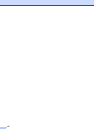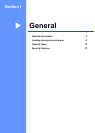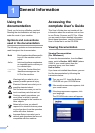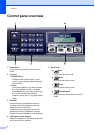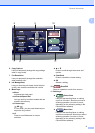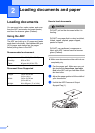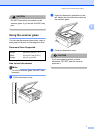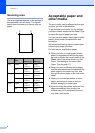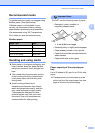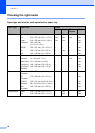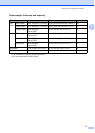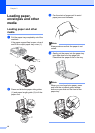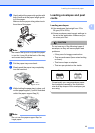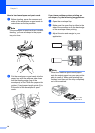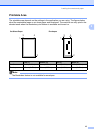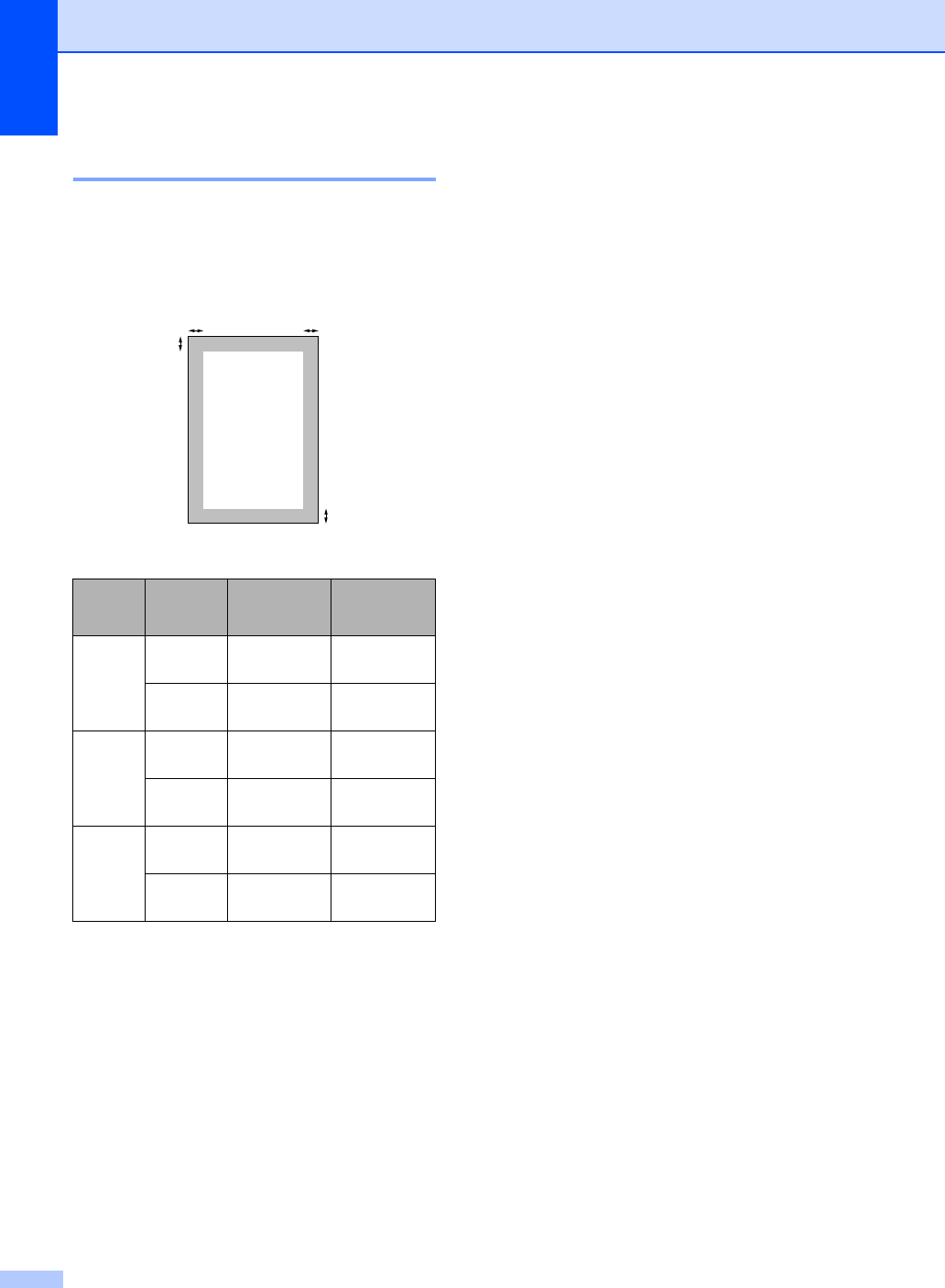
Chapter 2
8
Scanning area
The scanning area depends on the settings in
the application you are using. The figures
below show the areas you cannot scan on
paper.
Acceptable paper and
other media 2
The print quality can be affected by the type
of paper you use in the machine.
To get the best print quality for the settings
you have chosen, always set the Paper Type
to match the type of paper you load.
You can use plain paper, inkjet paper (coated
paper), photo paper, transparencies and
envelopes.
We recommend testing various paper types
before buying large quantities.
For best results, use Brother paper.
When you print on inkjet paper (coated
paper), transparencies and photo paper,
be sure to choose the correct media in the
‘Basic’ tab of the printer driver or in the
Paper Type setting of the menu (See
Paper Type on page 17).
When you print on Brother photo paper,
load the instruction sheet included with the
photo paper in the paper tray first, and
then put the photo paper on the instruction
sheet.
When you use transparencies or photo
paper, remove each sheet at once to
prevent smudging or paper jams.
Avoid touching the printed surface of the
paper immediately after printing; the
surface may not be completely dry and
may stain your fingers.
Usage
Document
Size
Top (1)
Bottom (2)
Left (3)
Right (4)
Fax Letter 3 mm
(0.12 in.)
4 mm
(0.16 in.)
A4 3 mm
(0.12 in.)
1 mm
(0.04 in.)
Copy Letter 3 mm
(0.12 in.)
3 mm
(0.12 in.)
A4 3 mm
(0.12 in.)
3 mm
(0.12 in.)
Scan Letter 3 mm
(0.12 in.)
3 mm
(0.12 in.)
A4 3 mm
(0.12 in.)
0 mm
(0 in.)
3
4
1
2