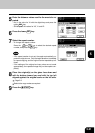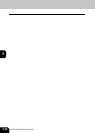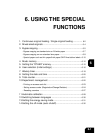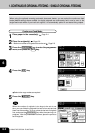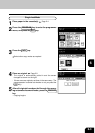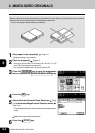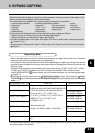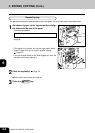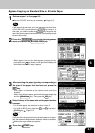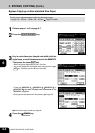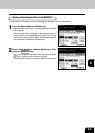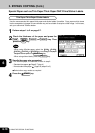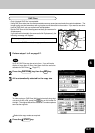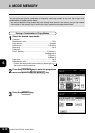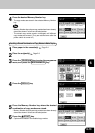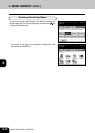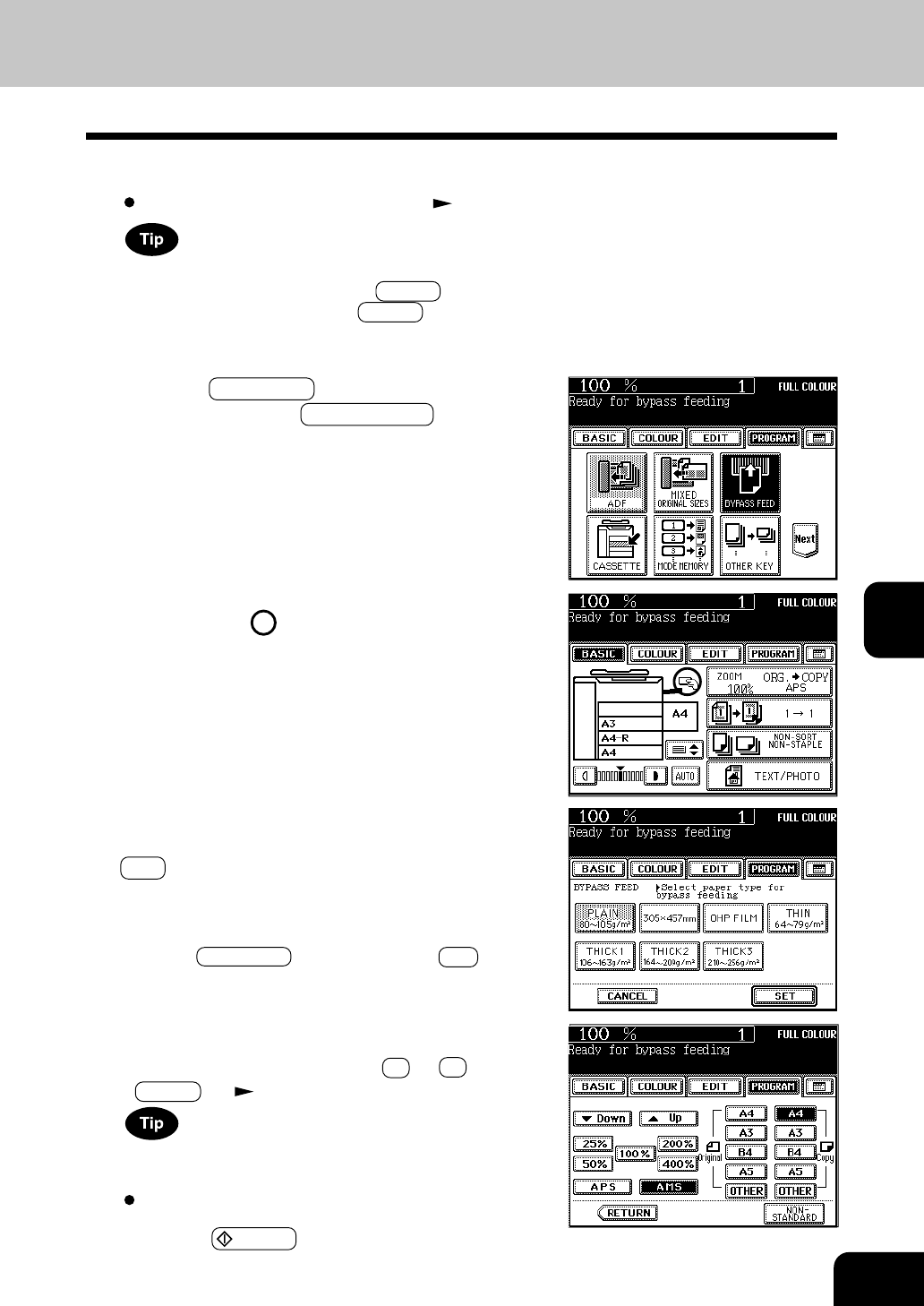
1
2
3
4
5
6
7
8
9
10
11
12
6-7
Bypass Copying on Standard Size or A3-wide Paper
- When paper is set on the sheet bypass, pressing the by-
pass guide icon as shown on the right-hand display can
also make the screen in step 3 appear.
1
Perform steps 1 to 2 on page 6-6.
Set the “OTHER” size key as necessary. Page 6-15
If the paper that has been set is the standard size other than
A3, A4, B4 or B5, you will select the OTHER key in step 4. In
this case, you need to make the OTHER key recognize the
same size as the paper that has been set. Such setting should
be done at this step.
3
After selecting the paper type key corresponding to
the type of the paper that has been set, press the
SET key.
- Plain paper is selected as the default mode (half-tone
shaded).
- When using A3-wide paper, press both the paper weight key
and the 305x457mm key. Then press the SET key.
4
Select the key of the same size as the paper that has
been set.
- For A3-wide paper, the selection is done in step 3.
- For A4-R (or B5-R) size, press the A4 (or B5 ) key twice.
- OTHER key
Page 6-15
If the size of the sheets fed from the sheet bypass is not speci-
fied, the Automatic Magnification Selection mode is cancelled.
Select other copy modes as required.
5
Press the START key.
2
Press the PROGRAM key to enter the programme
menu, and press the BYPASS FEED key.