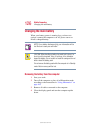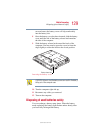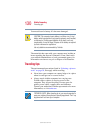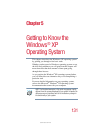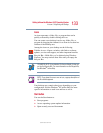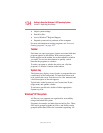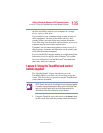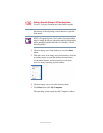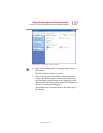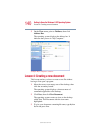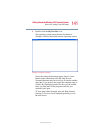134
Getting to Know the Windows ® XP Operating System
Lesson 1: Exploring the desktop
5.375 x 8.375 ver 2.4.0
❖ Adjust system settings
❖ Search for files
❖ Access Windows
®
Help and Support
❖ Suspend system activity and turn off the computer
For more information on starting programs, see “Lesson 6:
Starting programs” on page 143.
Taskbar
Each time you open a program, a button associated with that
program appears on the taskbar. With some programs, a
button appears on the taskbar for each document or window
you open. You can use these buttons to quickly switch
between the programs or windows.
To make a program or window the active one, click the
program’s or window’s button on the taskbar.
System tray
The System tray displays icons of tasks or programs that run
continuously in the background. To learn more about each
task, position the cursor over the icon for a few moments and
a short description of the task appears.
Typical tasks in the System tray are Current time, Power
usage mode, and speaker volume.
To activate a specific task, double-click the appropriate
System tray icon.
Windows
®
XP file system
All files on your computer are organized for accessibility
using a hierarchal file system.
Programs, documents, and other data are held in files. These
files can be grouped together in folders, and folders can be
grouped inside other folders for convenient organizing. All