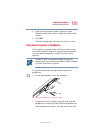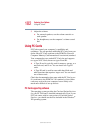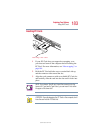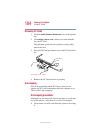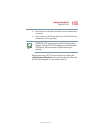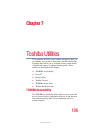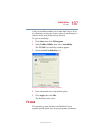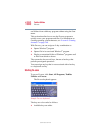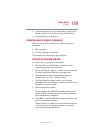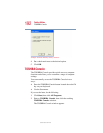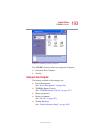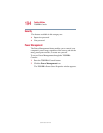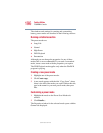189
Toshiba Utilities
Fn-esse
5.375 x 8.375 ver 2.4.0
❖ Assigned keys and keys associated with a popup list are
shown on the Fn-esse keyboard in the selected color.
❖ Unavailable keys are dark gray.
Assigning a key to a program or document
There are two ways to assign a key to open a program or
document:
❖ Drag-and-drop
❖ Use the keyboard or TouchPad
The method most often used is drag-and-drop.
Using the Fn-esse drag-and-drop
To assign a key to a program or document:
1 Start both Fn-esse and Windows
®
Explorer (or the
program supporting drag-and-drop).
2 Resize the Explorer window so that you can see both the
Fn-esse keyboard and Explorer at the same time.
3 In the Explorer window, highlight the program or
document file you wish to assign to a key.
4 Click and hold the primary button as you drag the
highlighted item from Explorer to the key on the Fn-esse
keyboard you wish assigned.
5 Release the primary button.
Fn-esse displays the Add/Edit Command window with
the Description, Command Line, and Working Directory
fields automatically completed.
6 Click OK to close the Add/Edit Command window with
your key assignment in place.
The program or document is now associated with the key
you just selected. To open the program or document,
press
Fn plus the appropriate key.