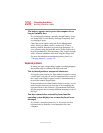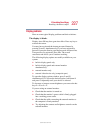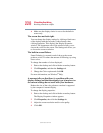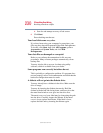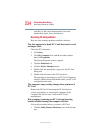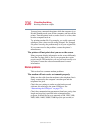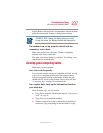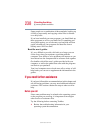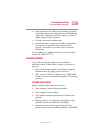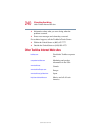234
If Something Goes Wrong
Resolving a hardware conflict
5.375 x 8.375 ver 2.4.0
available, try the card in that machine. If the card
malfunctions again, it may be defective.
Resolving PC Card problems
Here are some common problems and their solutions:
The slots appear to be dead. PC Cards that used to work
no longer work.
Check the PC Card status:
1 Click Start.
2 Click My Computer icon with the secondary button,
then click Properties.
The System Properties window appears.
3 Click the Hardware tab.
4 Click the Device Manager button.
5 Double-click the appropriate category for the PC Card
being used.
6 Double-click the name of the PC Card device.
The operating system displays your PC Card’s Properties
window, which contains information about your PC Card
configuration and status.
The computer stops working (hangs) when you insert a
PC Card.
Remove the PC Card. If removing the PC Card doesn’t
resolve the problem, try restarting the computer. If the
computer still doesn’t work, contact the PC Card’s
manufacturer.
Hot swapping (removing one PC Card and inserting
another without turning the computer off) fails.
Follow this procedure before you remove a PC Card:
1 Click the Safely Remove Hardware icon on the System
tray.