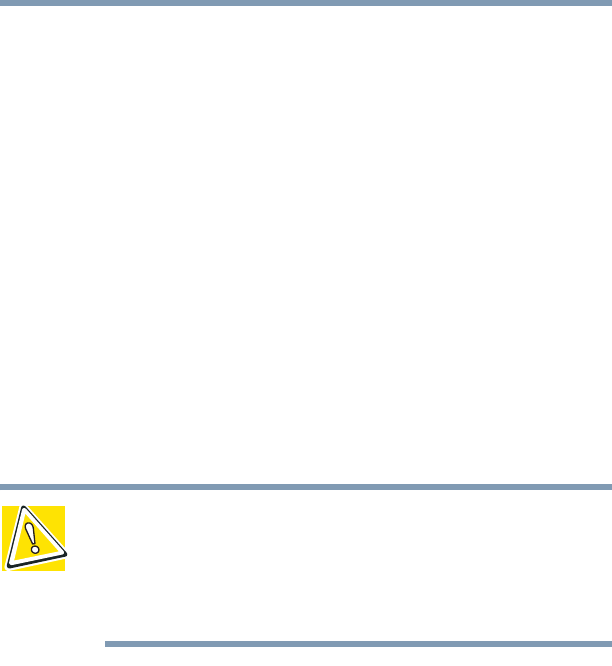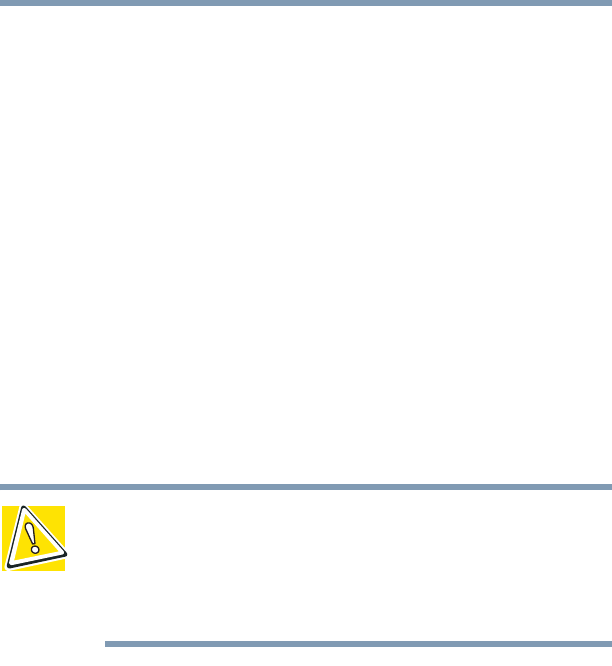
222
If Something Goes Wrong
Resolving a hardware conflict
5.375 x 8.375 ver 2.4.0
Resolving conflicts
There are three things you can do to resolve hardware
conflicts:
❖ Disable the device.
For an older device, remove it from the computer.
❖ Disable another system component and use its resources
for the new device, see “Fixing a problem with Device
Manager” on page 222.
❖ Reconfigure the device so that its requirements do not
conflict. Refer to the device’s documentation for
instructions about changing settings on the device.
Fixing a problem with Device Manager
Device Manager provides a way to check and change the
configuration of a device.
CAUTION: Changing the default settings using Device Manager
can cause other conflicts that make one or more devices unusable.
Device Manager is a configuration tool for advanced users who
understand configuration parameters and the ramifications of
changing them.
Disabling a device
1 Click Start, Control Panel, Performance and
Maintenance, Administrative Tools.
2 Double-click the Computer Management icon.
3 In the left pane, click Device Manager.
4 Select the specific device from the device category.
5 In the toolbar, look to the far right for an icon of a
monitor with a strike mark through a circle on the front.
This is the disable feature.