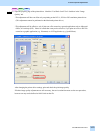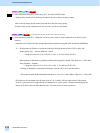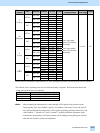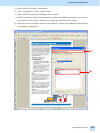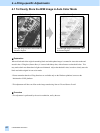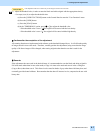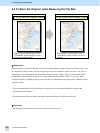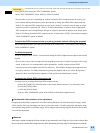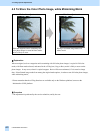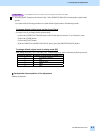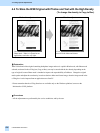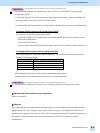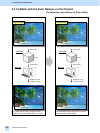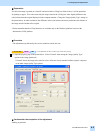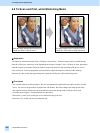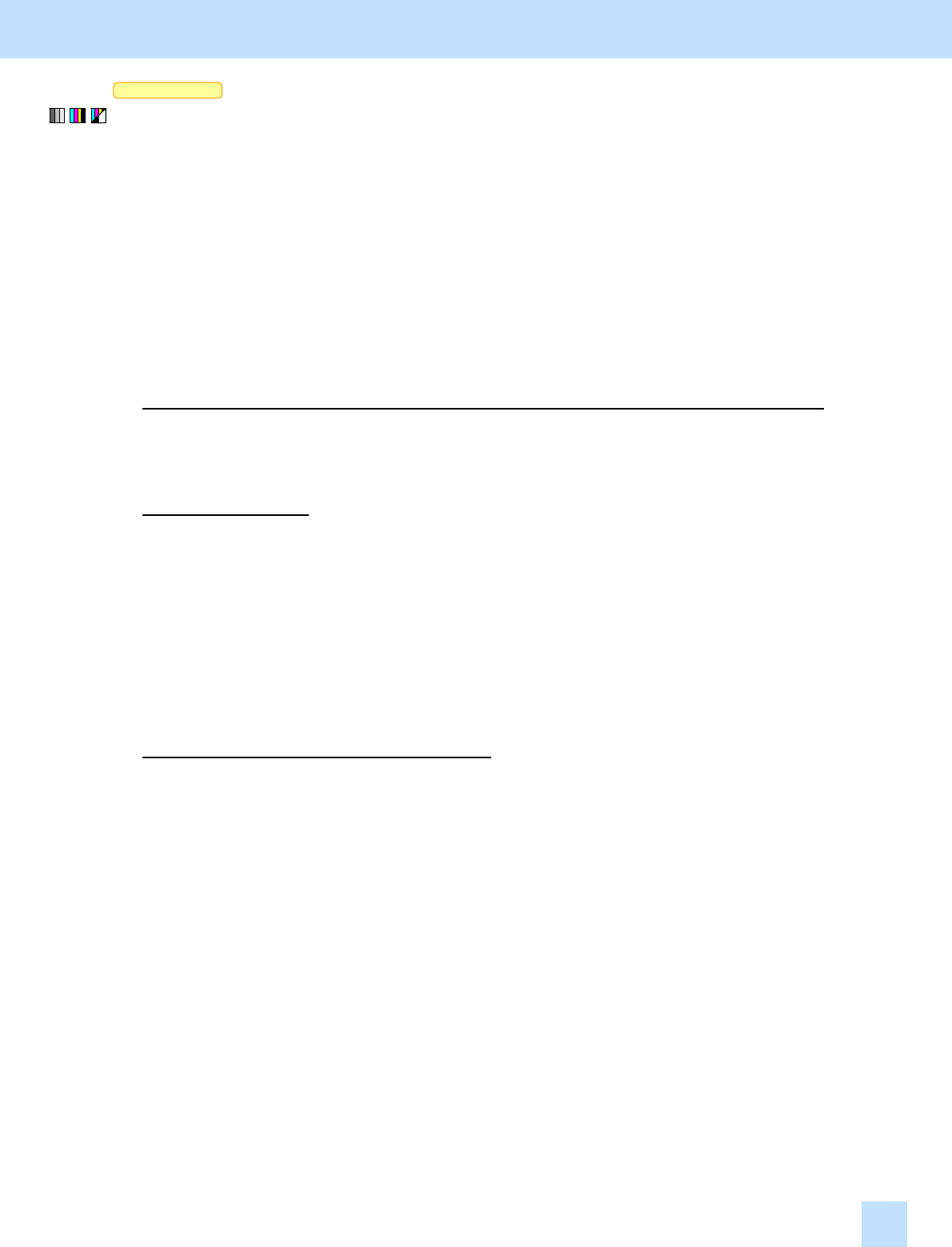
e-STUDIO281c/351c/451c
Scan to Box
* This adjustment will have an effect only on the image stored in Full color mode (including Auto color mode) or Gray scale mode.
(1) Select [HIGH] from among the "JPEG COMPRESS" options.
* In the "JPEG COMPRESS" option, [MID] is selected by default.
* The procedure to use varies, depending on whether to select the JPEG compression rate on a job-by-job
basis (without utilizing the template), utilize the template, or change the default JPEG compression rate.
Refer to "To select the JPEG compression rate on a job-by-job basis" in order to store an image at a high
compression rate for a particular job. Refer to "To utilize the template" in order to select an appropriate
JPEG compression rate, corresponding to the type of original to store and the purpose of the image stored.
Refer to "To change the default JPEG compression rate" in order to have "HIGH" selected from among the
"JPEG COMPRESS" options by default.
To select the JPEG compression rate on a job-by-job basis (without utilizing the template)
When scanning the original, press the [EDIT] button on the Control Panel. Select [HIGH] from among the
"JPEG COMPRESS" options.
To utilize the template
Recall the template where "HIGH" is selected from among the JPEG compression rate options and scan the
original.
* The user may want to select a compression rate, depending on the type of original or purpose of the image
stored. In this case, it is recommended to utilize the template. Initially, select the desired JPEG
compression rate in the template and recall it as necessary. This facilitates changing the compression rate
on a job-by-job basis. For further information regarding the template and its use, refer to the Operator’s
Manual for Basic Function, Network Operator’s Guide and Network Administrator’s Guide.
To change the default JPEG compression rate
Use steps (a) to (d) to change the default JPEG compression rate.
(a) Press the [USER FUNCTIONS] button on the Control Panel to enter the "User Functions" menu.
(b) Press the [USER] button.
(c) Press the [SCAN] button.
(d) In the "JPEG COMPRESS" option, select [HIGH] as the default compression rate.
Cautions after the completion of the adjustment
Changing the default JPEG compression rate of the scanning functions will affect the quality of images, which
will be stored in Full color (including Auto color) or Gray scale mode. Carefully perform the adjustment, being
aware that the image quality of all future images will be changed, when storing originals other than the one that
is used for the adjustment.
Remarks
If the image is copied or printed in full color or shades of gray and stored in the e-Filing box (Copy to Box or Print to Box),
the user can select a desired JPEG compression rate, when downloading the image using File Downloader on a client PC.
4. e-Filing-specific Adjustments
4.2