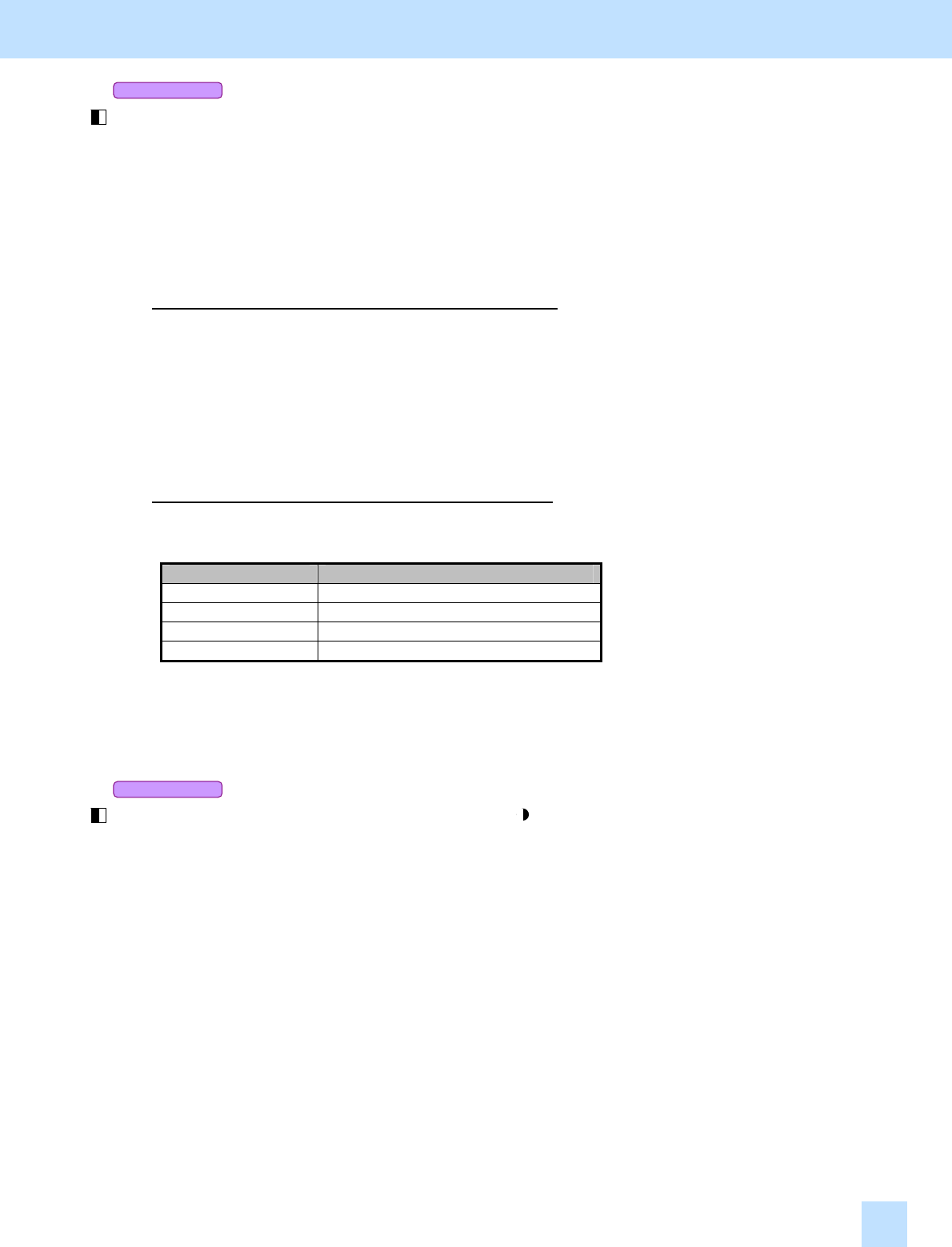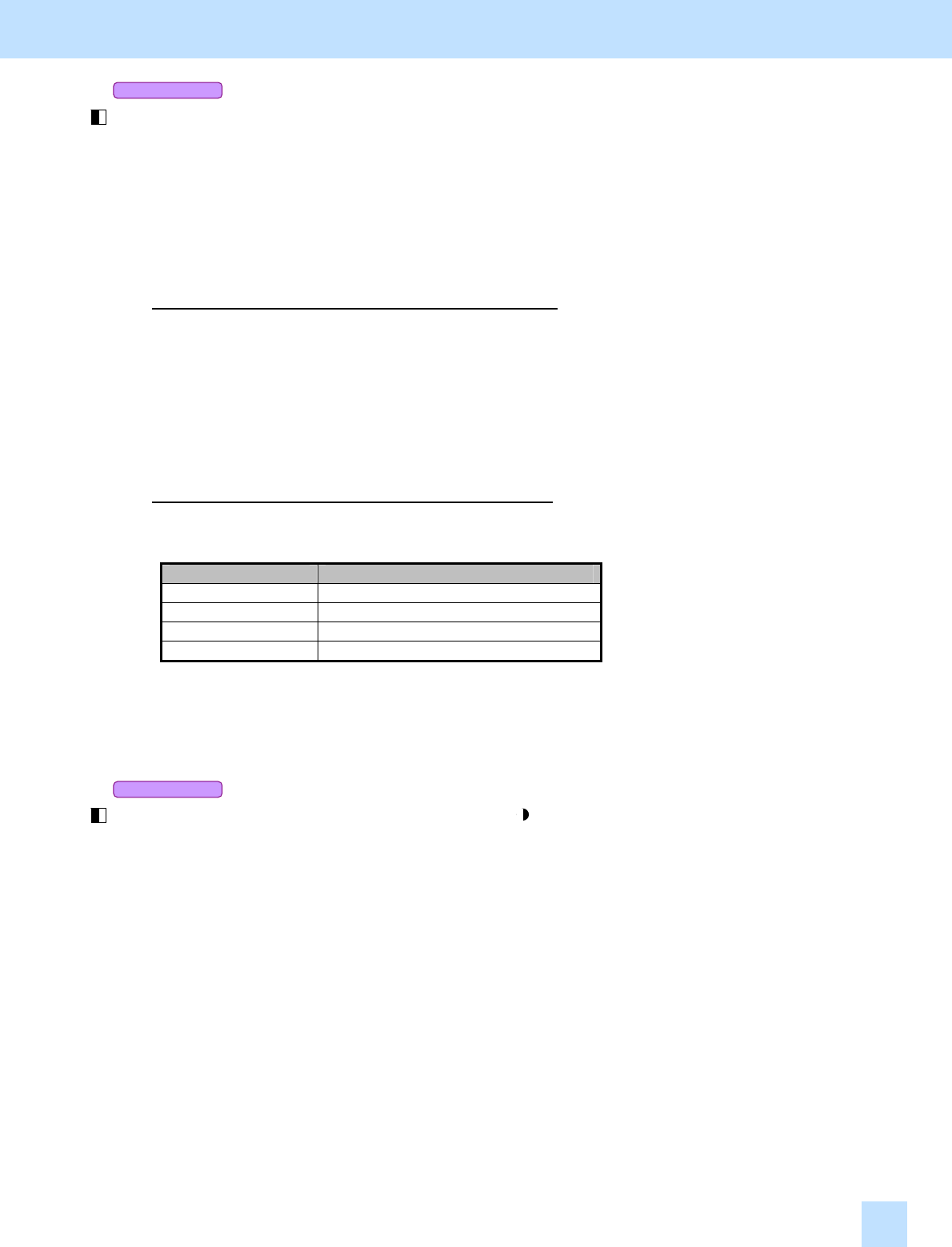
e-STUDIO281c/351c/451c
Co
to Box
Cop
to Box
* This adjustment will have an effect only on the image stored in Black mode.
(1) Press the [BASIC] button on the Control Panel. Select [TEXT] or [TEXT/PHOTO] from among the
original mode options.
* Copying the original in Text mode may diminish the quality of photo images. If there is a problem with
the image stored in Text mode, switch to Text/Photo mode.
* Use either of the following procedures to switch default original mode to Text mode or Text/Photo mode:
To change default original mode on the Control Panel
Use steps (a) to (d) to change default original mode.
(a) Press the [USER FUNCTIONS] button on the Control Panel to enter the "User Functions" menu.
(b) Press the [USER] button.
(c) Press the [COPY] button.
(d) In the "ORIGINAL MODE FOR BLACK" option, press the desired button to specify default mode.
To change default original mode in setting mode [08]
Enter setting mode [08]. Change the value for code [550]. The specified original mode option will be
selected by default at power-on.
Value for 08-550 Default original mode at power-on
0 Text/Photo (default)
1 Photo
2 Text
3 Image smoothing
After changing original mode, store the original and check the image quality.
If further image quality adjustments are still necessary, use the next procedure.
* This adjustment will have an effect only on the image stored in Black mode.
(2) Press the [BASIC] button on the Control Panel. Press the [ ] button to increase the copy density.
Cautions after the completion of the adjustment
Nothing in particular.
Remarks
If this adjustment does not result in the desired image quality, it is recommended to scan the black-and-white
original and store it in the e-Filing box (Scan to Box), rather than copy it. Provided that the image stored is
imported into an application on a client PC, Scan to Box will provide the image most suitable for displaying on
the computer monitor. Remember that copying and storing in the e-Filing box cannot be performed
simultaneously.
4. e-Filing-specific Adjustments
4.4