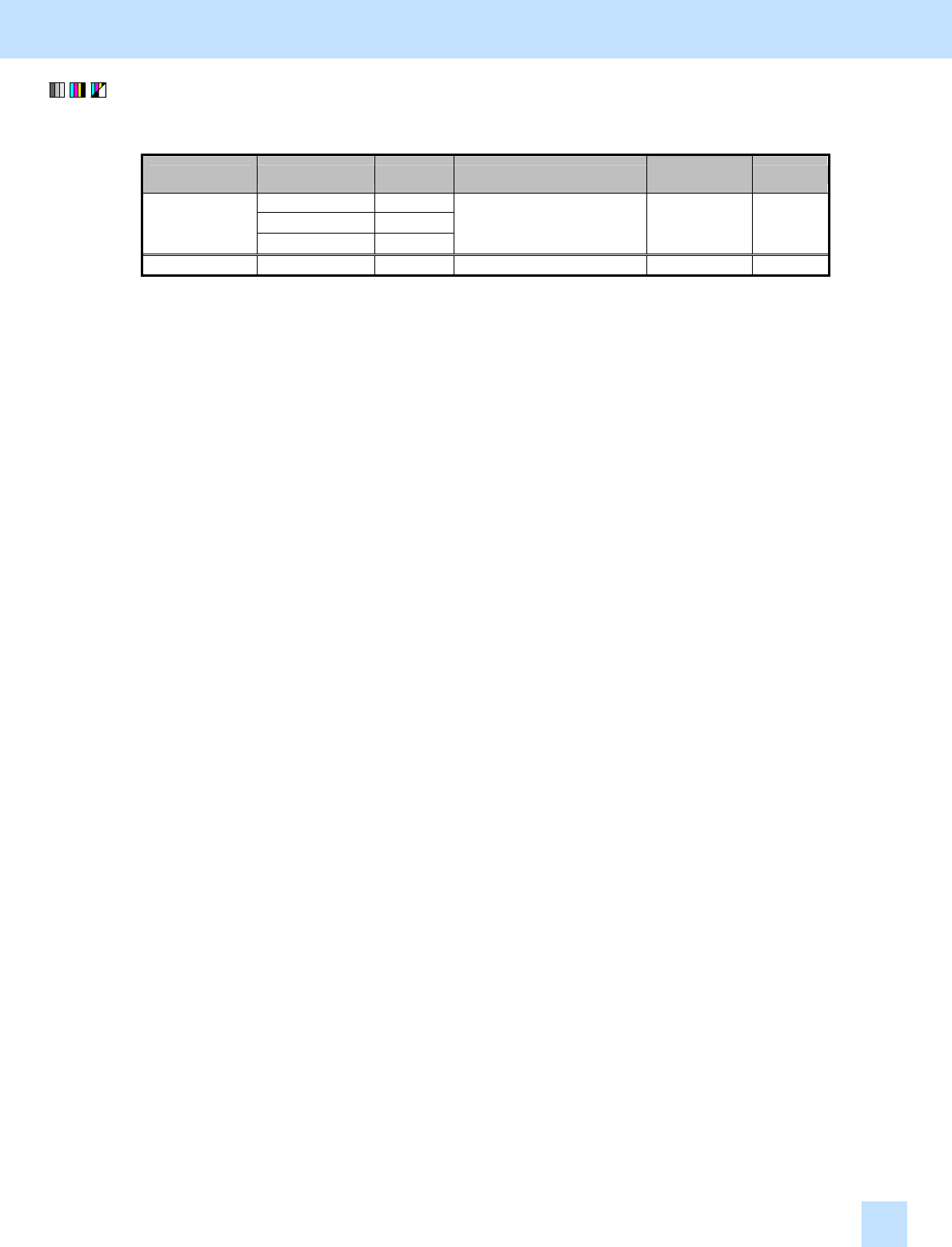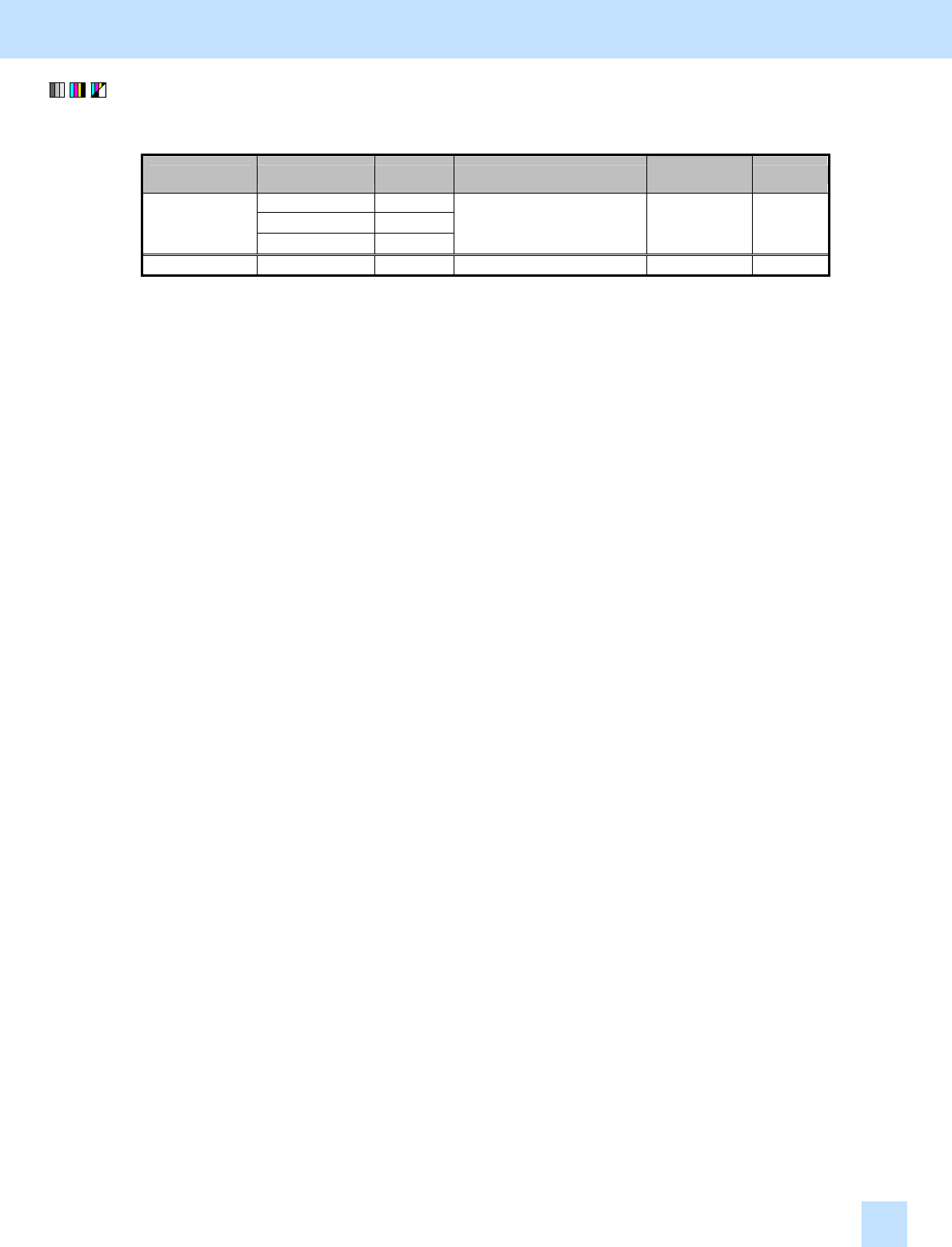
e-STUDIO281c/351c/451c
(2) Enter adjustment mode [05]. Change the values for codes [1070 to 1072] or [848] to decrease the background density.
• The code to use varies, according to color mode (Full color mode or Gray scale mode). Adjust the value
for the [05] code corresponding to color mode for which you would like to improve the image quality.
Color mode Original mode [05] code Value recommended
Acceptable
value range
Default
Text 05-1070
Printed image 05-1071
Full color
Photo 05-1072
Set a value larger than 0. 0 to 50 0
Gray scale --- 05-848 Set a value smaller than 128. 0 to 255 128
* Set the value, as follows, while checking the scanned-in image until the optimum value is obtained.
• Adjustment in Full color mode: Set the value in increments of approximately 10.
• Adjustment in Gray scale mode: Set the value in increments of approximately 20.
* The background density in Full color mode (code 05-1070, 1071 or 1072) will become the highest, if "0" is
set. On the other hand, it will become the lowest, if "50" is set. Changing the value will also change the
background density in Full color mode, when the "Background Adjustment" indicator is set to the center.
Then, if the background density of the center value is changed, each step of the indicator will be changed
accordingly. (For instance, if the center value is increased by 5 (lighter), the value of each step of the
indicator will also be increased by 5 (lighter)).
* The background density in Gray scale mode (05-848) will become the lowest, if "0" is set. On the other
hand, it will become the highest, if "255" is set. Changing the value will also change the background
density in Gray scale mode, when the "Background Adjustment" indicator is set to the center. Each step of
the background density indicator will be changed, based on the values for codes 05-853 and 858. They are
intended to adjust the amount of change in the output background density per step defined in manual
density mode.
Cautions after the completion of the adjustment
The adjustment may possibly diminish the quality of the light-colored image. Therefore, carefully perform the
adjustment, while checking the scanned-in image.
Remarks
When scanning the original, use the following steps to change the default indicator position in the background
adjustment option, which is displayed on the Control Panel:
(a) Press the [USER FUNCTIONS] button on the Control Panel to enter the "User Functions" menu.
(b) Press the [USER] button.
(c) Press the [SCAN] button.
(d) In the "BACKGROUND ADJUSTMENT" option in Full color mode or Gray scale mode, specify the
default background density.
5. Scanning-specific Adjustments
5.2