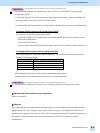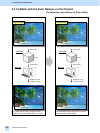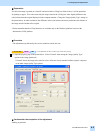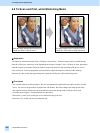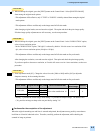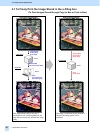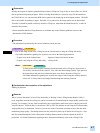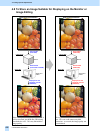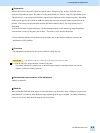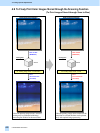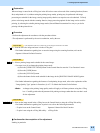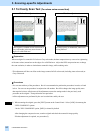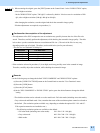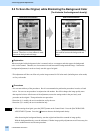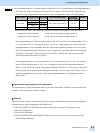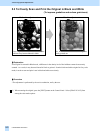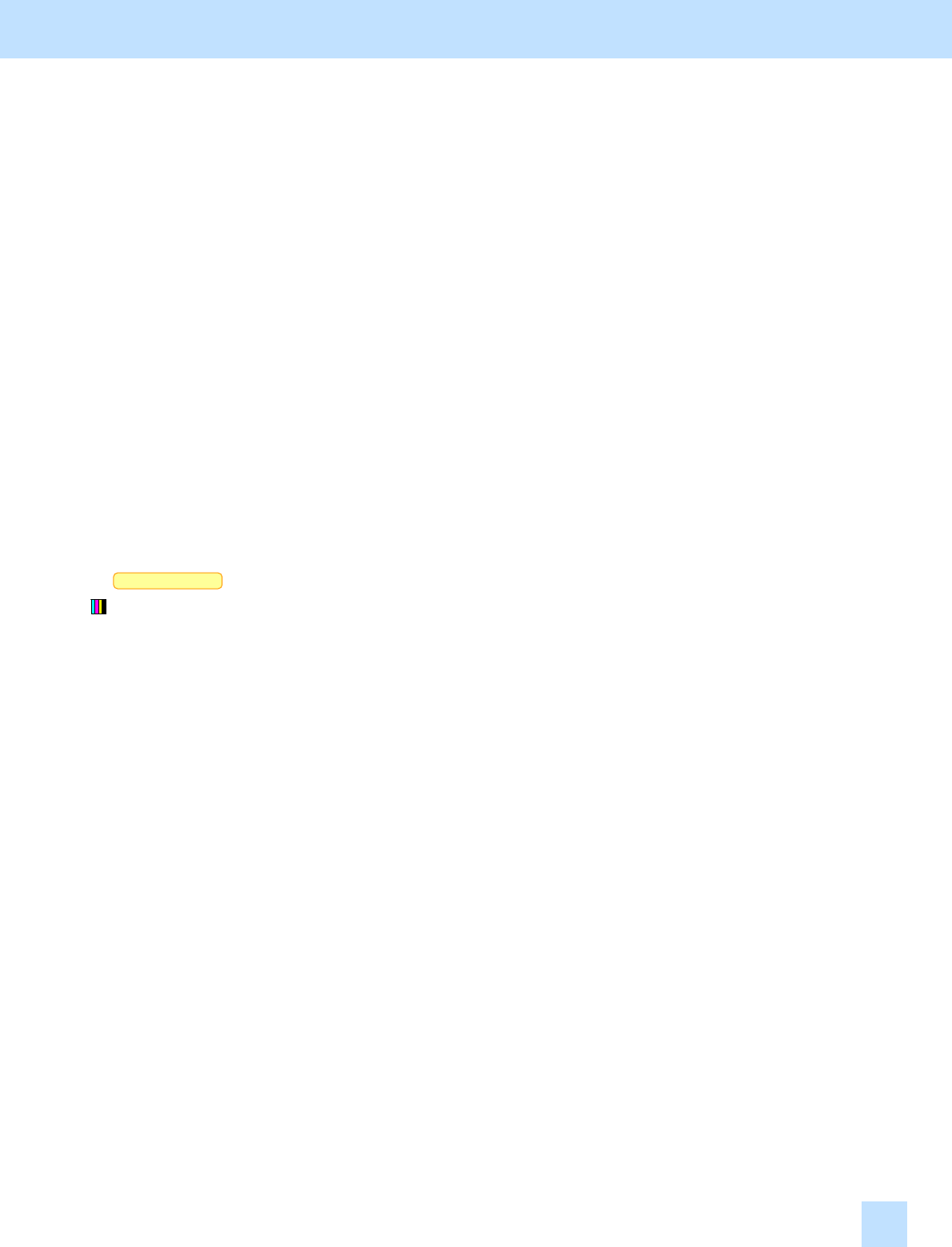
e-STUDIO281c/351c/451c
Scan to Box
Explanation
Initially, the full-color original is copied and stored in the e-Filing box (Copy to Box) as CMYK data or
optimized for printing on paper. But while it is being downloaded to a client PC using File Downloader or the
TWAIN driver, it is converted into RGB data or optimized for displaying on the computer monitor. Depending
on the type of original, this CMYK-to-RGB conversion may cause out-of-register colors or graininess on the
printout. If the image is displayed on the monitor and further edited on the PC, the image quality may be
diminished.
To store the full-color original and display it on the computer monitor, while minimizing image degradation,
scan and store it in the e-Filing box (Scan to Box). This allows it to be stored as RGB data.
* Please remember that the e-Filing functions are available only on the Windows platform, but not on the
Macintosh or UNIX platform.
Procedure
* The adjustment is performed by the service technician, and by the user.
* This adjustment will have an effect only on the image stored in Full color mode.
(1) Scan the full-color image and store it in the e-Filing box.
* For further information regarding how to store the image using the scanning functions, refer to the
Operator’s Manual for Basic Function.
Cautions after the completion of the adjustment
Nothing in particular.
Remarks
When storing the black-and-white original in Auto color mode, copy and store it in the e-Filing box (Copy to Box)
rather than scan it, in order to obtain the better image, depending on the type of original. For further information,
refer to 4.1 To Clearly Store the B/W Image in Auto Color Mode.
4. e-Filing-specific Adjustments
4.8