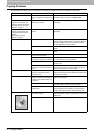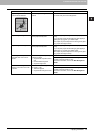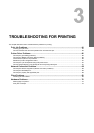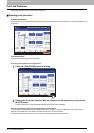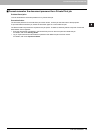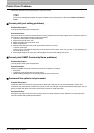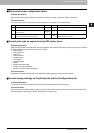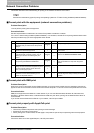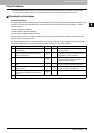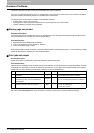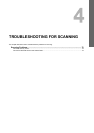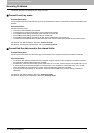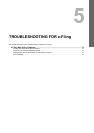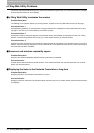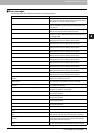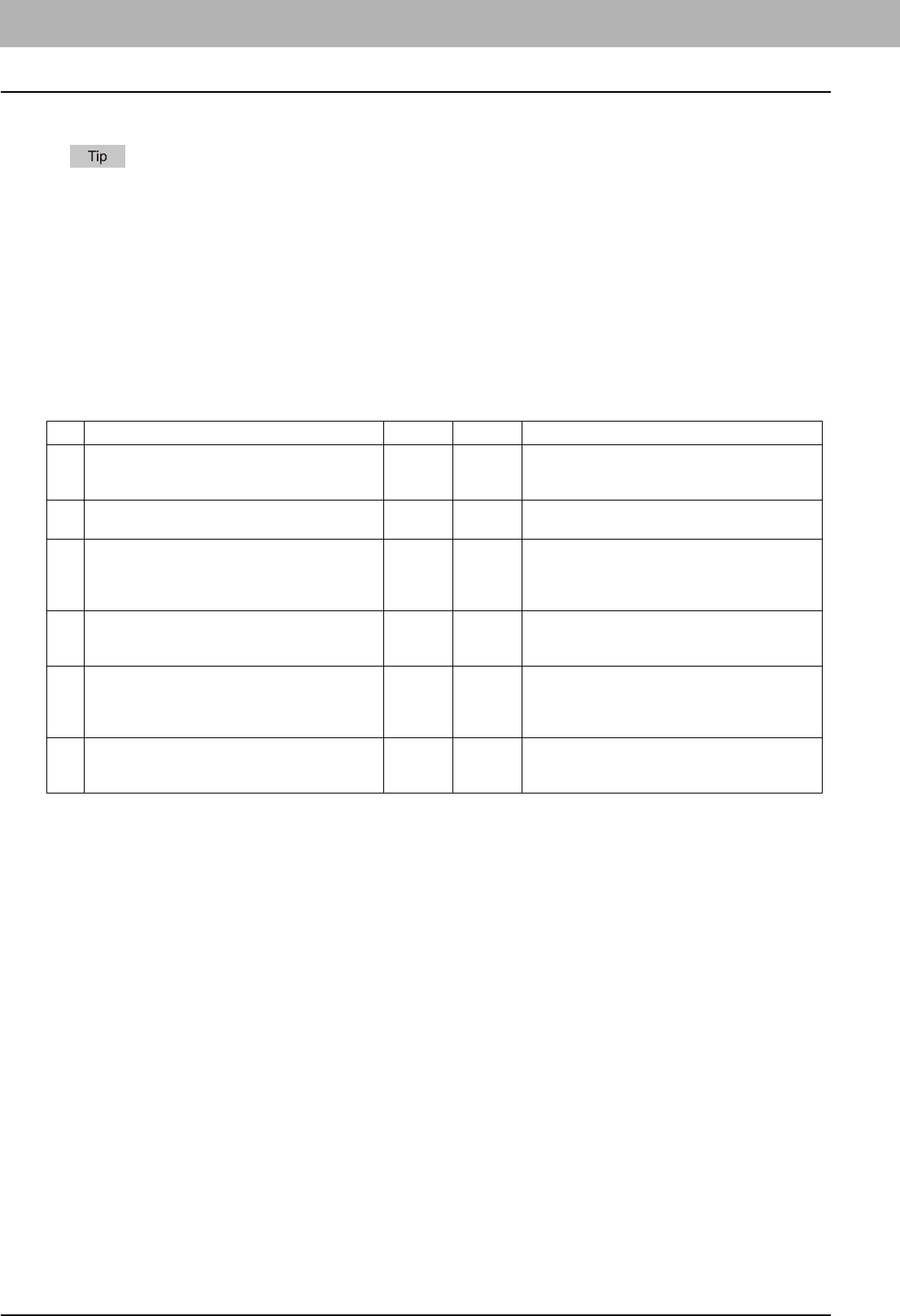
3 TROUBLESHOOTING FOR PRINTING
68 Network Connection Problems
Network Connection Problems
This section describes the troubleshooting for printing in the network connection environment.
See also the checklists by types of printing and operating systems on P.82 “Printing Problems (Network Related)”
Cannot print with the equipment (network connection problems)
Problem Description
I cannot perform printing with the equipment.
Corrective Action
See the checklist below to determine if the cause of the problem is related to a network.
If it is, see P.82 “Printing Problems (Network Related)”. In that section, several OS- and printing method-based check
lists are provided to help you find an appropriate action to take.
Cannot print with SMB print
Problem Description
When trying to print a document using an SMB connection, the job cannot be printed and such messages continuously
appear as “No more connections can be made to this remote computer” or “Your file could not be printed due to an error”.
Corrective Action
SMB print is supposed to be utilized in a small network. If you can use Windows 2000, Windows XP, Windows Vista,
Windows 7, Windows Server 2003, or Windows Server 2008 as a print server, printing via the Windows Print Server is
recommended.
If you cannot use the Windows Print Server in your network, use LPR print instead.
Cannot print properly with AppleTalk print
Problem Description
y Text will be printed as stripe lines when printing an email message.
y Some text is not printed in a document.
y When printing from a web browser, the web page is not printed in spite of the print job being sent to the equipment.
Corrective Action
If the errors above occur with AppleTalk print, use LPR print instead.
No. Check... Yes No Corrective Action
1 Have you set the protocol settings so they are
compatible with your network and client protocol
settings?
Next Step
Ø
Ö
Set up the proper protocol.
2 Have you set up the appropriate type(s) of print
services that should be supported?
Next Step
Ø
Ö
Check the settings required for your printing
environment.
3 If you are using Novell print services, did you set
up the Novell side of network printing, such as
creating print servers and attaching the print
queue?
Next Step
Ø
Ö
Set up the NetWare server.
Refer to the Software Installation Guide.
4 If you set up Novell print services, can you see the
print job using PCONSOLE or NWAdmin?
Next Step
Ø
Ö
Refer to your Novell PCONSOLE or NWAdmin
user documentation for help with using these
utilities.
5 Have you checked the gateway and subnet
settings to make sure that the equipment is part of
the same network gateway as the client from
which you are trying to print?
Next Step
Ø
Ö
Set up the TCP/IP correctly.
6 Are other services and communications
performed over the network behaving in the
normal and expected manner?
End Ö
Refer to your network documentation or use a
network diagnostic utility to identify the network
problem.