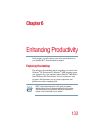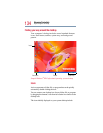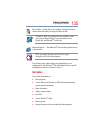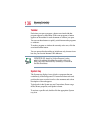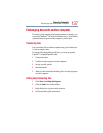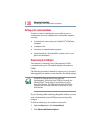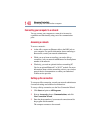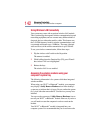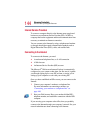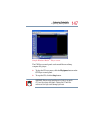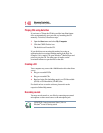141
Enhancing Productivity
Exchanging data with another computer
Using the Ethernet LAN Port
When your computer starts, Windows attempts to contact a
Dynamic Host Configuration Protocol (DHCP) server. If the
computer is not connected to a network, it may pause a few
minutes as it waits for a reply. To avoid this delay, you can
reconfigure Windows to disable the LAN port.
To disable the LAN port:
1 Click Start, click Control Panel then Performance and
Maintenance.
2 Click the System icon, then click the Hardware tab, and then
click the Device Manager button.
3 Select Intel
®
Pro/100 VE Network Connection in Network
adapters.
4 Click Actions.
5 Select the Properties icon.
6 Select the Do not use this device (disable) option from the
Device usage drop-down.
7 Click OK.
Your LAN port is now disabled.
To enable the Ethernet LAN port, repeat steps one through four.
Select the Use this device (enable) check box, and click OK.
Setting up a wireless connection
For information on how to set up a wireless connection, refer to
your wireless networking device documentation or your network
administrator.