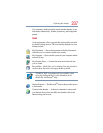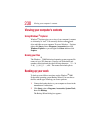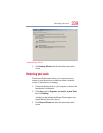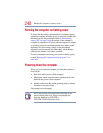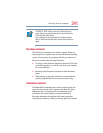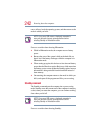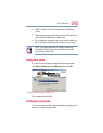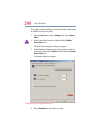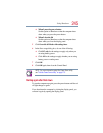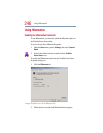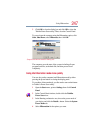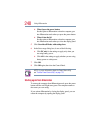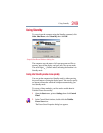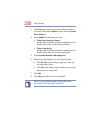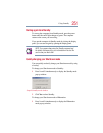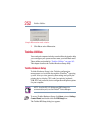245
Using Shut down
❖ When I press the power button
Set this option to Shutdown so that the computer shuts
down when you press the power button.
❖ When I close the lid
Set this option to Shutdown so that the computer shuts
down when you close the display panel.
5 Click Override all Modes with settings here.
6 In the Set to range dialog box, do one of the following:
❖ Click DC only for the settings to apply only when you
are using battery power.
❖ Click All for the settings to apply whether you are using
battery power or outlet power.
7 Click OK.
8 Click OK again, then close the Control Panel.
NOTE: For more information about the Power Saver utility,
see “Toshiba Power Saver utility” on page 176.
Starting again after Shut down
To start the computer up again, press the power button until the on/
off light changes to green.
If you shut down the computer by closing the display panel, you
can start it again by opening the display panel.