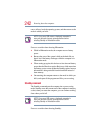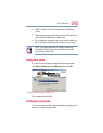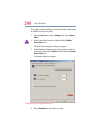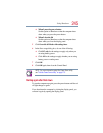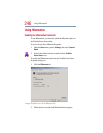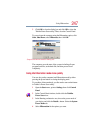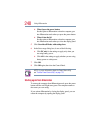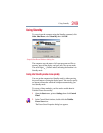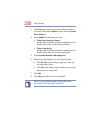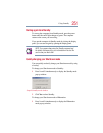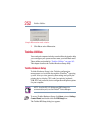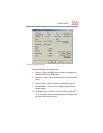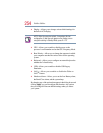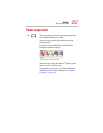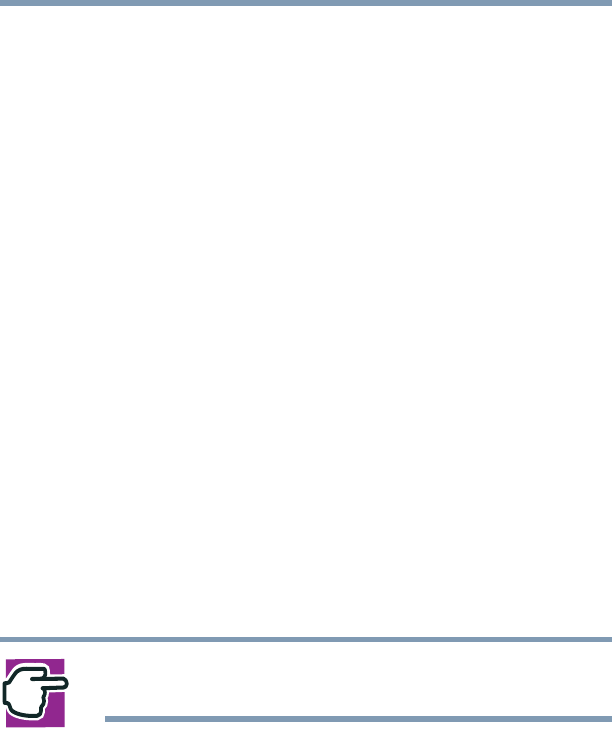
250
Using Standby
3 In the Running on batteries area, choose the power mode of
your choice, and click the Details... button. Select the System
Power Mode tab.
4 Select Standby for the options you want.
❖ When I press the power button
Set this option to Standby so that the computer goes into
Standby mode when you press the power button.
❖ When I close the lid
Set this option to Standby so that the computer goes into
Standby mode when you close the display panel.
5 Click Override all Modes with settings here.
6 In the Set to range dialog box, do one of the following:
❖ Click DC only for the settings to apply only when you
are using battery power.
❖ Click All for the settings to apply whether you are using
battery power or outlet power.
7 Click OK.
8 Click OK again, then close the Control Panel.
NOTE: For more information about the Power Saver utility,
see “Toshiba Power Saver utility” on page 176.