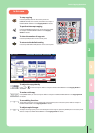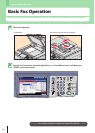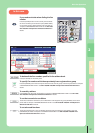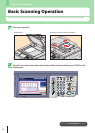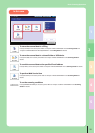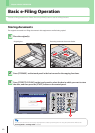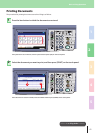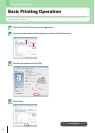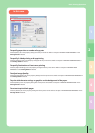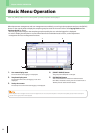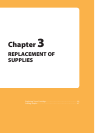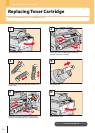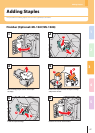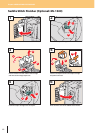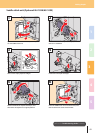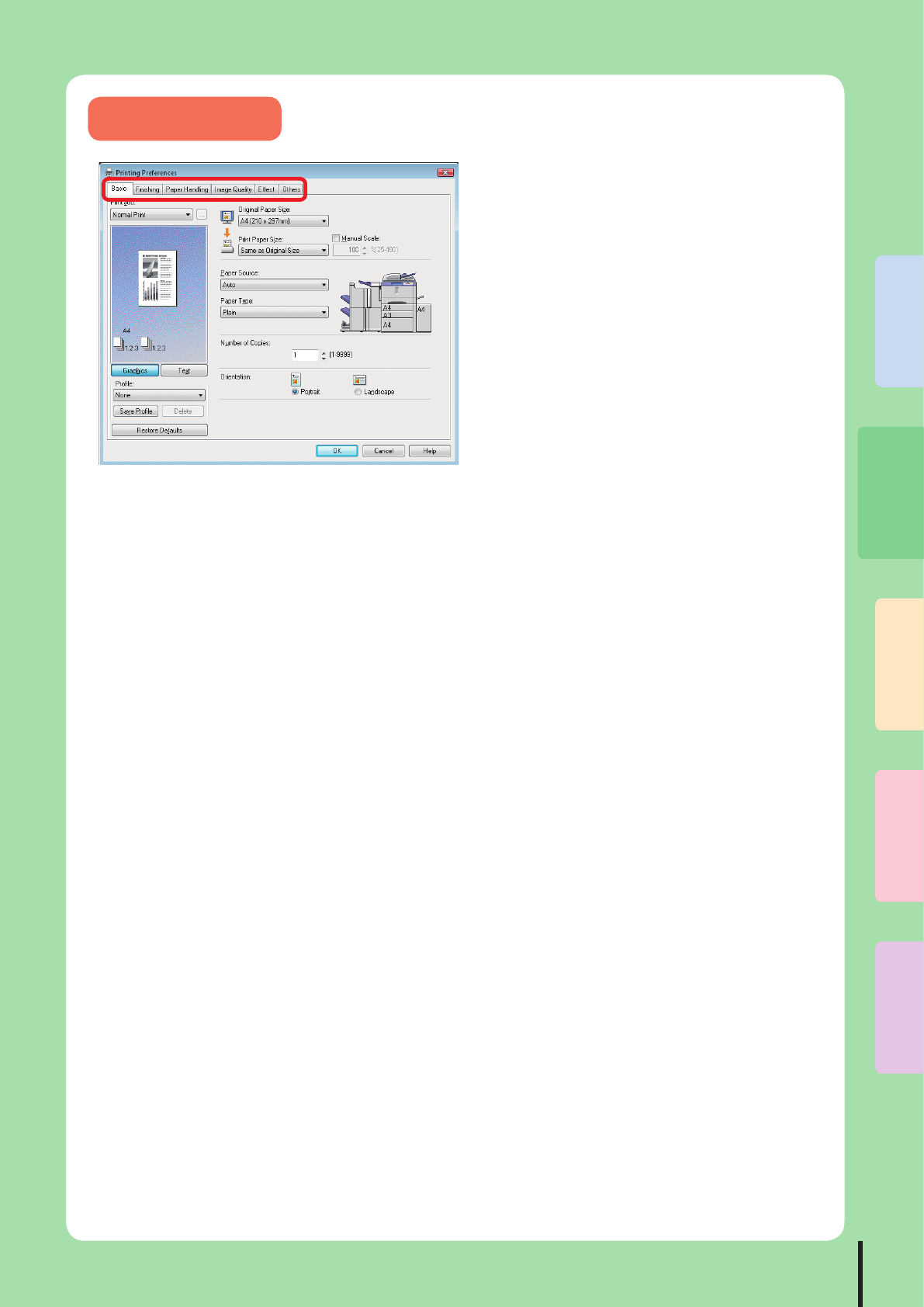
2
3
1
4
5
43
Basic Printing Operation
In this case
To specify paper size or number of copy sets
Click the [Basic] tab in the property dialog box of the printer driver. Refer to “Chapter 2 PRINTING FROM WINDOWS” in the
Printing Guide for details.
To specify 2-sided printing or N-up printing
Click the [Finishing] tab in the property dialog box of the printer driver. Refer to “Chapter 2 PRINTING FROM WINDOWS” in
the Printing Guide for details.
To specify Destination or Front cover printing
Click the [Paper Handling] tab in the property dialog box of the printer driver. Refer to “Chapter 2 PRINTING FROM
WINDOWS” in the Printing Guide for details.
To adjust Image Quality
Click the [Image Quality] tab in the property dialog box of the printer driver. Refer to “Chapter 2 PRINTING FROM WINDOWS” in
the Printing Guide for details.
To print with character strings or graphics on the background of the paper
Click the [Eect] tab in the property dialog box of the printer driver. Refer to “Chapter 2 PRINTING FROM WINDOWS” in the
Printing Guide for details.
To set not to print blank pages
Click the [Others] tab in the property dialog box of the printer driver. Refer to “Chapter 2 PRINTING FROM WINDOWS” in the
Printing Guide for details.