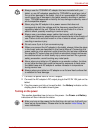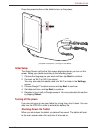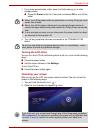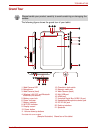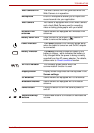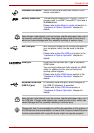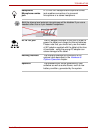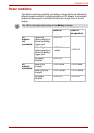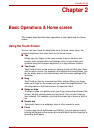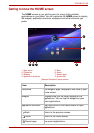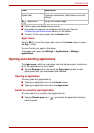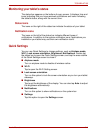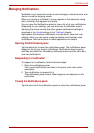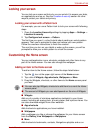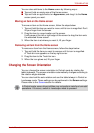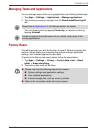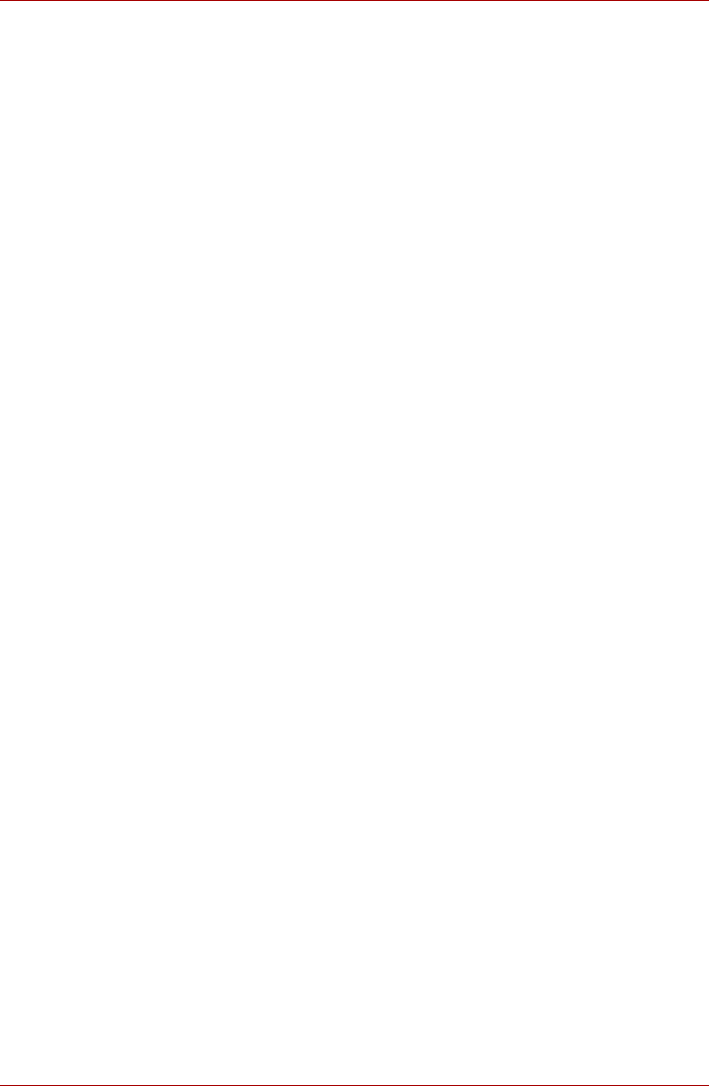
User’s Manual 2-1
TOSHIBA AT100
Chapter 2
Basic Operations & Home screen
This chapter describes the basic operations of your tablet and the Home
screen.
Using the Touch Screen
You can use your finger to manipulate icons, buttons, menu items, the
onscreen keyboard, and other items on the touch screen.
■ Tap
Simply tap your finger on the touch screen to act on items on the
screen, such as application and settings icons, to type letters and
symbols using the onscreen keyboard, or to tap onscreen buttons.
■ Tap & hold
Tap & hold an item on the screen by tapping it and not lifting your finger
until an action occurs. For example, to customize the Home screen, you
tap an empty area on the Home screen until the screen settings utility
launches.
■ Drag
Tap & hold an item for a moment and then, without lifting your finger,
move your finger on the screen until you reach the target position. You
can drag items on the Home screen to reposition them.
■ Swipe or slide
To swipe or slide, you quickly move your finger across the surface of the
screen, without pausing when you first touch it (so you don’t drag an
item instead). For example, you slide the screen up or down to scroll a
list.
■ Double tap
Tap quickly twice on a webpage, map or other screen to zoom.
■ Pinch
In some apps (such as Browser and Gallery), you can zoom in/out by
placing two fingers on the screen at once and pinching them together or
spreading them apart.