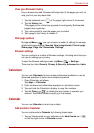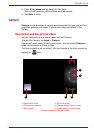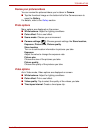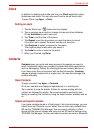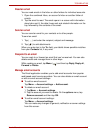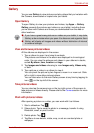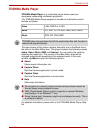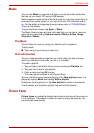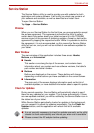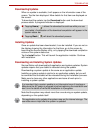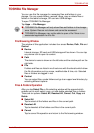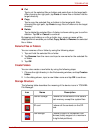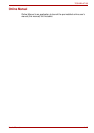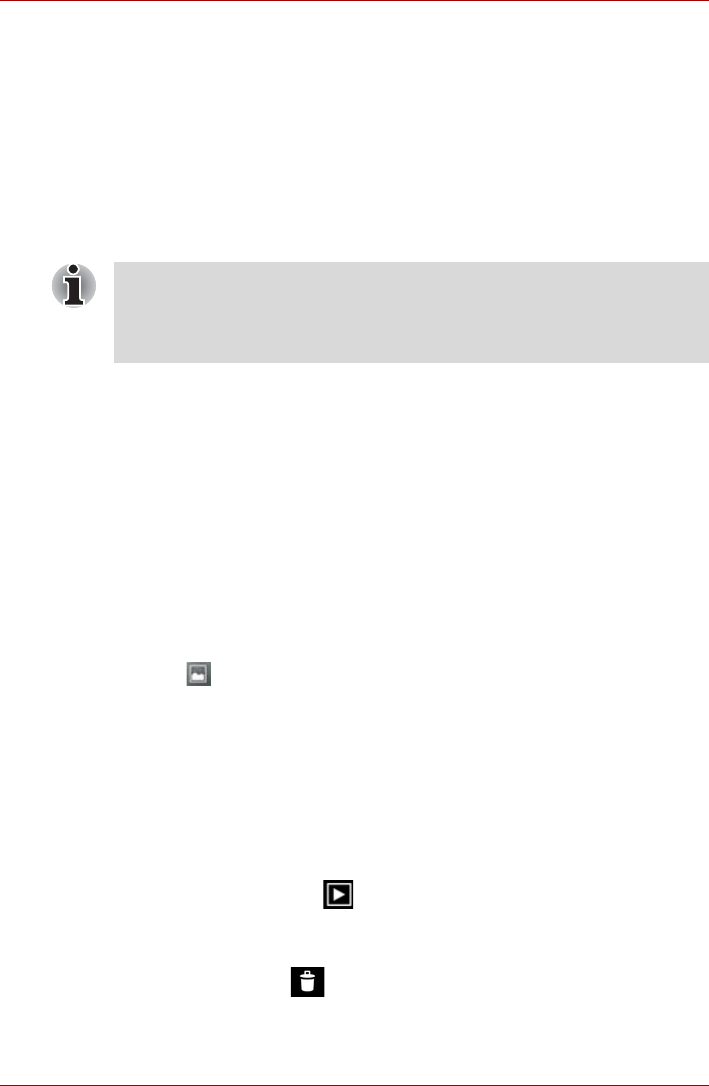
User’s Manual 4-9
TOSHIBA AT100
Gallery
You can use Gallery to view pictures and play videos that you’ve taken with
the Camera, downloaded or copied onto your tablet.
Open Gallery
To open Gallery to view your pictures and videos, tap Apps -> Gallery.
Gallery presents the pictures and videos on your tablet, including those
you’ve taken with Camera and those you downloaded from the web or
other locations.
View and browse pictures/videos
All the albums are displayed in the screen.
1. Tap an album to open it and view its contents.
The pictures and videos in the album are displayed in chronological
order. You can view the pictures and videos in your albums in stacks,
sorted By album, time, location and tags.
2. Tap Images and videos choosing to view Images only, Videos only,
or both.
3. Tap a picture or video in an album to view it.
You can pinch the picture by two fingers to zoom in or zoom out. Slide
left or right to view other pictures/videos.
You can also return to the main Gallery screen at any time by tapping its
icon ( ) on the top left of the screen.
Take pictures/videos
You can also tap the camera icon on the top right corner of the screen to
take pictures or videos directly. Please refer to the Camera section for more
information.
Work with pictures/videos
After opening a picture or a video, you can work with it as follows.
1. Start a slideshow: Tap .
2. Share photo: Tap to send the photo in a message, transfer it using
Bluetooth, email, or post it online.
3. Delete photo: Tap .
4. Tap Menu to see details, rotate, crop, or set as a contact photo or
wallpaper.
■ If you have a great many pictures or videos on your tablet, it may take
Gallery a few minutes when you open it to discover and organize them.
■ Gallery will display all images and videos without distinction of internal
or external storage.