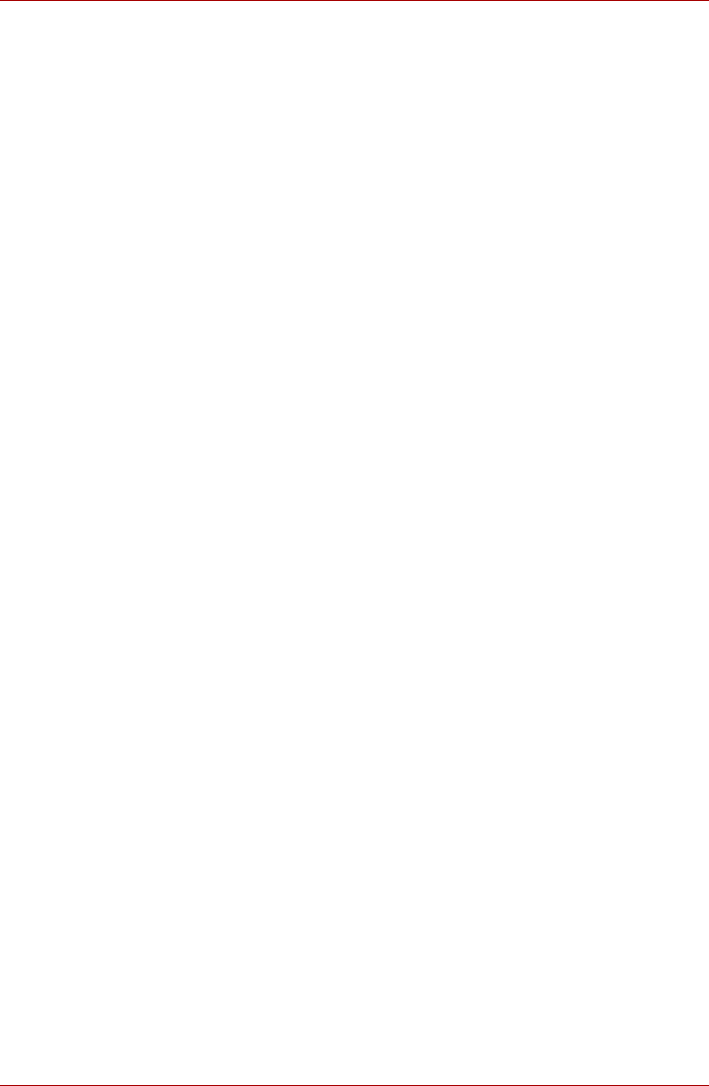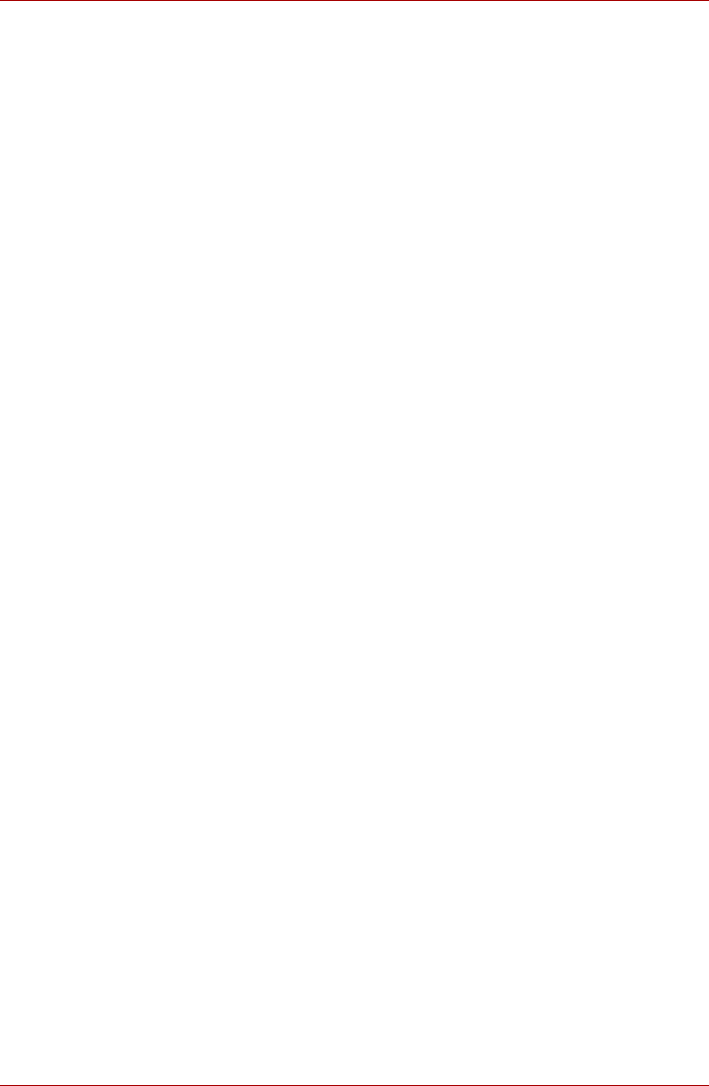
User’s Manual 2-4
TOSHIBA AT100
Monitoring your tablet’s status
The status bar appears on the bottom of every screen. It displays time and
icons indicating that you have received notifications and icons indicating
the tablet’s status, along with the current time.
Status icons
The icons on the right of the status bar indicate the status of your tablet.
Notification icons
The icons on the left of the status bar indicate different types of
notifications. In addition to the system notification icons, applications you
installed on your tablet may use their own notification icons.
Quick Settings
You can use Quick Settings to change settings, such as Airplane mode,
Wi-Fi, Lock screen orientation, Brightness, Notifications. Double tap
the status bar to open the Quick Settings screen, and tap the area outside
of the Quick Settings screen to close it.
■ Airplane mode
Turn on airplane mode to disable all wireless radios.
■ Wi-Fi
Tap to open the Wi-Fi Setting screen.
■ Lock screen orientation
Turn on this option to lock the screen orientation as you turn your tablet
sideways.
■ Brightness
Tap to set the brightness of the display. You can also tap Auto to adjust
the brightness automatically.
■ Notifications
Turn on this option to show notifications on the system bar.
■ Settings
Tap this option to open the Settings screen.