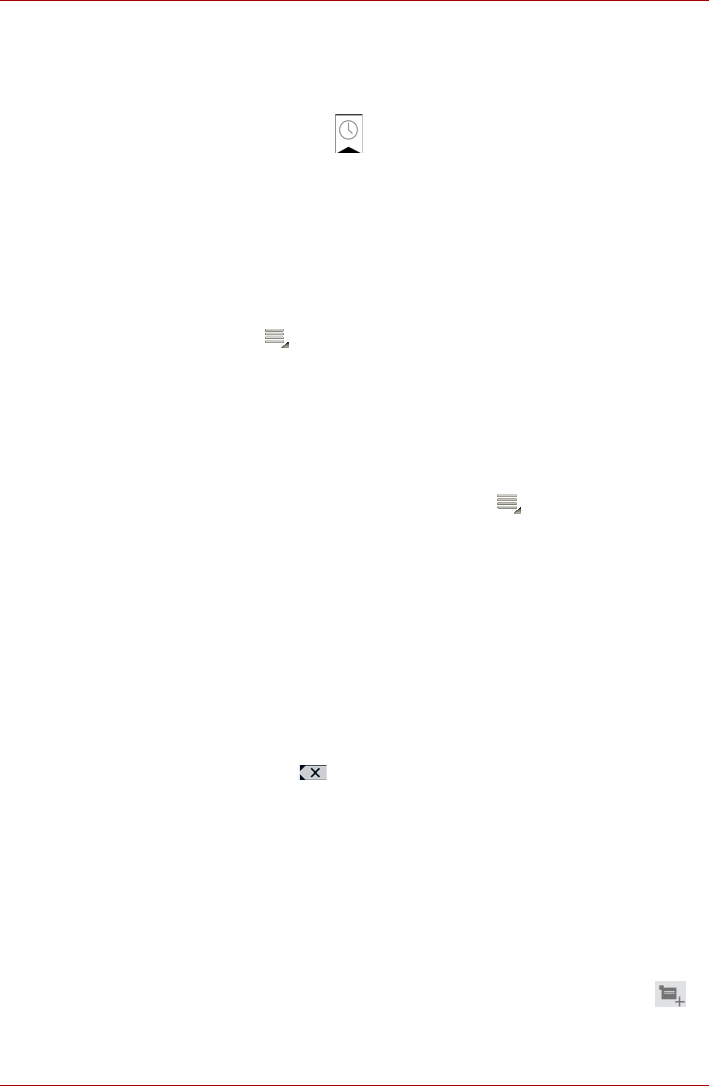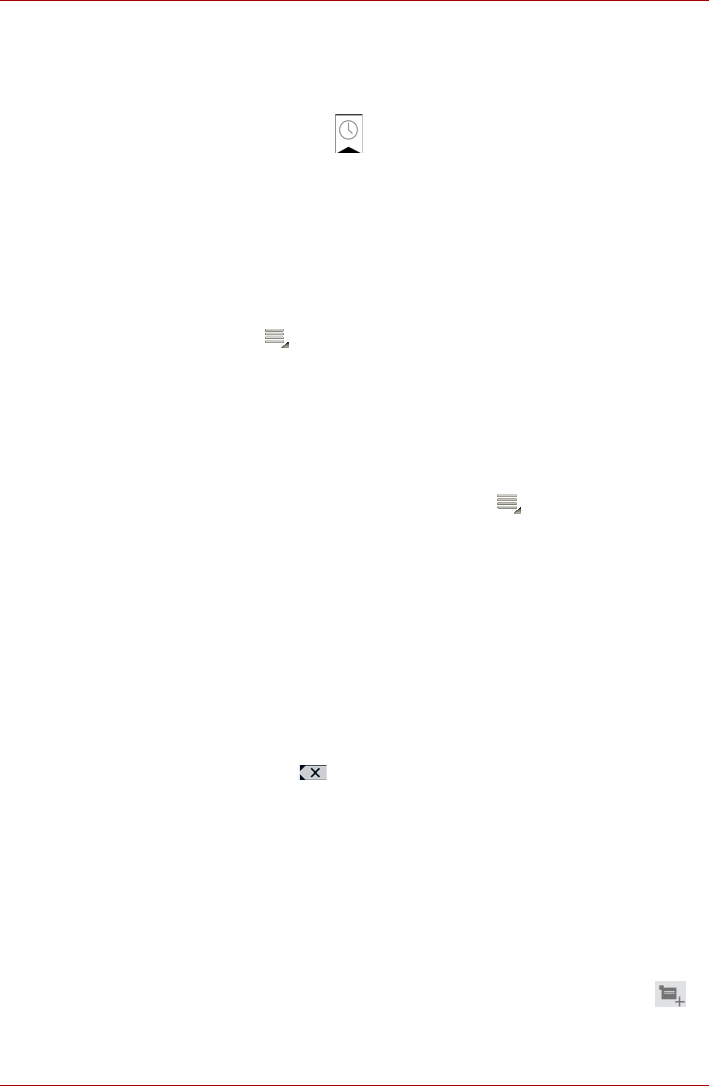
User’s Manual 4-3
TOSHIBA AT100
View your Browser history
As you browse the web, Browser will keep track of the pages you visit, to
help you find your way back later.
1. Tap the bookmark icon ( ) at the upper right corner of the screen.
2. Tap the History tab.
The pages you’ve visited are grouped chronologically. Bookmarked
pages have a gold star.
3. Tap a time period to view the pages you’ve visited.
4. Tap a page in the history to reopen it.
Web page options
By tapping Menu ( ), you can access a number of settings to manage
related web page settings: New tab, New incognito tab, Find on page,
Share page, Page info, Downloads, Settings.
Browser settings
You can configure a number of Browser settings, including some that you
can use to manage your privacy.
To open the Browser settings screen, tap Menu () -> Settings.
There are four tabs: General, Privacy & Security, Advanced and Labs.
Calculator
You can use Calculator to solve simple arithmetical problems or use its
advanced operators to solve more complex equations.
1. Open Calculator as follows:
Tap Apps -> Calculator.
2. Enter numbers and arithmetical operators on the basic screen.
3. Tap and hold the Calculator’s display to copy the numbers.
4. Tap the Clear icon ( ) to delete the last number or operator you
entered. Tap CLR to delete everything in the display.
Calendar
You can use Calendar to remind your dates.
Add events to Calendar
You can add events to Calendar by following these steps:
1. Tap any blank period on your calendar or the New Events icon ( )
on the top right corner of Calendar screen.