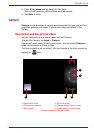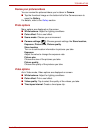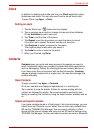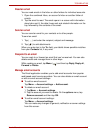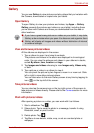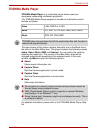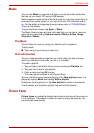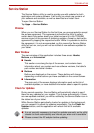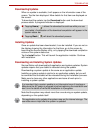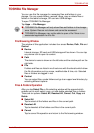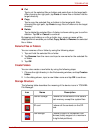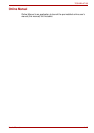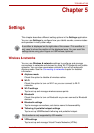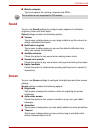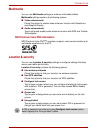User’s Manual 4-12
TOSHIBA AT100
Service Station
The Service Station utility is used to provide you with updates for both
application and system software. It will notify you when new versions of
your software are available, as well as download and install them.
To open Service Station:
Tap Apps -> Service Station.
Window
When you run Service Station for the first time, you are prompted to accept
the access agreement. The agreement authorizes the utility to collect
certain basic information about your tablet and send it to the TOSHIBA
servers as part of the process of obtaining updates. Accept or decline the
agreement by tapping the respective button. While it is possible to decline
the agreement, it is not recommended, as this means the Service Station
utility will not run, and you will not be notified of new software updates for
your tablet.
Main Window
The main window of this application includes three areas: Header,
Buttons, and Information.
■ Header
This section runs along the top of the screen, and contains basic
information about your system such as software versions, the tablet’s
part number and serial number.
■ Buttons
Buttons are displayed on the screen. These buttons will change,
depending on what actions you have available on the current screen.
■ Information
The main part of the screen displays information such as the list of
available updates, or more detailed information about a specific update.
Check for Updates
During normal operation, Service Station will periodically check to see if
there are any updates for your system. This is done automatically. If there
are new updates available, you will be notified by the Service Station icon in
the status bar of your tablet.
While Service Station periodically checks for updates in the background,
you can request it to check for updates immediately. Tap the Check for
Updates button, and the application will refresh the list of available
updates.
■ It is not normally necessary to check for updates manually, as the utility
checks for them automatically and informs you when one is available.
■ Please connect the AC adaptor before updating.