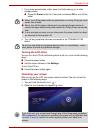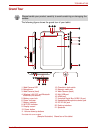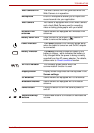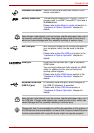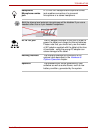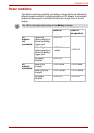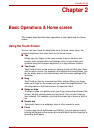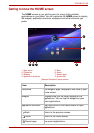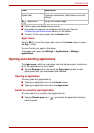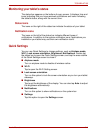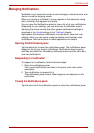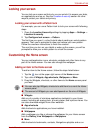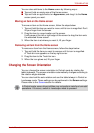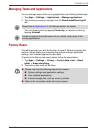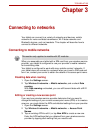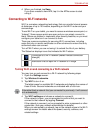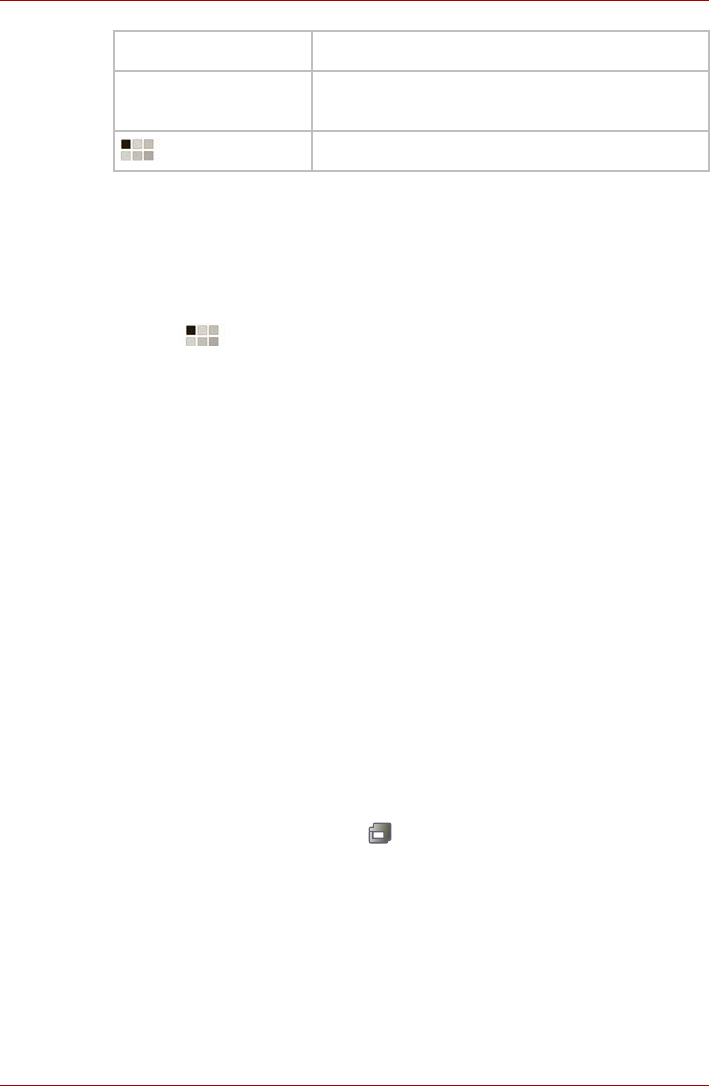
User’s Manual 2-3
TOSHIBA AT100
■ Slide to see more Home screen panels.
■ Use panels to organize your widgets and shortcuts. See the
Customizing the Home screen section for the details.
■ To return to the center panel, tap the Home button.
Apps menu
Tap the icon at the upper right corner of the Home screen to open
the Apps menu.
You can find all your apps in this place.
To manage your apps, tap Settings -> Applications -> Manage
applications.
Opening and switching applications
The Apps menu, which you can open from the Home screen, holds icons
for all the applications on your tablet.
■ Tap the My apps tab on the top of the Apps menu screen to view
applications that you downloaded and installed.
Opening an application
You may open any application by:
■ Tapping an application icon on the Home screen
■ Tapping an application icon from the Apps menu.
Switch to a recently used application
You may switch to a recently used application by:
■ Tapping Recent apps icon ( ), and select the application that you
want to switch.
System bar Show app notifications, tablet status and quick
settings.
Apps menu See all your tablet’s apps.
Item Description