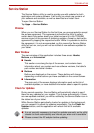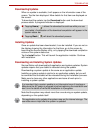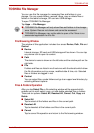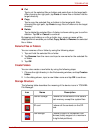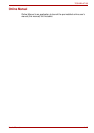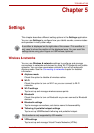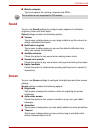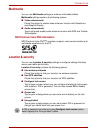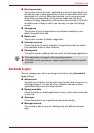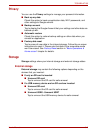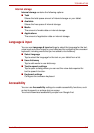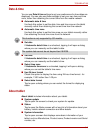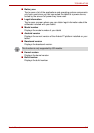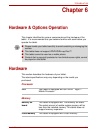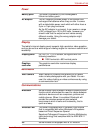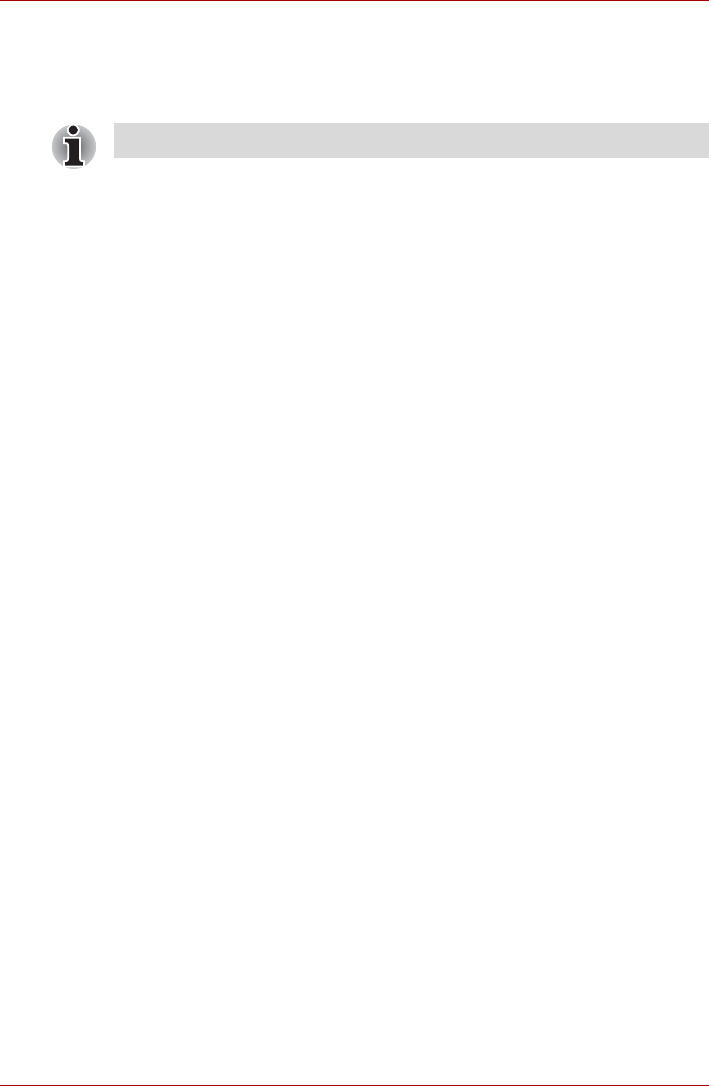
User’s Manual 5-4
TOSHIBA AT100
■ Set up SIM card lock
Tap to open a screen where you can configure the tablet to require
entering the SIM PIN to use the tablet and where you can change the
SIM PIN.
■ Visible passwords
Check this option to briefly show each password character as you enter
them, so that you can see what you enter.
■ Device administrators
Tap to open a screen where you can add or remove device
administrators.
■ Use secure credentials
Check this option to allow applications to access your tablet’s encrypted
store of secure certificates and related passwords and other
credentials. You can use credential storage to establish some kinds of
Wi-Fi connections. If you have not set a password for credential
storage, this setting is dimmed.
■ Install from storage
Tap to install a secure certificate from the storage.
■ Set password
Tap to open a dialog where you can set or change the password for
your secure credential storage. Your password must have at least 8
characters.
■ Clear credentials
Tap to delete all secure certificates and related credentials and erases
the secure storage’s own password, after prompting you to confirm that
you want to do this.
Applications
You can use the Applications settings to view details about the
applications installed on your tablet, to manage their data and force them to
stop, and to set whether you want to permit installation of non-Market
applications that you obtain from web sites and email.
■ Manage applications
Tap to open a list of downloaded applications and other software
installed on your tablet, along with their size. These are sorted in
alphabetical order.
This function is only supported by 3G models.