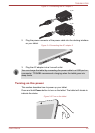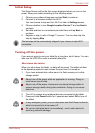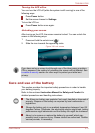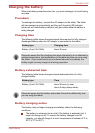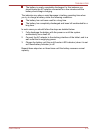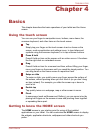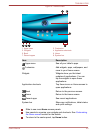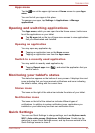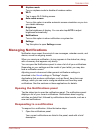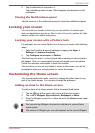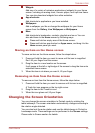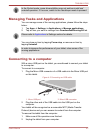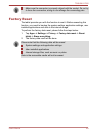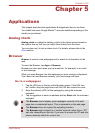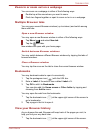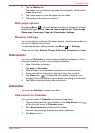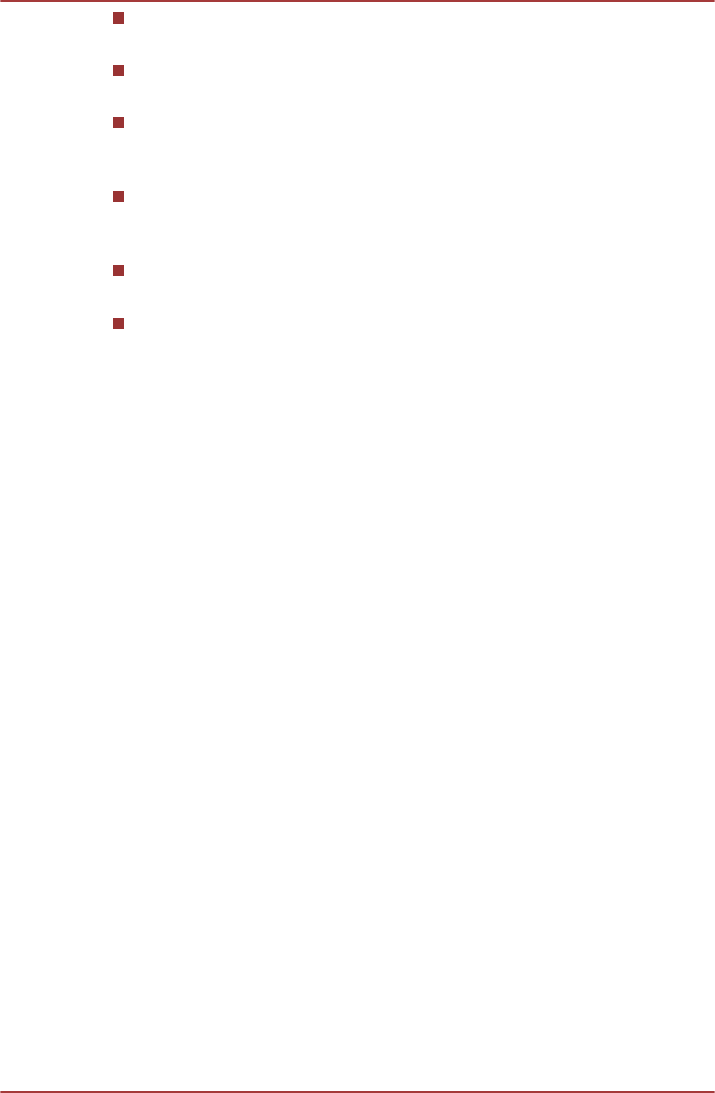
Airplane mode
Turn on airplane mode to disable all wireless radios.
Wi-Fi
Tap to open Wi-Fi Setting screen.
Auto-rotate screen
Turn on this option to enable automatic screen orientation as you turn
your tablet sideways.
Brightness
Set the brightness of display. You can also tap AUTO to adjust
brightness automatically.
Notifications
Turn on this option to show notification on system bar.
Settings
Tap this option to open Settings screen.
Managing Notifications
Notification icons report the arrival of new messages, calendar events, and
alarms, as well as ongoing events.
When you receive a notification, its icon appears in the status bar, along
with a summary that appears only briefly.
You can open the Notifications panel to view a list of all your notifications.
Depending on your settings and the model of your tablet, you may also
hear a notification sound.
Adjusting sound volume and other general notifications settings is
described in the Sound settings in "Settings" chapter.
Applications that produce notifications, such as Email, have their own
settings, which you can use to configure whether and how they send
notifications. See the sections on those applications for details.
Opening the Notifications panel
Tap the status bar to open the notifications panel. The notifications panel
displays a list of your current notifications. Notifications about ongoing
activities are listed first, followed by notifications about events, such as a
new mail notifications.
Responding to a notification
To respond to a notification, follow the below steps:
1. Open the notifications panel.
Your current notifications are listed in the panel, each with a brief
description.
TOSHIBA AT200
User's Manual 4-4