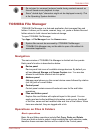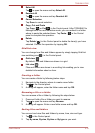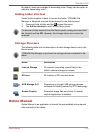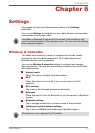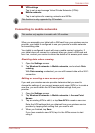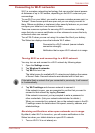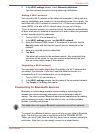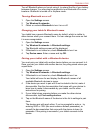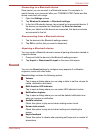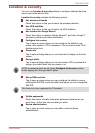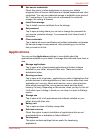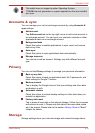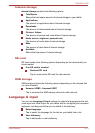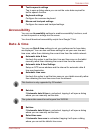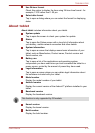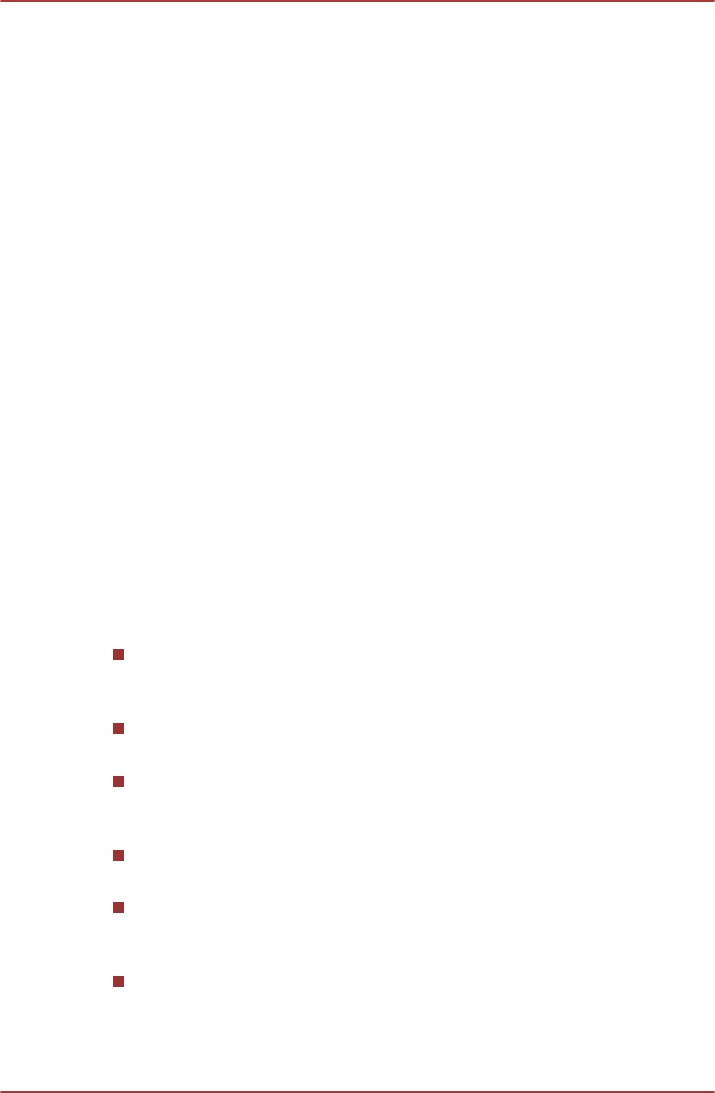
Connecting to a Bluetooth device
Once paired, you can connect to a Bluetooth device. For example, to
switch devices or to reconnect after your TOSHIBA AT200 Tablet and this
device come back into range.
1. Open the Settings screen.
2. Tap Wireless & networks -> Bluetooth settings.
3. In the list of Bluetooth devices, tap a paired but unconnected device. If
the device you expected isn’t displayed, tap Scan for devices.
When your tablet and this device are connected, this device is shown
as connected in the list.
Disconnecting from a Bluetooth device
1. Tap the device in the Bluetooth settings screen.
2. Tap OK to confirm that you want to disconnect.
Unpairing a Bluetooth device
You can unpair a Bluetooth device to erase all pairing information related to
a specific device.
1. Press and hold the device in the Bluetooth settings screen.
2. Tap Unpair or Disconnect & unpair in the menu that opens.
Sound
You can use Sound settings to configure many aspects of notification
ringtones, music and other audio.
Sound settings contains the following options:
Volume
Tap to open a dialog where you can drag a slider to set the volume for
media, notification and alarm.
Multi function LED indicator
Tap to open a dialog where you can select LED indicator function.
Notification ringtone
Tap to open a dialog where you can set the default notification tone
when you receive a notification.
Audible selection
Check this option to play sound when making screen touch.
Screen lock sounds
Check this option to play sound when locking and unlocking the
screen.
Haptic feedback
Check this option to vibrate when pressing soft keys and on certain UI
interactions.
TOSHIBA AT200
User's Manual 6-6