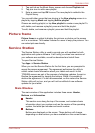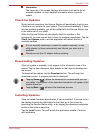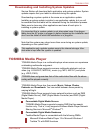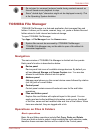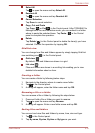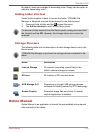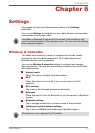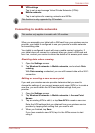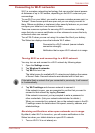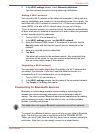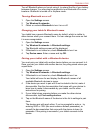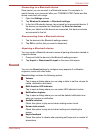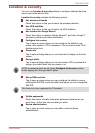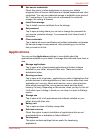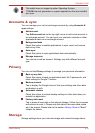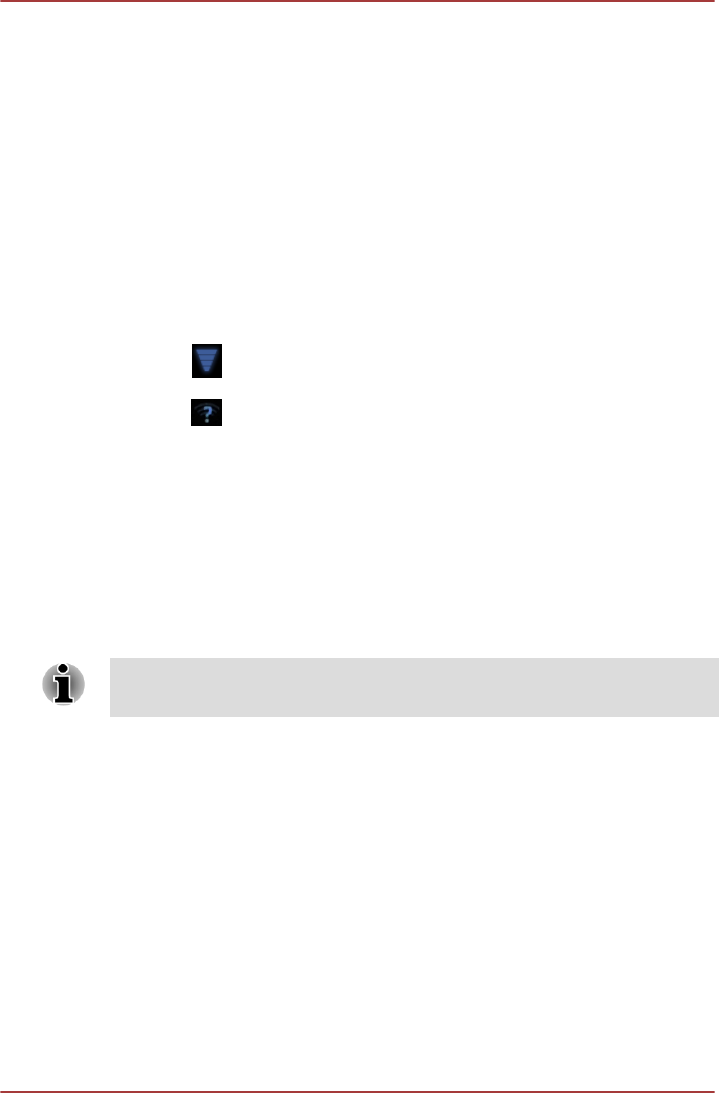
Connecting to Wi-Fi networks
Wi-Fi is a wireless networking technology that can provide Internet access
at distances of up to 100 meters, depending on the Wi-Fi router and your
surroundings.
To use Wi-Fi on your tablet, you need to access a wireless access point, or
“hotspot”. Some access points are open and you can simply connect to
them. Others are hidden or implement other security features, so you must
configure your tablet so it can connect to them.
There are numerous systems for securing Wi-Fi connections, including
some that rely on secure certificates or other schemes to ensure that only
authorized users can connect.
Turn off Wi-Fi when you are not using it to extend the life of your battery.
The Status bar displays icons that indicate Wi-Fi status.
Connected to a Wi-Fi network (waves indicate
connection strength)
Notification that an open Wi-Fi network is in range
Turning Wi-Fi on and connecting to a Wi-Fi network
You may turn on and connect to a Wi-Fi network by following steps:
1. Open the Settings screen.
2. Tap Wireless & networks.
3. Tap Wi-Fi to turn it on.
The tablet scans for available Wi-Fi networks and displays the names
of those it finds. Secured networks are indicated with a Lock icon.
If the tablet finds a network that you connected to previously, it will connect
to it automatically.
4. Tap Wi-Fi settings and choose a network to connect it.
If the network is open, you are prompted to confirm that you want to
connect to that network by tapping Connect.
If the network is secured, you’re prompted to enter a password or
other credentials. (Ask your network administrator for details.)
When you connected to a network, tap on the network name in the Wi-
Fi settings screen for details about the speed, security, address, and
related settings.
Receiving notifications when open networks are in range
By default, when Wi-Fi is turned on, you will receive notifications in the
Status bar when your tablet detects an open Wi-Fi network.
1. Turn on Wi-Fi if it is not already on.
TOSHIBA AT200
User's Manual 6-3