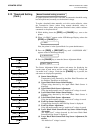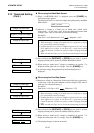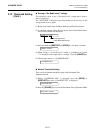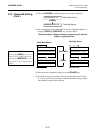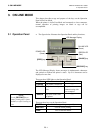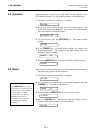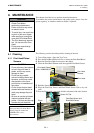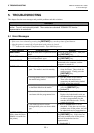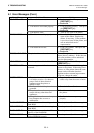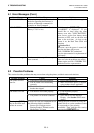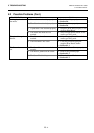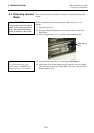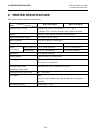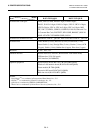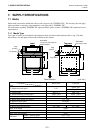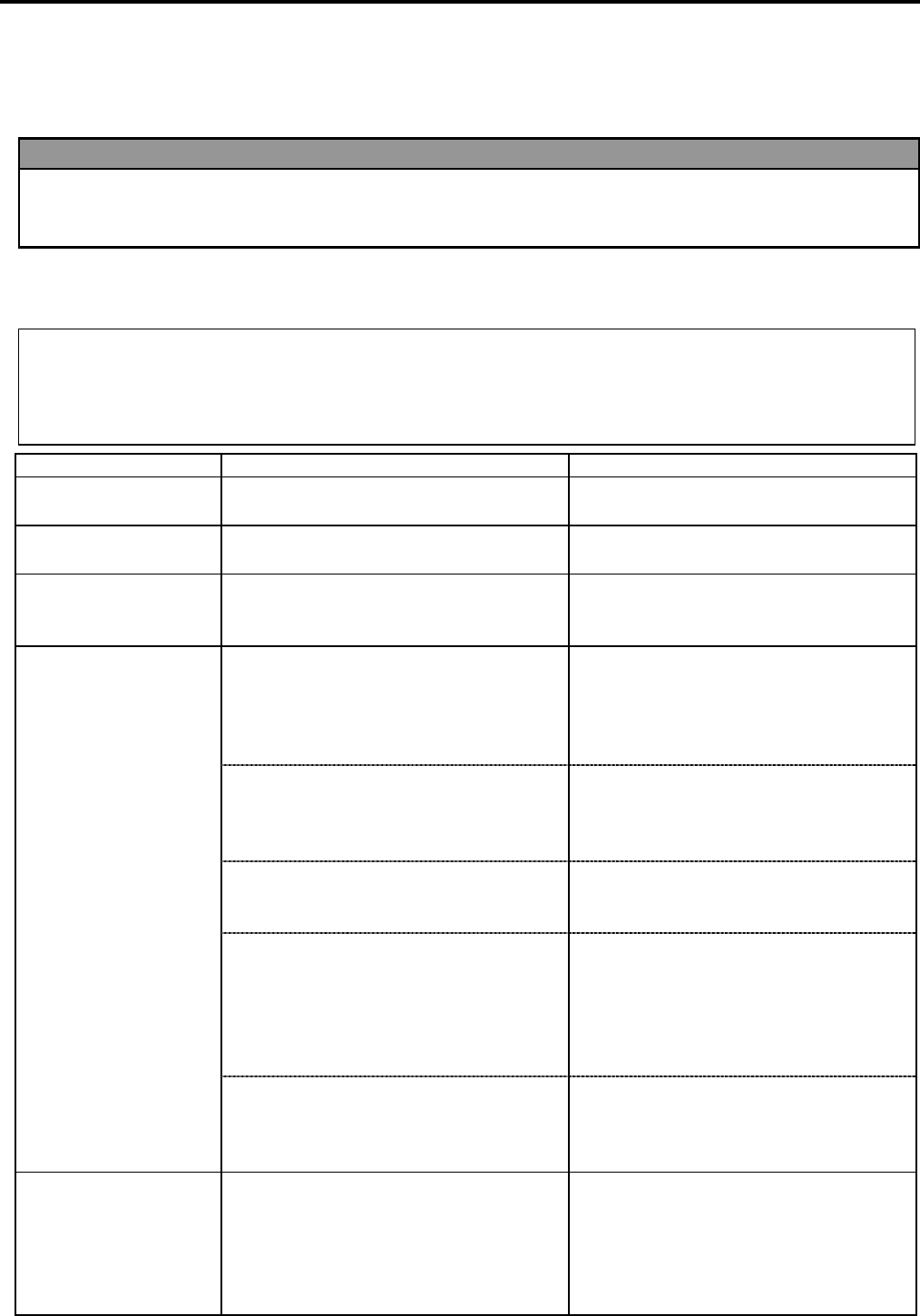
5. TROUBLESHOOTING ENGLISH VERSION EO1-33055
5.1 Error Messages
E5- 1
5. TROUBLESHOOTING
This chapter lists the error messages and possible problems and their solutions.
5.1 Error Messages
Error Messages Problems/Causes Solutions
HEAD OPEN The print head block is opened in Online
Mode.
Close the print head block. Then press
the [RESTART] key.
HEAD OPEN **** Feed or printing has been attempted with
the Print Head Block open.
Close the print head block. Then press
the [RESTART] key.
COMMS ERROR A communication error has occurred. Make sure the interface cable is firmly
connected to the computer, and the
computer is turned on.
1.The media is jammed at the media
path. The media is not fed smoothly.
1. Remove the jammed media, and
clean the Platen. Then reload the
media properly. Finally press the
[RESTART] key.
⇒ Section 5.3.
2. A wrong media sensor is selected for
the media being loaded.
2. Turn the printer off and then on.
Then select the media sensor
supporting the media being loaded.
Finally resend the print job.
3. The Black Mark Sensor is not aligned
to the Black Mark on the media.
3. Adjust the sensor position. Then
press the [RESTART] key.
⇒ Section 2.5.
4. Size of the loaded media is not
consistent with the programmed size.
4. Turn the printer off and then on.
Replace the loaded media with one
which matches the programmed size,
or select a programmed size that
matches the loaded media. Finally
resend the print job.
PAPER JAM ****
5. The Feed Gap Sensor cannot
distinguish the print area from a label
gap.
5. Refer to Section 2.13 to set the
threshold. If this does not solve the
problem, turn off the printer, and call
an authorised service representative.
CUTTER ERROR ****
(Only when the Cutter
Module is installed on
the printer.)
The media is jammed in the Cutter. Remove the jammed media. Then press
the [RESTART] key. If this does not
solve the problem, turn off the printer,
and call an authorised service
representative.
⇒ Section 4.1.3
N
OTES:
•
If an error is not cleared by pressing the [RESTART] key, turn the printer off and then on.
•
After the printer is turned off, all print data in the printer is cleared.
• “****” indicates the number of unprinted media. Up to 9999 (in pieces).
WARNING!
If a problem cannot be solved by taking actions described in this chapter, do not attempt to repair the
p
rinter. Turn off and unplug the printer. Then contact an authorised TOSHIBA TEC service
representative for assistance.