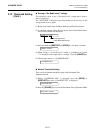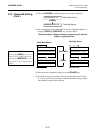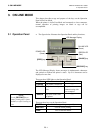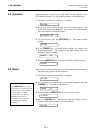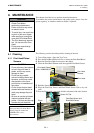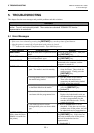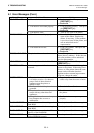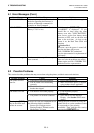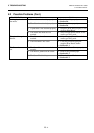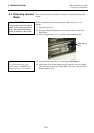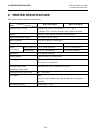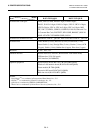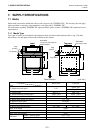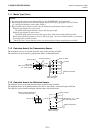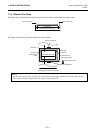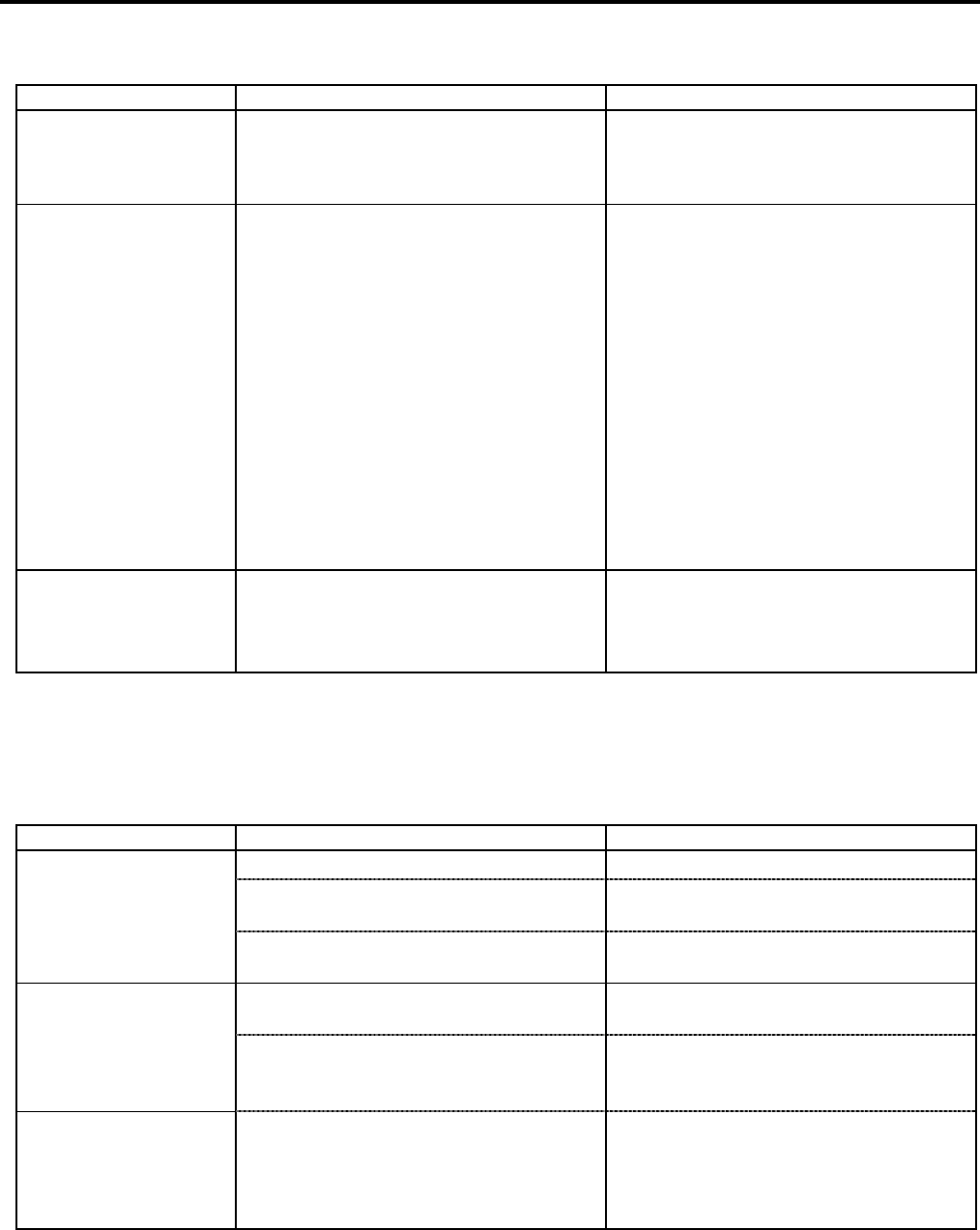
5. TROUBLESHOOTING ENGLISH VERSION EO1-33055
5.2 Possible Problems
E5- 3
5.1 Error Messages (Cont.)
Error Messages Problems/Cause Solutions
SYNTAX ERROR
While the printer is in the Download
mode for upgrading the firmware, it
receives an improper command, for
example, an Issue Command.
Turn the printer off, and then on again.
LOW BATTERY
The voltage of the Real Time Clock
Battery is 1.9V or less.
Hold down the [RESTART] key until
“<1>RESET” is displayed. If you
would like to keep using the same
battery even after “LOW BATTERY”
error occurs, set the Low battery check
function to OFF, and set the date and
time to the real time. As long as the
power is on, the Real Time Clock will
function.
⇒ Section 2.9.6
However, once the power is turned off,
the date and time will be reset.
Call a TOSHIBA TEC authorized
service representative for replacement of
the battery.
Other error messages Hardware or software problems may
have occurred.
Turn the printer off and then on. If this
does not solve the problem, turn off the
printer again, and call a TOSHIBA TEC
authorised service representative.
5.2 Possible Problems
This section describes problems that may occur when using the printer, and their causes and solutions.
Possible Problems Causes Solutions
1. The Power Cord is disconnected. 1. Plug in the Power Cord.
2. The AC outlet is not functioning
correctly.
2. Make sure that the power is supplied
using another electric appliance.
The printer will not
turn on.
3. The fuse has blown, or the circuit
breaker has tripped.
3. Check the fuse or breaker.
1. The media is not loaded properly. 1. Load the media properly.
⇒ Section 2.4.
The media is not fed.
2. The printer is in an error condition. 2. Solve the error in the Message
Display. (See Section 5.1 for more
detail.)
Pressing the [FEED]
key in the initial state
results in an error.
A feed or an issue was attempted not on
the following default conditions.
Sensor type: Feed gap sensor
Printing method: Thermal transfer
Media pitch: 76.2 mm
Change the print condition by using the
printer driver or a print command so that
it corresponds to your printing
conditions. Then, clear the error state by
pressing the [RESTART] key.