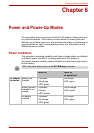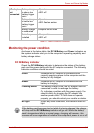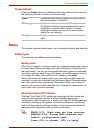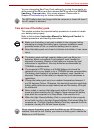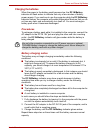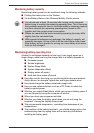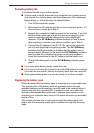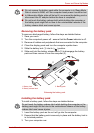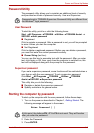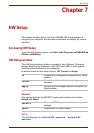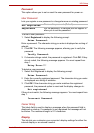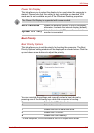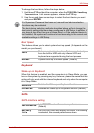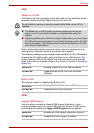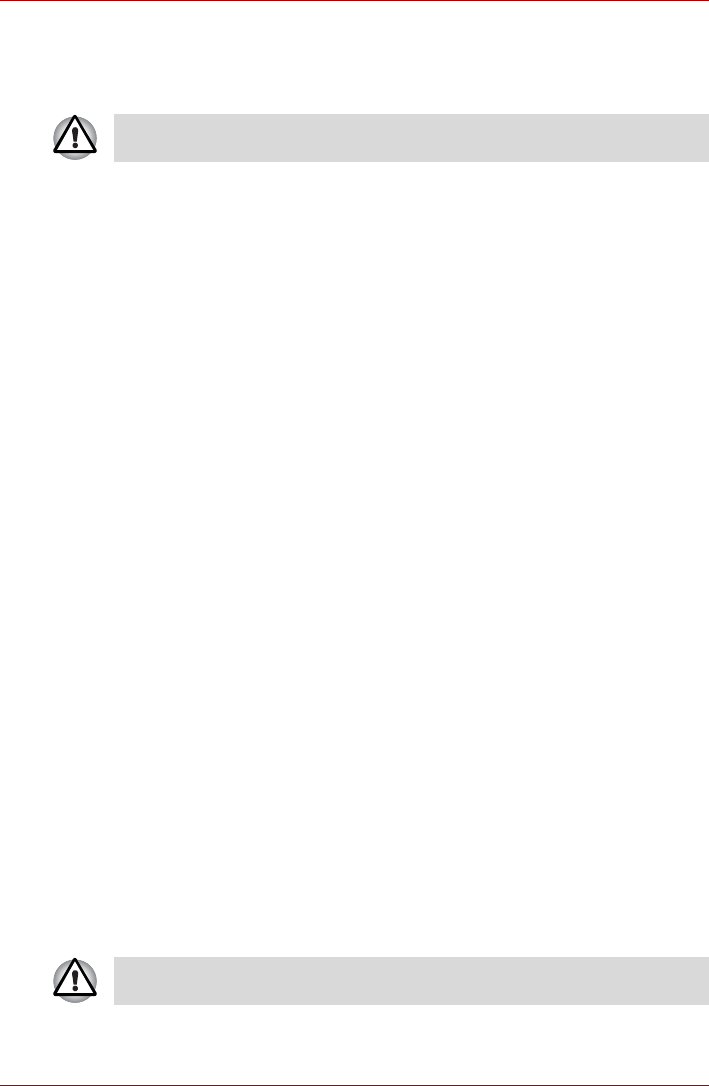
User’s Manual 6-9
Power and Power-Up Modes
Password Utility
The password utility allows you to maintain an additional level of security
and provides two levels of password security: User and Supervisor.
User Password
To start the utility, point to or click the following items:
Start All Programs TOSHIBA Utilities TOSHIBA Assist
SECURE User password
■ Registered
Click to register a password. After a password is set, you will be prompted
to enter it when you start the computer.
■ Not Registered
Click to delete a registered password. Before you can delete a password,
you must first enter the current password correctly.
■ Owner String (text box)
You can use this box to associate text with the password. After you enter
text, click Apply or OK, then, each time the computer is switched on, this
text will be displayed along with the prompt for the password.
Supervisor password
If you set a supervisor password, some functions will be restricted when a
user logs on with the user password. To set a supervisor password:
Click Start All Programs TOSHIBA Utilities TOSHIBA
Assist SECURE Supervisor password
This utility lets you do the following:
■ Register or delete the supervisor password.
■ Specify restrictions for general users.
Starting the computer by password
To start up the computer with the user password, follow these steps:
1. Turn on the power as described in Chapter 1, Getting Started. The
following message will appear in the screen:
Enter Password [ ]
2. Enter the Password.
3. Press ENTER.
Passwords set in TOSHIBA Supervisor Password Utility are different from
the Windows
®
login password.
At this point, the hotkeys FN + F1 to F9 do not work. They will function
after you enter the password.