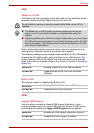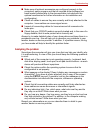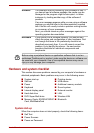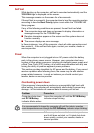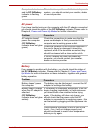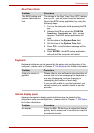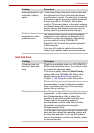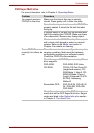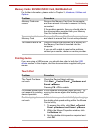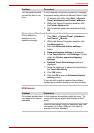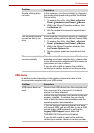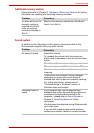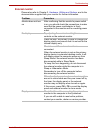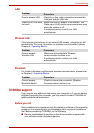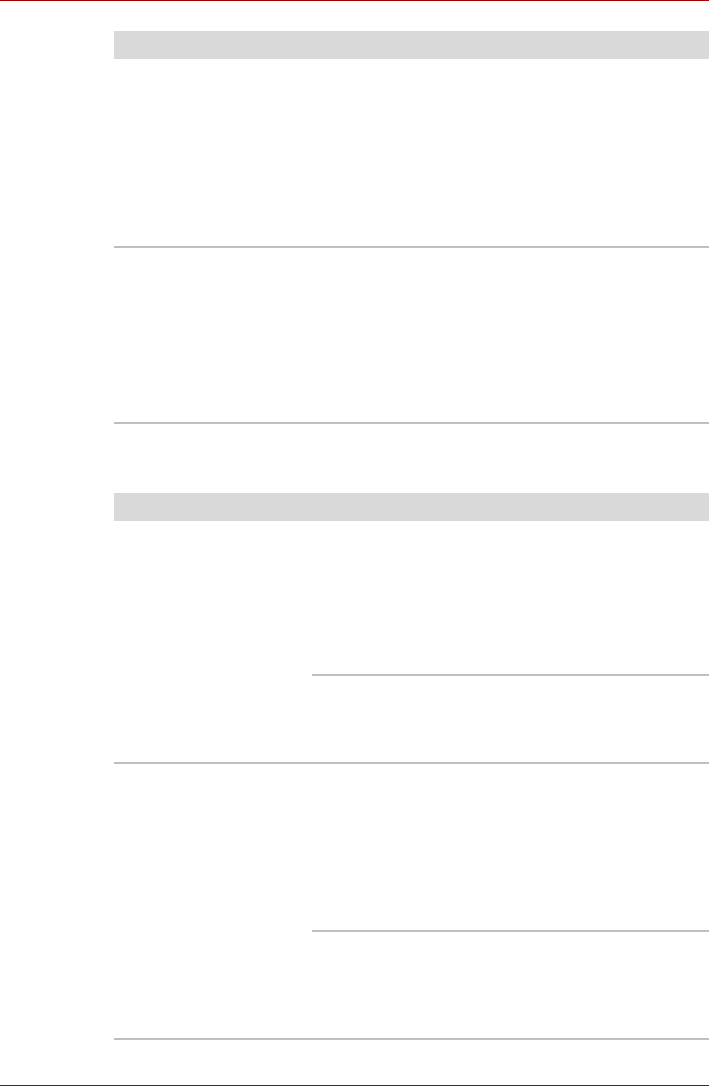
User’s Manual 8-8
Troubleshooting
Hard disk drive
Markings appear on the
computer's display
panel.
These marks may have come from contact with
the keyboard and Touch Pad while the display
panel has been closed. You should try to remove
the marks by gently wiping the display panel with
a clean dry cloth or, if this fails, with a good
quality LCD screen cleaner. In this latter instance
you should always follow the instructions with the
screen cleaner and always ensure you let the
display panel dry properly before closing it.
Problems above remain
unresolved or other
problems occur
You should initially refer to the documentation
supplied with you software to determine if it is
this that is causing the problems. Alternatively
you may wish to run the TOSHIBA PC
Diagnostic Tool to check the general operation
of the computer.
If you are still unable to resolve the problem,
contact your reseller, dealer or service provider.
Problem Procedure
Problem Procedure
Computer does not
boot from hard disk
drive
Check to see whether there is a CD-ROM/DVD-
ROM in the optical disc drive - if so remove it and
try to start the computer again.
If this has no effect, check the Boot Priority
setting within the TOSHIBA HW Setup utility -
please refer to the Boot Priority section in
Chapter 7, HW Setup for further information.
Please refer to your operating system
documentation in order to determine whether
there is a problem with any of the operating
system files or settings.
Slow performance The files on the hard disk drive may be
fragmented - in this instance you should run the
disk Defragmentation utility to check the
condition of your files and the hard disk drive.
Please refer to the operating system's
documentation or online Help File for further
information on operating and using the
Defragmentation utility.
As a last resort you should reformat the hard disk
drive and then reload the operating system and
all other files and data. If you are still unable to
resolve the problem, contact your reseller, dealer
or service provider.