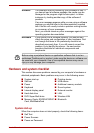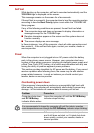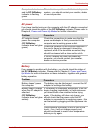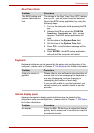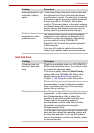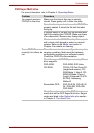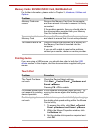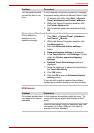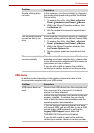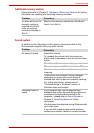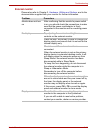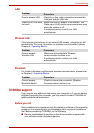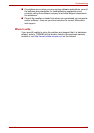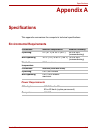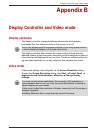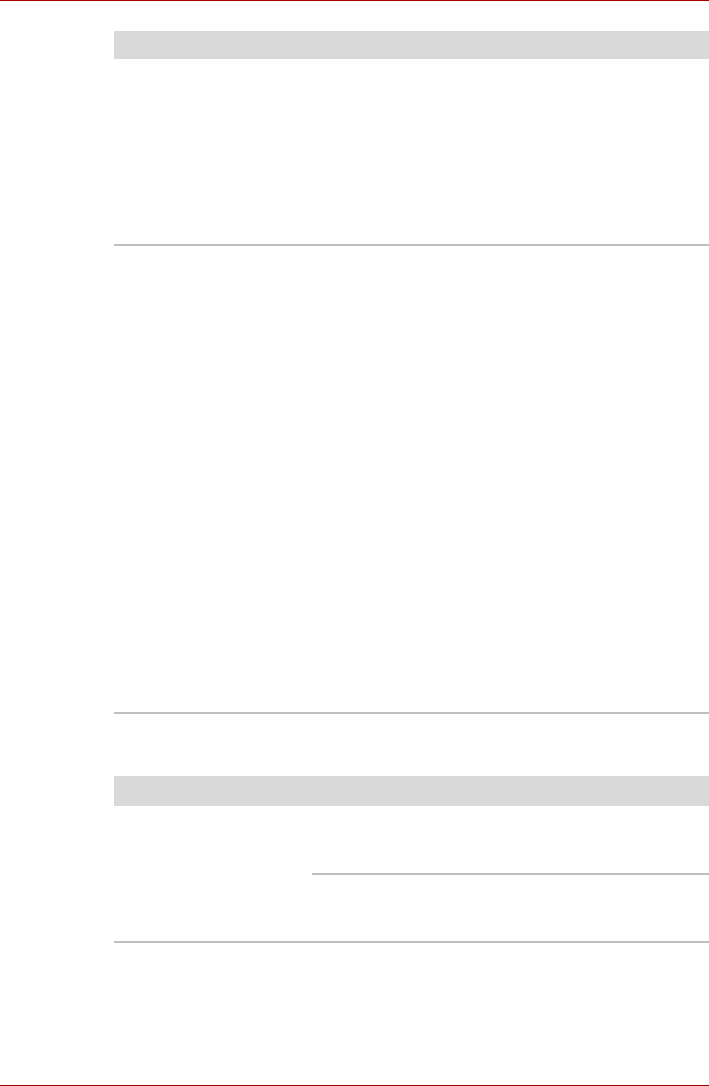
User’s Manual 8-11
Troubleshooting
USB mouse
The on-screen pointer
moves too fast or too
slow
In this instance, you should initially try changing
the speed setting within the Mouse Control utility.
1. To access this utility, click Start Control
Panel Hardware and Sound Mouse.
2. Within the Mouse Properties window, click
the Pointer Options tab.
3. Set the pointer speed as required and click
OK.
The reaction of Touch
Pad is either too
sensitive or not
sensitive enough.
Adjust the touch Sensitivity.
1. Click Start Control Panel Hardware
and Sound Mouse.
2. Within the Mouse Properties window, click
the Advanced tab.
3. Click the Advanced feature settings...
button.
4. Advanced feature settings is displayed.
5. In the Touch Pad tab, click Settings... button
within the Pointer speed and tapping
settings.
6. Detailed Touch Pad settings window is
displayed.
7. Move the slider bar to adjust the sensitivity in
the Touch Sensitivity.
8. Click OK button.
9. Click the OK button on Advanced feature
setting screen.
If you are still unable to resolve the problem,
contact your reseller, dealer or service provider.
Problem
Procedure
On-screen pointer does
not respond to mouse
operation
In this instance the system might be busy - Try
moving the mouse again after waiting a short
while.
Remove the mouse from the computer and then
reconnect it to a free USB port it in order to
ensure it is firmly attached.
Problem Procedure