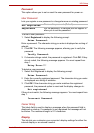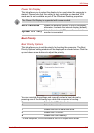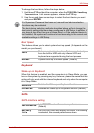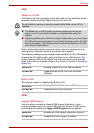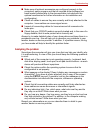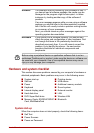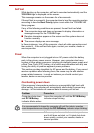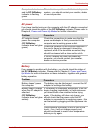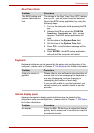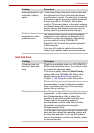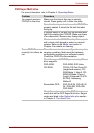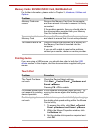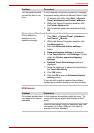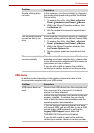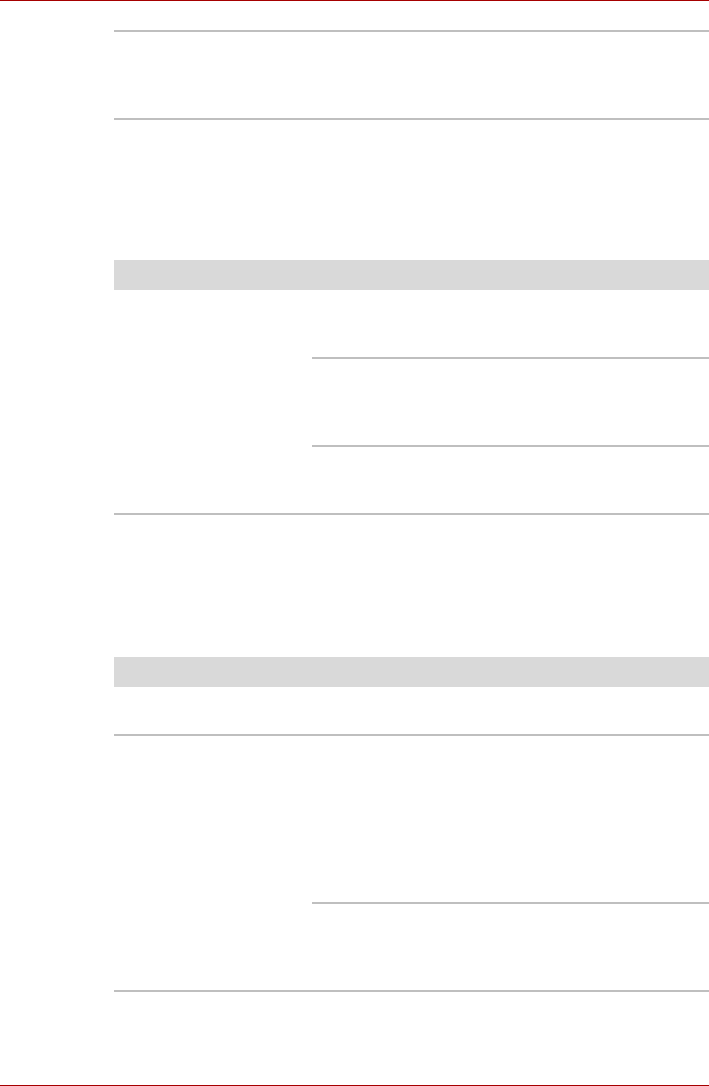
User’s Manual 8-5
Troubleshooting
AC power
If you have trouble turning on the computer with the AC adaptor connected
you should check the status of the DC IN/Battery indicator. Please refer to
Chapter 6, Power and Power-Up Modes for further information.
Battery
If you suspect a problem with the battery, you should check the status of
the DC IN/Battery indicator. Please refer to Chapter 6, Power and Power-
Up Modes for more information on these indicators, together with general
battery operation.
Computer shuts down
and its DC IN/Battery
indicator is flashing
green.
This indicates a problem with the heat dispersal
system - you should contact your reseller, dealer
or service provider.
Problem
Procedure
AC adaptor doesn’t
power the computer
(DC IN/Battery
indicator does not glow
green)
Check the connections to make sure that the
power cord/adaptor is firmly connected to the
computer and a working power outlet.
Check the condition of the cord and terminals. If
the cord is frayed or damaged it should be
replaced, while if the terminals are soiled, they
should be cleaned with a clean cotton cloth.
If the AC adaptor still does not power the
computer, you should contact your reseller,
dealer or service provider.
Problem
Procedure
Battery doesn’t power
the computer
The battery may be discharged - connect the AC
adaptor to recharge the battery.
Battery doesn’t charge
when the AC adaptor is
attached
(DC IN/Battery
indicator does not glow
amber).
If the battery is completely discharged, it will not
begin charging immediately, in these instances
you should wait a few minutes before trying
again. If the battery still does not charge, you
should check that the power outlet the AC
adaptor is connected to is supplying power - this
can be tested by plugging another appliance into
it.
Check whether the battery is hot or cold to the
touch - if so, it will not charge properly and
should be allowed to reach room temperature
before you try again.