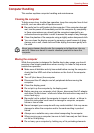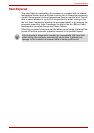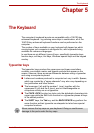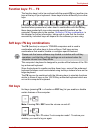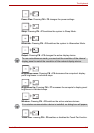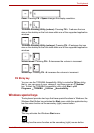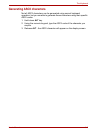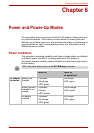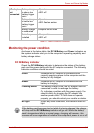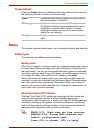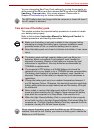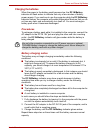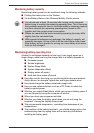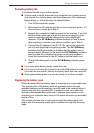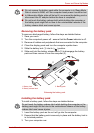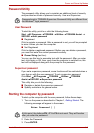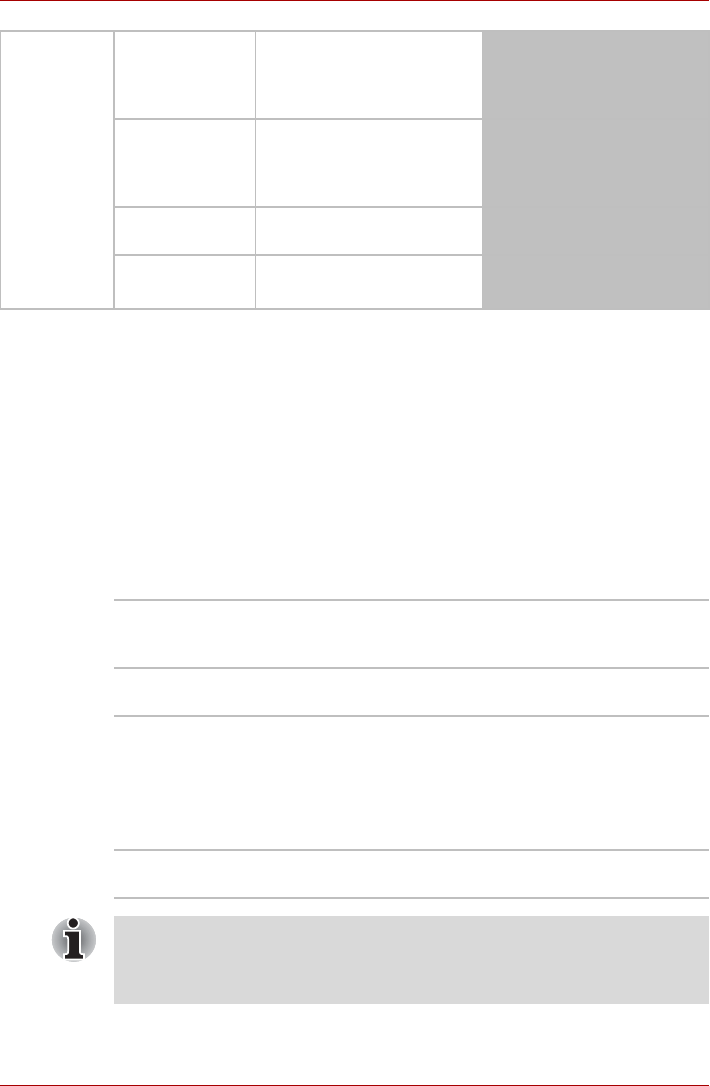
User’s Manual 6-2
Power and Power-Up Modes
Table 6-1 Power conditions continued
Monitoring the power condition
As shown in the below table, the DC IN/Battery and Power indicators on
the system indicator alert you to the computer’s operating capability and
battery charge status.
DC IN/Battery indicator
Check the DC IN/Battery indicator to determine the status of the battery
pack and the power status with the AC adaptor connected. The following
indicator conditions should be noted:
AC adaptor
not
connected
Battery charge
is above low
battery trigger
point
• Operates
• LED: off
Battery charge
is below low
battery trigger
point
• Operates
• LED: flashes amber
Battery charge
is exhausted
Computer shuts down
No battery
installed
• No operation
• LED: off
Green Indicates the AC adaptor is connected while
correctly supplying power to the computer and the
battery is fully charged.
Amber Indicates the AC adaptor is connected and the
battery is charging.
Flashing amber The battery charge is low, the AC adaptor must be
connected in order to recharge the battery.
Or, indicates a problem with the power supply. You
should initially try plugging the AC adaptor into
another power outlet - if it still does not operate
properly, you should contact your reseller or dealer.
No light Under any other conditions, the indicator does not
light.
If the battery pack becomes too hot while it is being charged, the charge
will stop and the DC IN/Battery indicator will go out. When the battery
pack's temperature falls to a normal range, charging will resume - this
process will occur regardless of whether the computer's power is on or off.