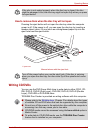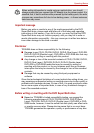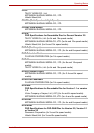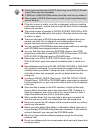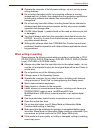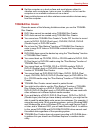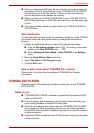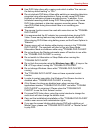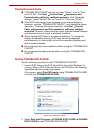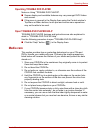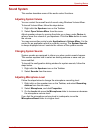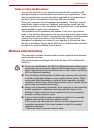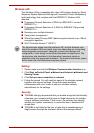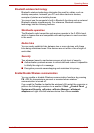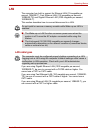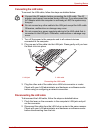User’s Manual 4-16
Operating Basics
Display Devices & Audio
■ "TOSHIBA DVD PLAYER" will only run when "Colors" is set to "True
color (32 bit)". Click Start Control Panel Appearance and
Personalization Display Adjust resolution, click "Advanced
settings", select "Monitor" tab, set "colors" to "True color (32 bit)".
■ If the DVD-Video image is not displayed on an external display or
television, stop the "TOSHIBA DVD PLAYER", and change the screen
resolution. To change the screen resolution, click Start Control
Panel Appearance and Personalization Display Adjust
resolution. However, video cannot be output to some external displays
and televisions due to output or playback conditions.
■ When viewing DVD-Video on an external display or TV, change the
display device before playing. DVD-Video cannot be displayed
simultaneously (in clone mode) on both the computer's display panel
and an external display.
■ Do not change the screen resolution while running the "TOSHIBA DVD
PLAYER".
■ Do not change the display device while running the "TOSHIBA DVD
PLAYER".
Starting TOSHIBA DVD PLAYER
Use the following procedure to start "TOSHIBA DVD PLAYER".
1. Insert a DVD-Video in the DVD Super Multi drive while Windows 7 is
running. When a DVD-Video disc is set in the DVD drive, the following
application selection screen may appear.
If this occurs, select Play DVD movie (using TOSHIBA DVD PLAYER)
to launch the TOSHIBA DVD PLAYER.
Application selection screen
2. Select Start All Programs TOSHIBA DVD PLAYER TOSHIBA
DVD PLAYER to start "TOSHIBA DVD PLAYER".