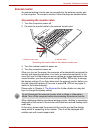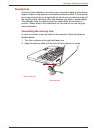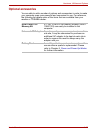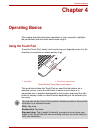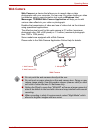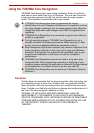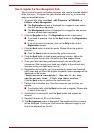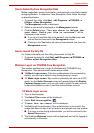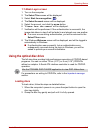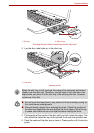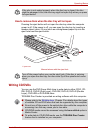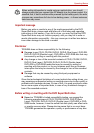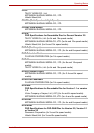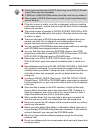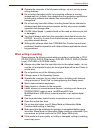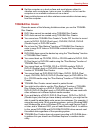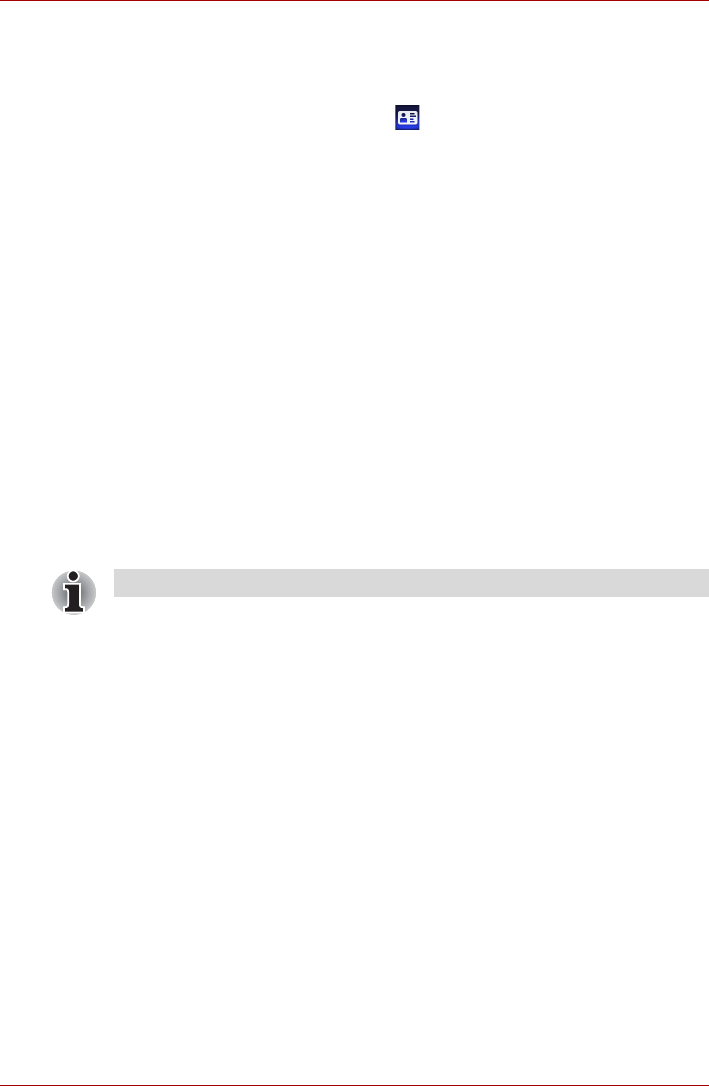
User’s Manual 4-6
Operating Basics
1:1 Mode Login screen
1. Turn on the computer.
2. The Select Tiles screen will be displayed.
3. Select Start face recognition ().
4. The Select Account screen will be displayed.
5. Select the account, and click the arrow button.
6. "Please face the camera" will be displayed.
7. Verification will be performed. If the authentication is successful, the
image data taken in step 6 will be faded in and placed over one another.
■ If an error occurs during authentication, you will be returned to the
Select Tiles screen.
8. The Windows Welcome screen will be displayed, and will be logged in
automatically to Windows.
■ If authentication was successful, but an authentication error
subsequently occurred during the login to Windows, you will be
asked to provide your account information.
Using the optical disc drive
The full-size drive provides high-performance execution of CD/DVD-based
programs. You can run either 12 cm (4.72") or 8 cm (3.15") CD/DVDs
without an adaptor. A Serial ATA interface controller is used for CD/DVD
operation.
For precautions on writing to CD/DVDs, refer to the Important message
section.
Loading discs
To load a disc, follow the steps as detailed below:
1. When the computer’s power is on, press the eject button to open the
disc tray slightly.
2. Grasp the disc tray gently and pull until it is fully opened.
Use the TOSHIBA DVD PLAYER application to view DVD-Video discs.