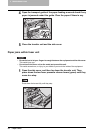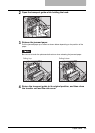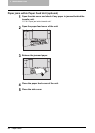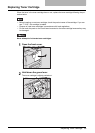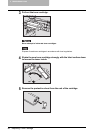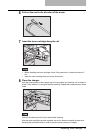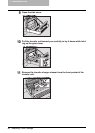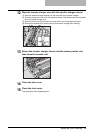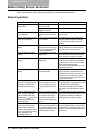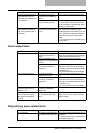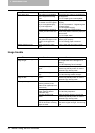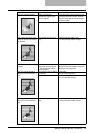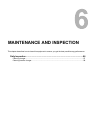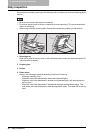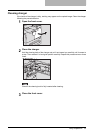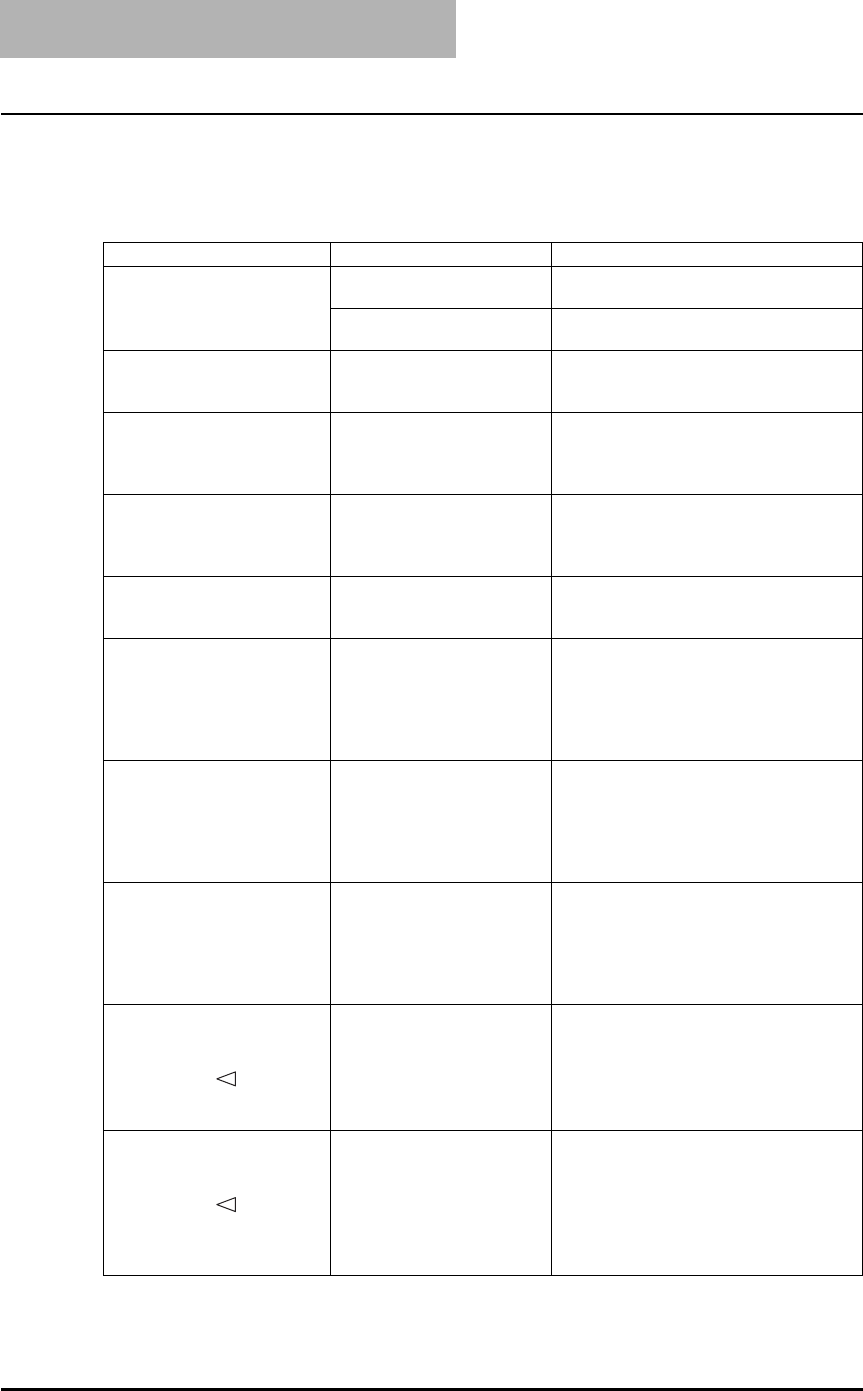
5 TROUBLESHOOTING
90 Before Calling Service Technician
Before Calling Service Technician
When you encounter trouble using this equipment, check the items listed below.
General operation
Phenomenon Usual cause Countermeasure
The equipment does not
operate at all.
The power of the equipment
is not turned ON.
Turn ON the power of the equipment.
The power cable is not
plugged in securely.
Plug in the power cable securely.
The button does not respond
to my operation.
It has been a short time
since the power was turned
ON.
Wait for the completion of warm-up and
then try again.
One or more of the message
lamps is lit or blinking.
The equipment has detected
an error status.
Check which lamp is lit or blinking and
take any countermeasure accordingly.
P.72 “When Message Lamp is Lit/
Blinking”
“– – –” appears on the LED
display.
The access code needs to
be keyed in (when the equip-
ment is managed under the
access code function).
Key in the 3-digit access code.
(For the details of the access code set-
ting, ask your service technician.)
“ALP” appears on the LED
display.
The equipment is in the low
power mode.
The equipment enters into the low power
mode after a specified time has passed
since its last use. Copying is enabled.
“SLP” appears on the LED
display.
The equipment is in the
sleep mode.
The equipment enters into the sleep
mode after a specified time has passed
since its last use. For how to cancel this
mode, see the following page.
P.28 “Saving energy when not in use -
Energy saving mode -”
Nothing appears on the LED
display.
The equipment is in the
super sleep mode.
The equipment enters into the super
sleep mode after a specified time has
passed since its last use. For how to can-
cel this mode, see the following page.
P.28 “Saving energy when not in use -
Energy saving mode -”
Scanning stops before it is
finished. (The [START] lamp
is lit and the [FUNCTION
CLEAR] lamp is blinking.)
The number of sheets to be
scanned exceeds the maxi-
mum or the built-in memory
in the equipment becomes
full.
To copy the data scanned so far, press
the [START] button. To delete them, press
the [FUNCTION CLEAR] button.
(When only the [FUNCTION CLEAR]
lamp blinks, only data deletion is possi-
ble.)
Copying stops before it is fin-
ished. (The [START] lamp
and the middle paper jam
position lamp ( ) are lit and
the [FUNCTION CLEAR]
lamp is blinking.)
Approx. 250 sheets of paper
have continuously exited and
the equipment stops copy-
ing to prevent the copied
paper from overflowing from
the tray.
Remove the paper from the receiving tray,
and then press the [START] button. Copy-
ing resumes. Press the [FUNCTION
CLEAR] button to end the copy job.
Printing stops before it is fin-
ished. (The [START] lamp
and the middle paper jam
position lamp ( ) are lit and
the “Out of paper” error dialog
box is displayed in the
TOSHIBA Viewer V2.)
Approx. 250 sheets of paper
have continuously exited and
the equipment stops printing
to prevent printed paper from
overflowing from the tray.
Remove the paper from the receiving tray,
press the [START] button, and then click
the [OK] button in the “Out of paper” error
dialog box in the TOSHIBA Viewer. Print-
ing resumes.