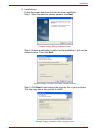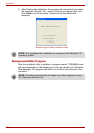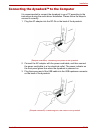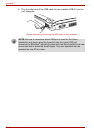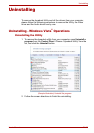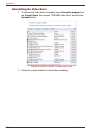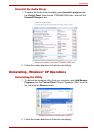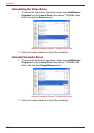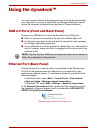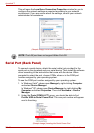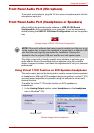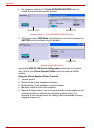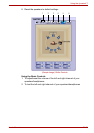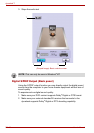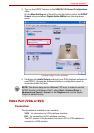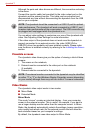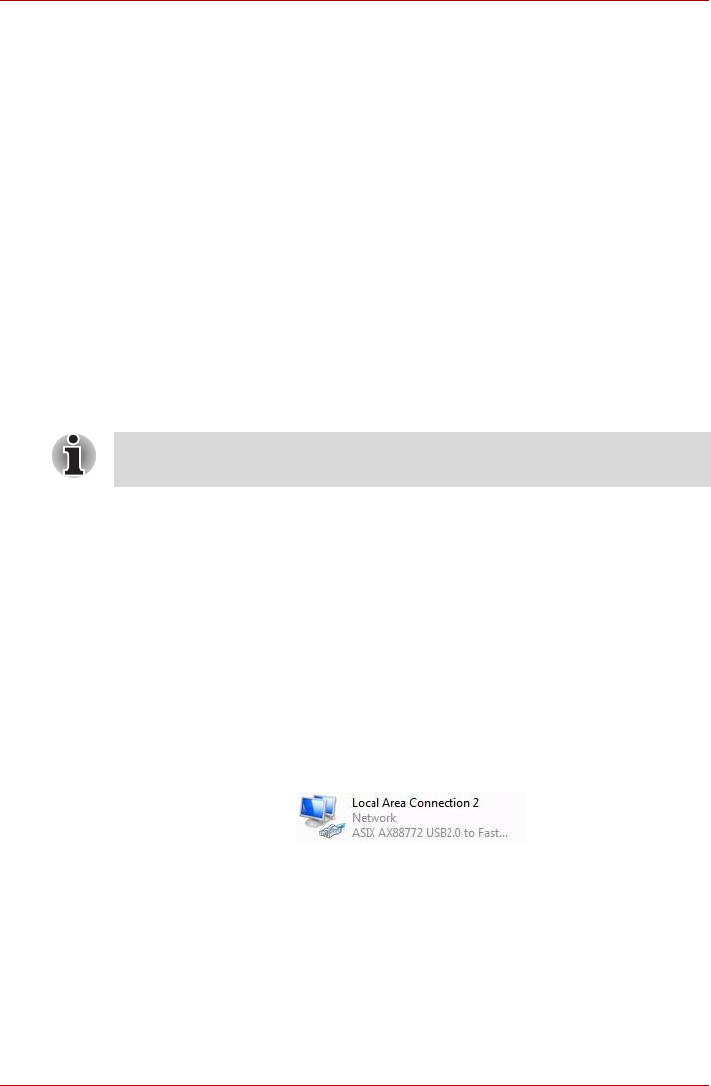
User’s Manual EN-27
Using the dynadock™
Using the dynadock™
You may connect devices to the appropriate ports on the dynadock while
your computer is running. A slight delay and display flickering is normal
before the computer recognizes the new device. Please be patient.
USB 2.0 Ports (Front and Back Panel)
Connect any USB device to one of the dynadock’s six USB ports.
■ When no device is connected to the port, the indicator light is off.
■ If a device is connected to the port and the connection works properly,
the indicator light glows green (on).
■ If your USB device, such as a printer or optical drive, etc., came with its
own AC adaptor, make sure that it is plugged into the device and a live
electrical outlet.
Ethernet Port (Back Panel)
Connect one end of a network cable (not provided) to the Ethernet port
(RJ-45) on the dynadock and the other end to your network for high
performance network access. To configure the network properties of the
Ethernet adapter:
In Windows Vista
®
, select Start > Control Panel > View network
status and tasks > Manage network connections.
In Windows
®
XP, select Start > Settings > Network Connections.
In the Network Connections folder, double-click the connection icon for
the dynadock’s Ethernet adapter, which is indicated by ASIX AX88772
USB2.0 to Fast Ethernet Adapter.
(Sample Image) Network Connection icon
NOTE: Only the front two USB ports provide power when the computer is
either off, suspended or disconnected.