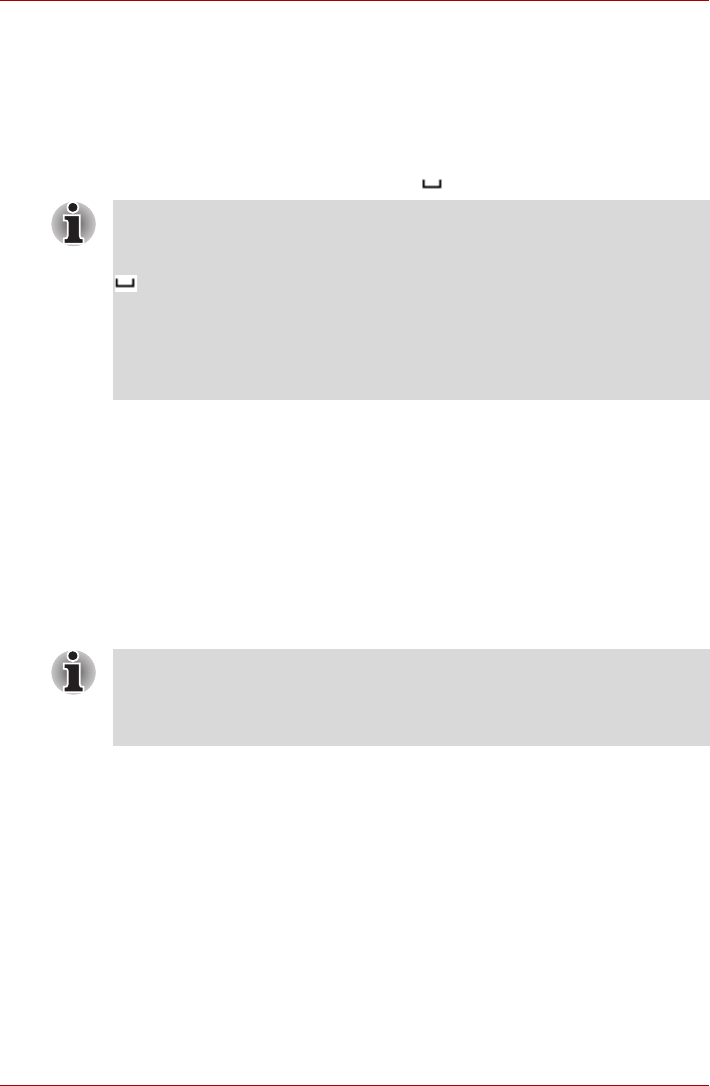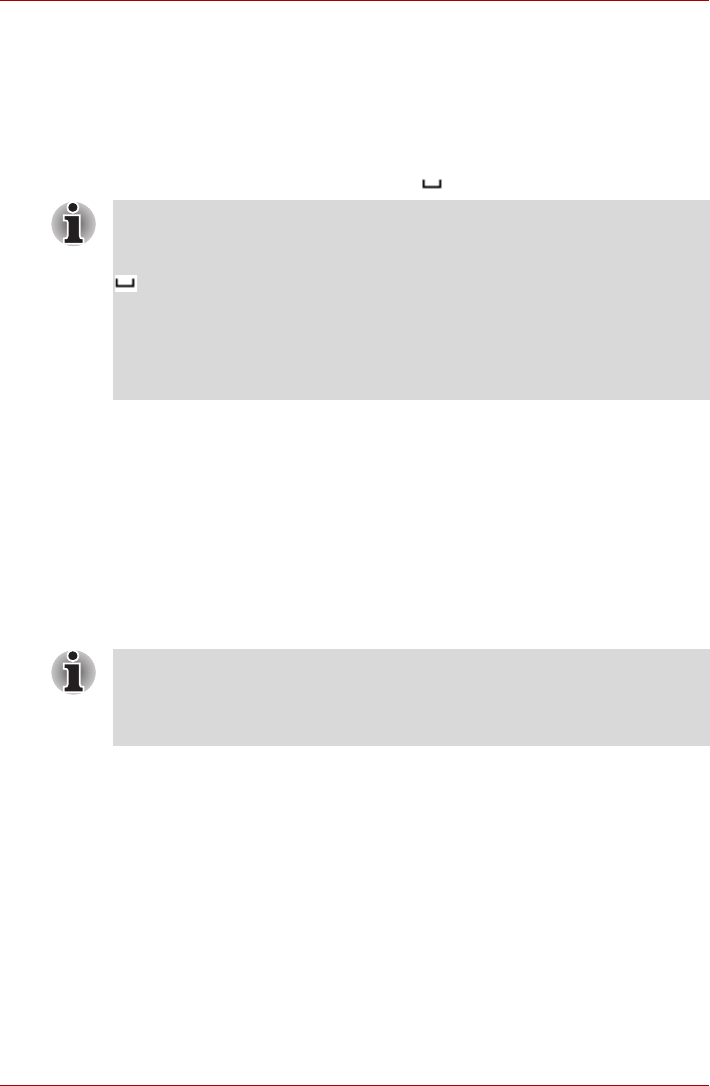
EN-42 User’s Manual
dynadock™
Eject by use of command line
You can run dynadock Utility by command line, please follow the steps
below:
1. Click Run... on Start menu.
2. Input “C:\Program Files\TOSHIBA\dynadock
Utility\TOSUSBSvrCtrl.exe” /eject, and run the program.
Removing Settings
TOSHIBA dynadock Utility setting program allows users to change the
action of the utility function.
Opening Setting Dialog
1. Click “Start” and then click “Control panel”.
2. Double-click the “TOSHIBA dynadock Utility” icon.
3. Setting dialog will appear.
NOTE: C:\Program Files\TOSHIBA\dynadock Utility\ is the
default directory path of your program. If you have changed the path when
installing, please enter your specified path.
means “space”. Please do leave a space here.
eject is the command to execute the function. There are two commands:
1. eject: The same function as you click “Eject Dock”, please refer to Eject
Dock.
2. ejectsleep: The same function as you click “Eject and sleep”, please
refer to Eject Dock and Sleep.
NOTE: The method of opening the control panel is the same in different
versions of Windows
®
operating system. If you can not find the “TOSHIBA
dynadock Utility” icon, please click “classic view” on the left of the control
panel window.