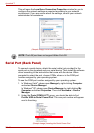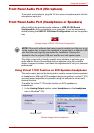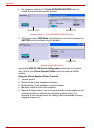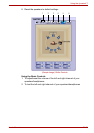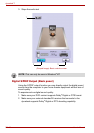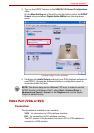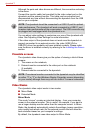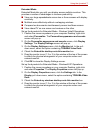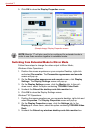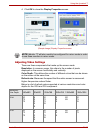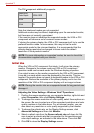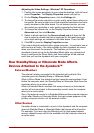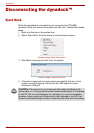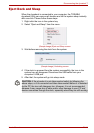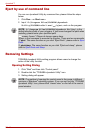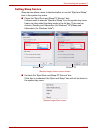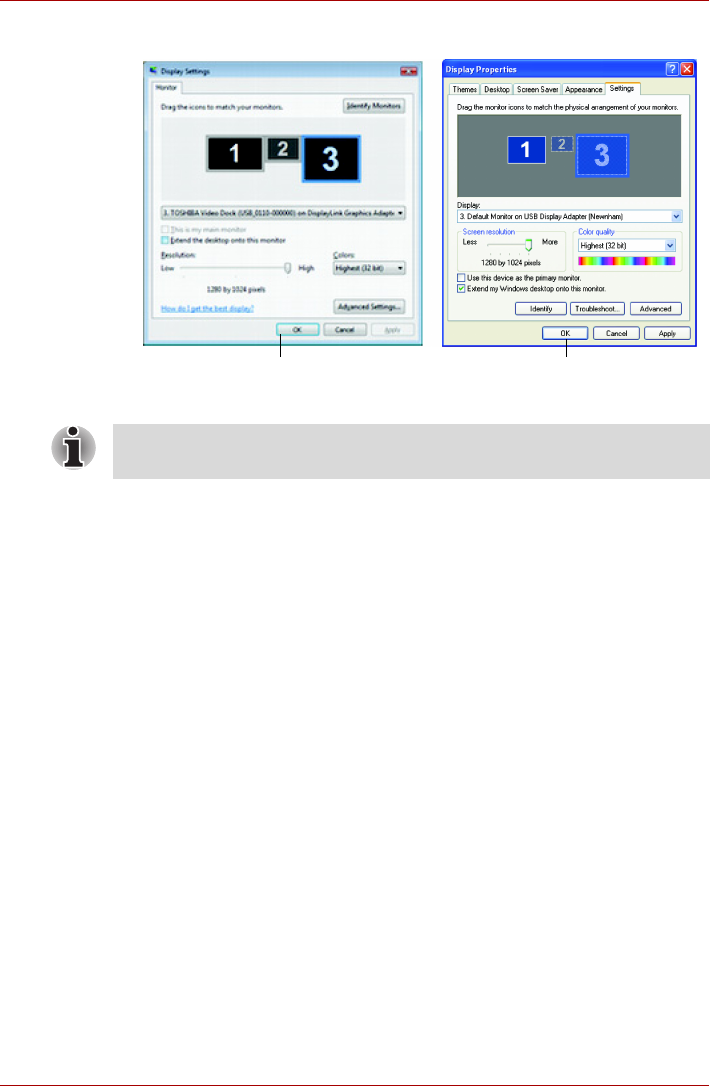
EN-36 User’s Manual
dynadock™
5. Click OK to close the Display Properties screen.
(Sample Image) Display Properties screen
Switching from Extended Mode to Mirror Mode
Follow these steps to change the video output to Mirror Mode,:
Windows Vista
®
Operations:
1. Position the mouse anywhere on your computer Desktop, right-click
and select Personalize. The Personalize appearance and sounds
screen will pop up.
2. On the Personalize appearance and sounds screen, click Display
Settings. The Display Settings screen will pop up.
3. On the Display Settings screen, click the Monitor tab. In the pull -
down menu, select the option containing TOSHIBA Video Dock.
4. Uncheck the Extend the desktop onto this monitor box.
5. Click OK to close the Display Settings screen.
Windows
®
XP Operations:
1. Position the mouse anywhere on your computer desktop, right-click and
select Properties. The Display Properties screen will pop up.
2. On the Display Properties screen, click the Settings tab. In the
Display pull -down menu, select the option containing TOSHIBA Video
Dock.
3. Uncheck the Extend my windows desktop onto this monitor box.
Windows Vista
®
Windows
®
XP
NOTE: Monitor “2” will also need to be configured for extended mode in
order to use three monitors together in extended mode.