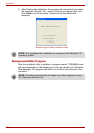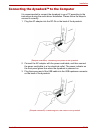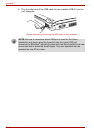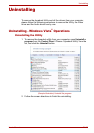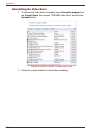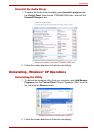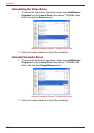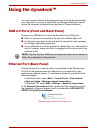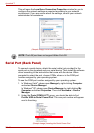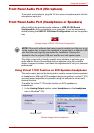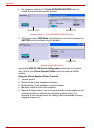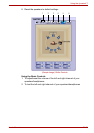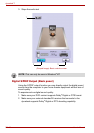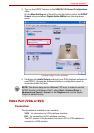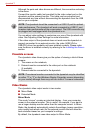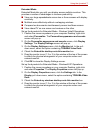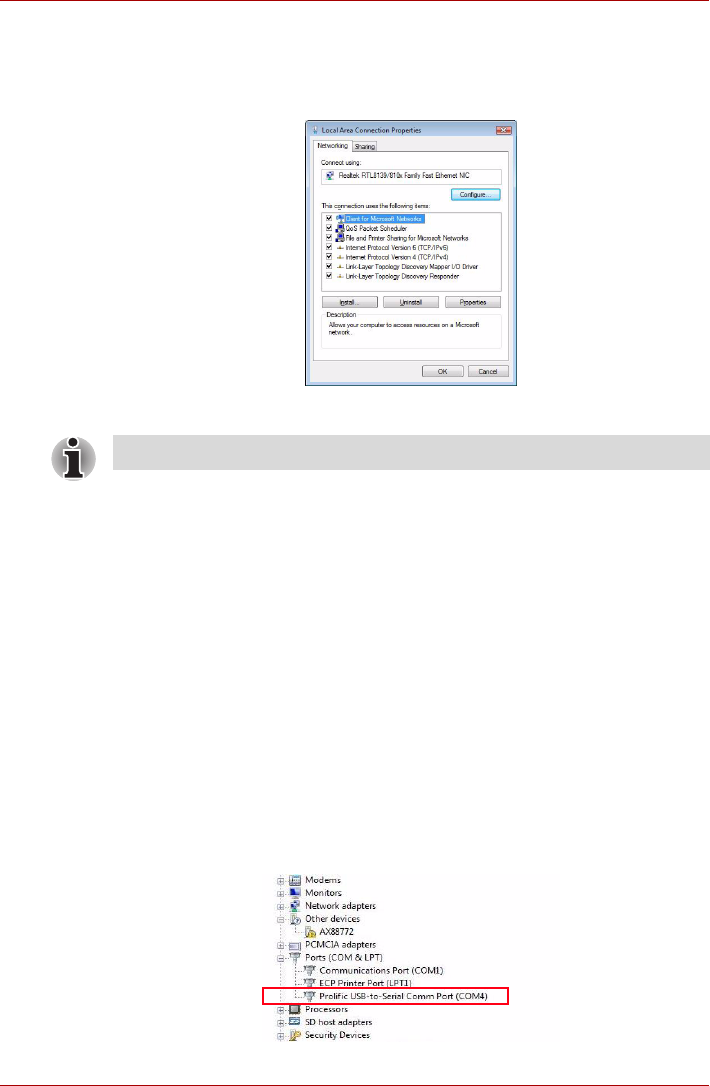
EN-28 User’s Manual
dynadock™
This will open the Local Area Connection Properties window for you to
configure the network settings as required according to your network
environment. If you are unsure about the settings, consult your network
administrator for assistance.
(Sample Image) Local Area Connection Properties
Serial Port (Back Panel)
To connect a serial device, attach the serial cable (not provided) to the
serial port on the dynadock and your serial device. Then install the software
driver according to the instructions that come with the device. When
prompted to select the port, choose COMx, where x is the COM port
number assigned by your operating system.
To see the COM port number assigned by your operating system:
1. In Windows Vista
®
, please open Manage by right-clicking Computer
and select Device Manager.
In Windows
®
XP, please open Device Manager by right-clicking My
Computer and select Properties. Then click Hardware > Device
Manager.
2. Under the Ports (COM & LPT) group, you should be able to find
Prolific USB-to-Serial Comm Port. The com port number will appear
next to the string.
(Sample Image) Locating the Serial Comm Port
NOTE: The LAN port does not support Wake-On-LAN.