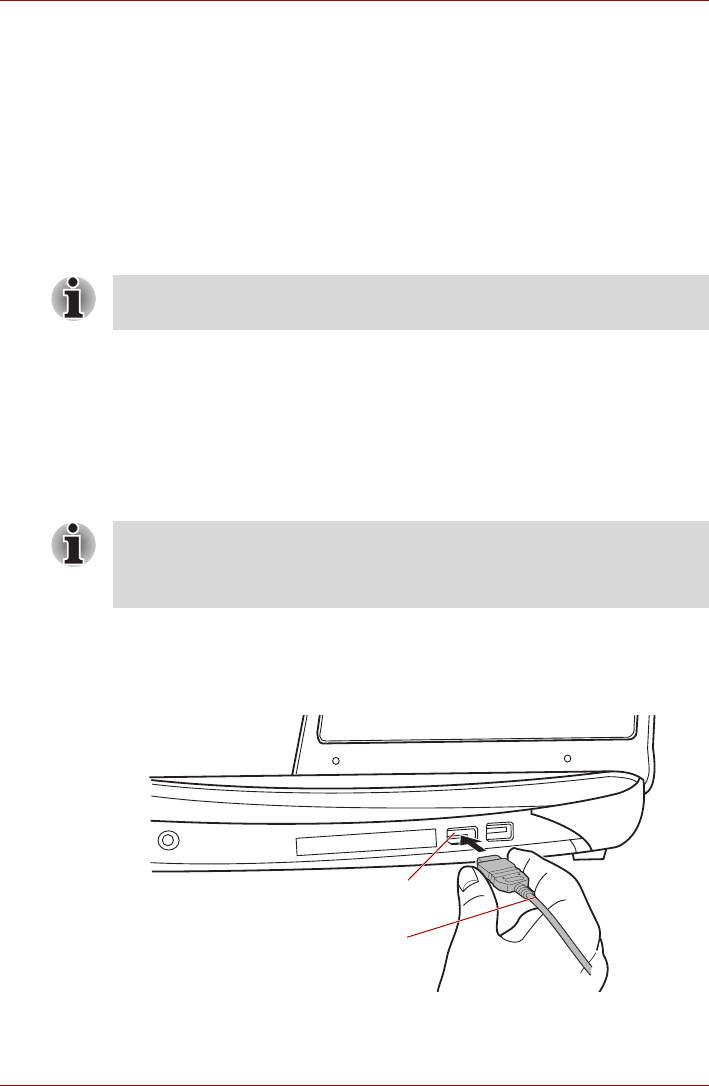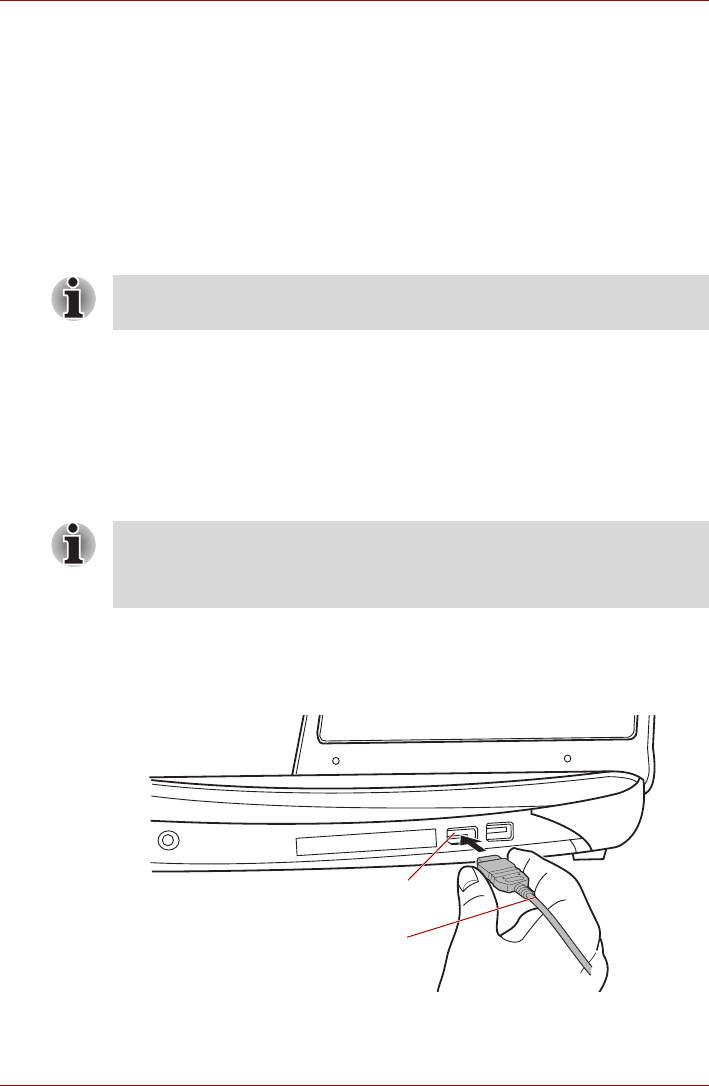
9-16 User’s Manual
Qosmio F50 Series
3. Turn the external monitor’s power on.
4. Turn the computer’s power on.
When you turn on the power, the computer will automatically recognize the
monitor and determine whether it is a color or monochrome device. In the
event that you find that there are issues getting an image displayed on the
correct monitor, you should consider using the FN + F5 hot key to change
the display settings (if you then disconnect the external monitor before you
turn the computer’s power off, be sure to press FN + F5 hot key again to
switch to the internal display).
Please refer to Chapter 5, The Keyboard, for further details on using hot
keys to change the display setting.
HDMI
The Video data on your computer can be viewed on a TV set. To do so,
connect your computer’s HDMI out port to the TV using the HDMI out
cable.
You can use the hotkeys FN + F5 to change the display device. Refer to
Chapter 5, The Keyboard.
Connecting the HDMI out port
1. Plug one end of the HDMI cable into the HDMI out port of the HDMI
device.
Figure 9-12 Connecting the HDMI out port
Do not disconnect the external monitor while in Sleep or Hibernation Mode.
Turn off the computer before disconnecting the external monitor.
As the port operation of all HDMI (High-Definition Multimedia Interface)
monitors have not been confirmed, some HDMI monitors may not function
properly.
HDMI Outport
HDMI Cable