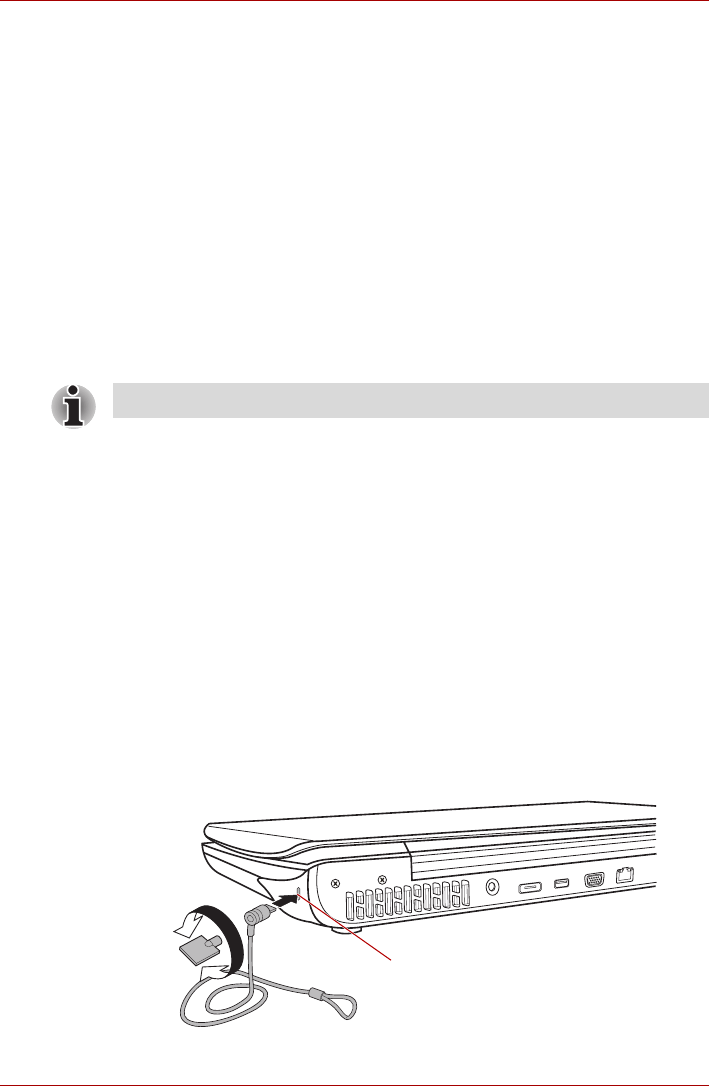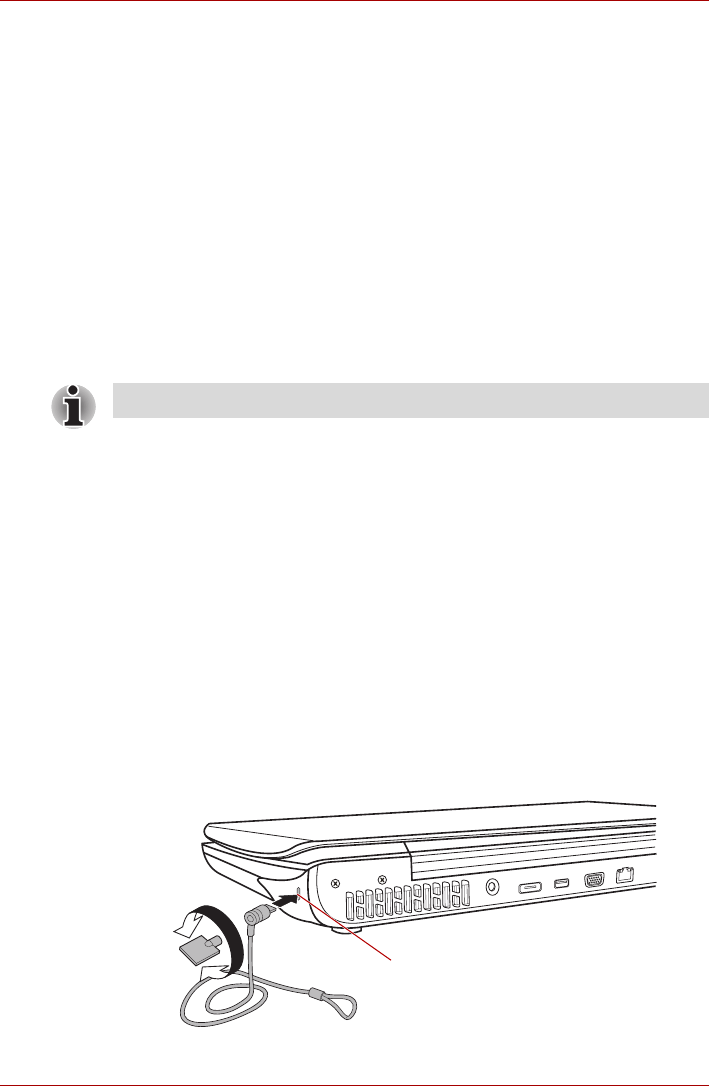
9-20 User’s Manual
Qosmio F50 Series
Note of the following when you use i.LINK:
■ You may need to install drivers for your i.LINK devices.
■ Not all i.LINK devices have been tested. Therefore, compatibility with all
i.LINK devices cannot be guaranteed.
■ Some devices might not support sleep or automatic off functions.
■ Do not connect or disconnect an i.LINK device while it is using an
application or when the computer is automatically shutting it down to
save power. Data might be destroyed.
Disconnecting the i.LINK (IEEE1394) cable
To disconnect the i.LINK (IEEE1394) cable, follow the steps as detailed
below:
1. Open the Safely Remove Hardware icon on the Windows Task Bar.
2. Point to i.LINK (IEEE1394) device and click.
3. Disconnect the cable from the computer then from the i.LINK device.
Security lock
A security locks enable you to anchor your computer a desk or other heavy
object in order to help prevent unauthorized removal or theft. The computer
has a security lock slot on its right side into which you can attach one end of
the security cable, while the other end attaches to a desk or similar object.
The methods used for attaching security cables differ from product to
product. Please refer to the instructions for the product you are using for
more information.
Connecting the security lock
In order to connect a security cable to the computer, follow the steps as
detailed below:
1. Turn the computer so its left hand side faces you.
2. Align the security cable with the “lock hole” and secure it in place.
Figure 9-14 Security lock
Refer also to the documentation that came with your i.LINK device
Security Latch Slot