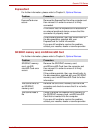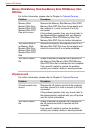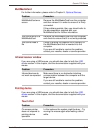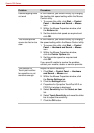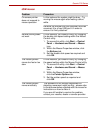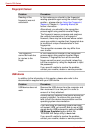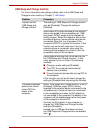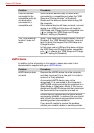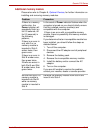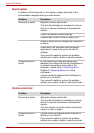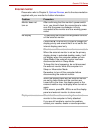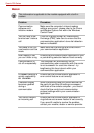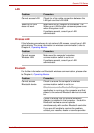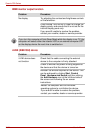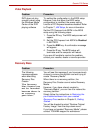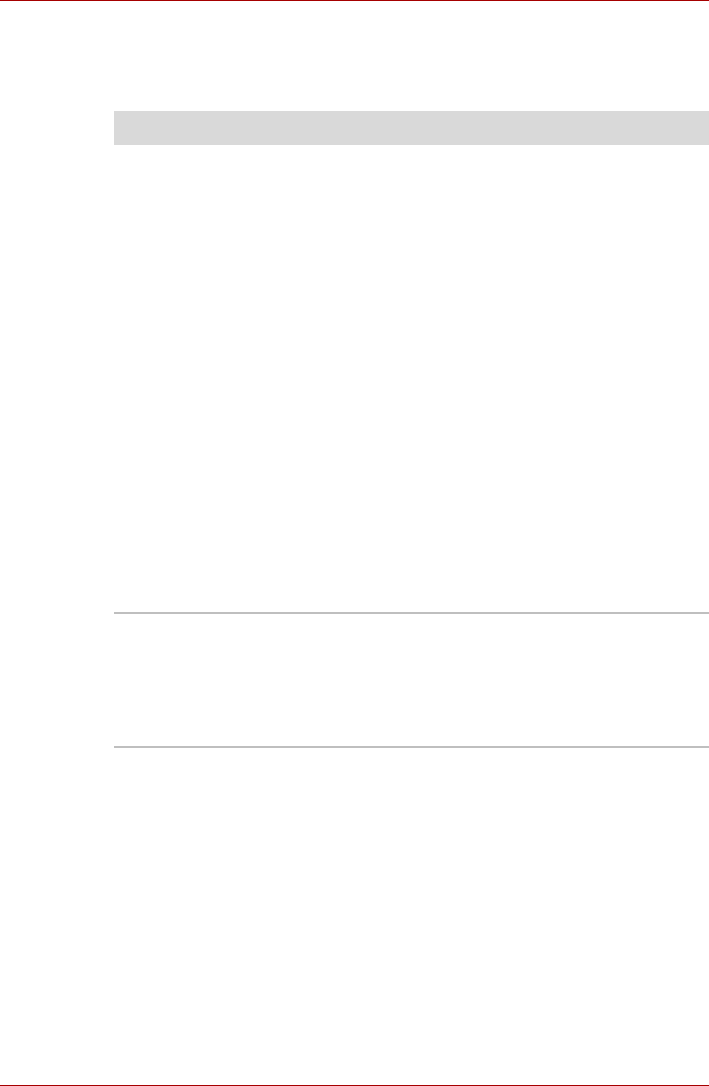
User’s Manual 10-19
Qosmio F50 Series
Additional memory module
Please also refer to Chapter 9, Optional Devices, for further information on
installing and removing memory modules.
Problem Procedure
If there is a memory
malfunction, the
Power indicator will
repeatedly flash (on
for 0.5 seconds, off
for 0.5 seconds) in
the following
patterns;
If there is an error in
only slot A or no
memory module is
inserted in Slot A:
amber twice, then
green once.
If there is an error in
Slot B: amber once,
then green twice.
If there are errors in
both Slot A and Slot
B: amber twice, then
green twice.
In the event of Power indicator flashes when the
computer is turned on you should initially ensure
that the installed memory module(s) are
compatible with the computer.
If there is an error with a compatible memory
module, there is a possibility the memory module
is damaged.
If you determine that an incompatible module has
been installed, you should follow the steps as
detailed below:
1. Turn off the computer.
2. Disconnect the AC adaptor and all peripheral
devices.
3. Remove the battery pack.
4. Remove the incompatible memory module.
5. Install the battery and/or connect the AC
adaptor.
6. Turn on the computer.
If you are still unable to resolve the problem,
contact your reseller, dealer or service provider.
An error will occur if a
memory module is
inserted into Slot B
while no memory
module is inserted in
Slot A.
Remove the memory module from Slot B and
insert it into Slot A.