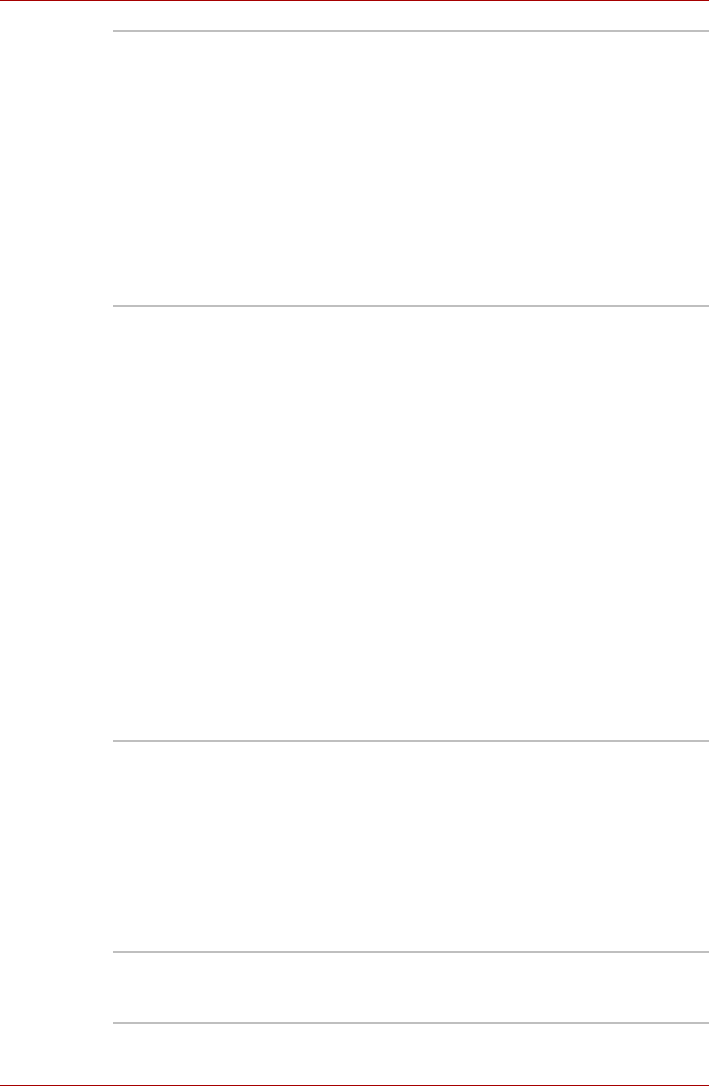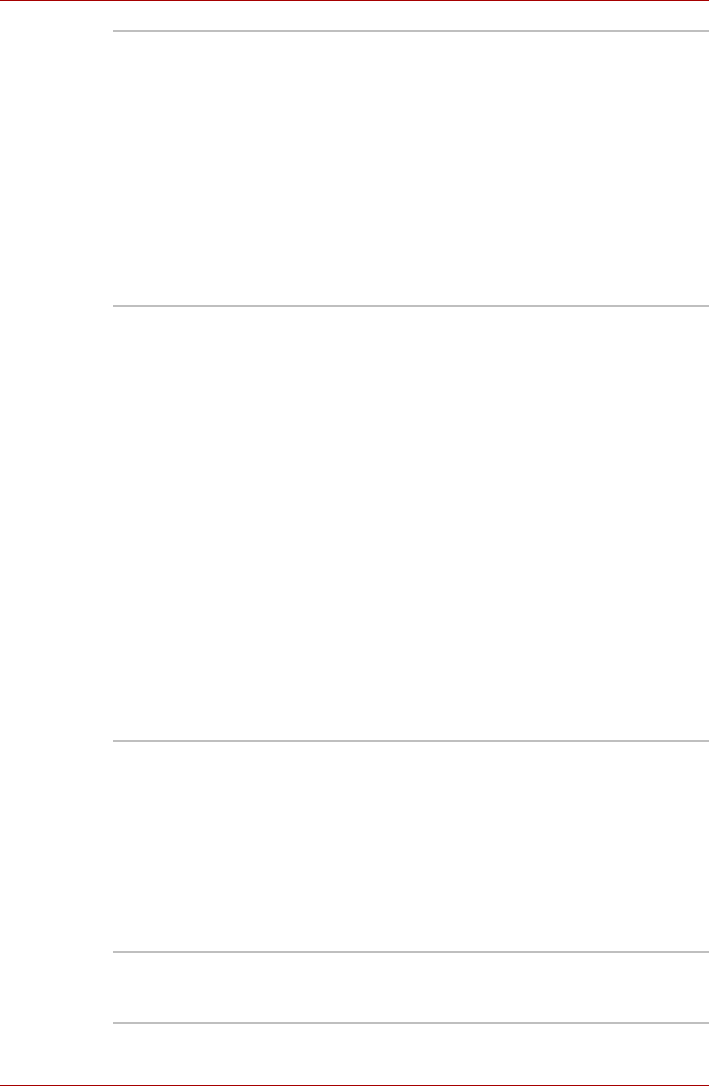
1-16 User’s Manual
Qosmio F50 Series
TOSHIBA HD
Console *
The TOSHIBA HD Console displays the usage
for each core in the TOSHIBA Quad Core HD
Processor and allows applications which use the
TOSHIBA Quad Core HD Processor to be
started. To display the TOSHIBA HD Console in
the Windows Sidebar, follow the steps below:
1. Right-click the Windows Sidebar
2. Click Add Gadget
3. Double-click the Toshiba HD Console to
add it.
TOSHIBA HD Console is equipped with some
models.
TOSHIBA Gesture
Controller *
TOSHIBA Gesture Controller is software which
allows the computer’s Web camera to be used
with gestures in place of mouse and remote
controller operations to control the TOSHIBA
DVD PLAYER when watching or listening to
video or music.
To start this software, follow the steps and details
below:
1. To start the TOSHIBA Gesture Controller,
click Gesture Interface Launch button in
the TOSHIBA HD Console on the Windows
Sidebar
2. The Gesture Interface Launch button
display will change to Gesture Interface
Running, the TOSHIBA Gesture Controller
will start and the TOSHIBA Gesture
Controller window will be displayed.
TOSHIBA Gesture Controller software is
equipped with some models. Please refer to the
help file of the software for details.
Toshiba Graphical
Video Library
This software allows you to display a list of all the
files and subfolders within a specified folder,
index videos and play files. The Index Viewer can
also be started in order to view the results of
video indexing. Please refer to the help file of
software for details. To start this software, click
Start -> All Programs -> Windows Media
Center -> TOSHIBA -> Video Library. TOSHIBA
Graphical Video Library software is equipped
with some models.
Bluetooth Stack for
Windows by Toshiba
This software enables communication between
the computer and external Bluetooth devices
such as printers and mobile phones.