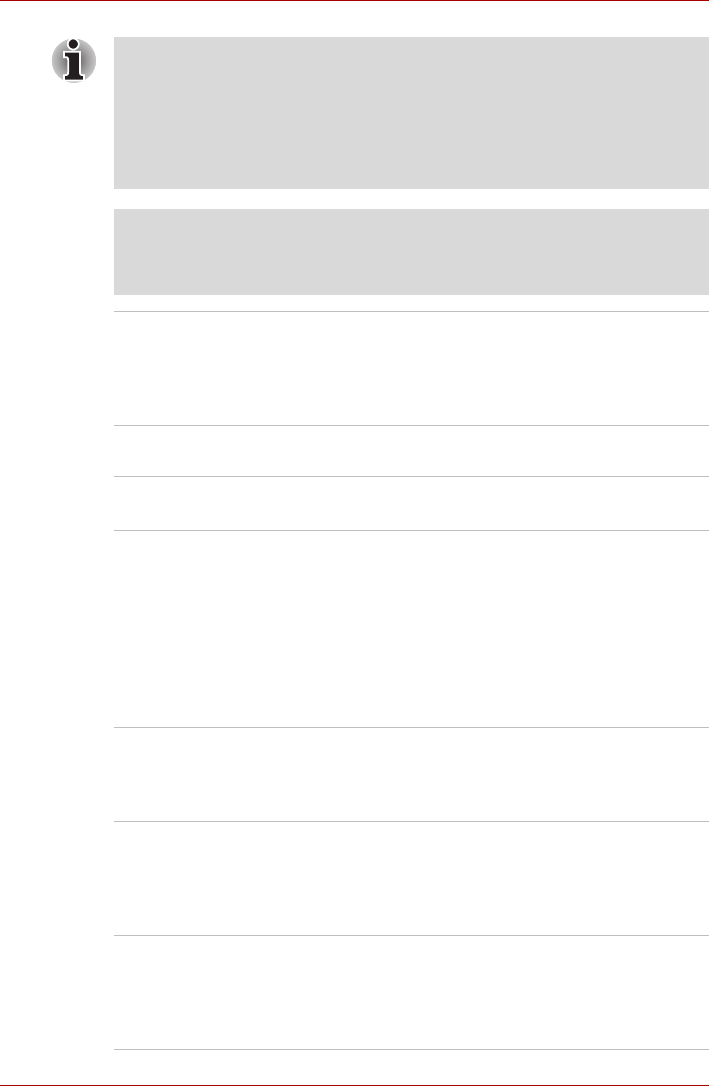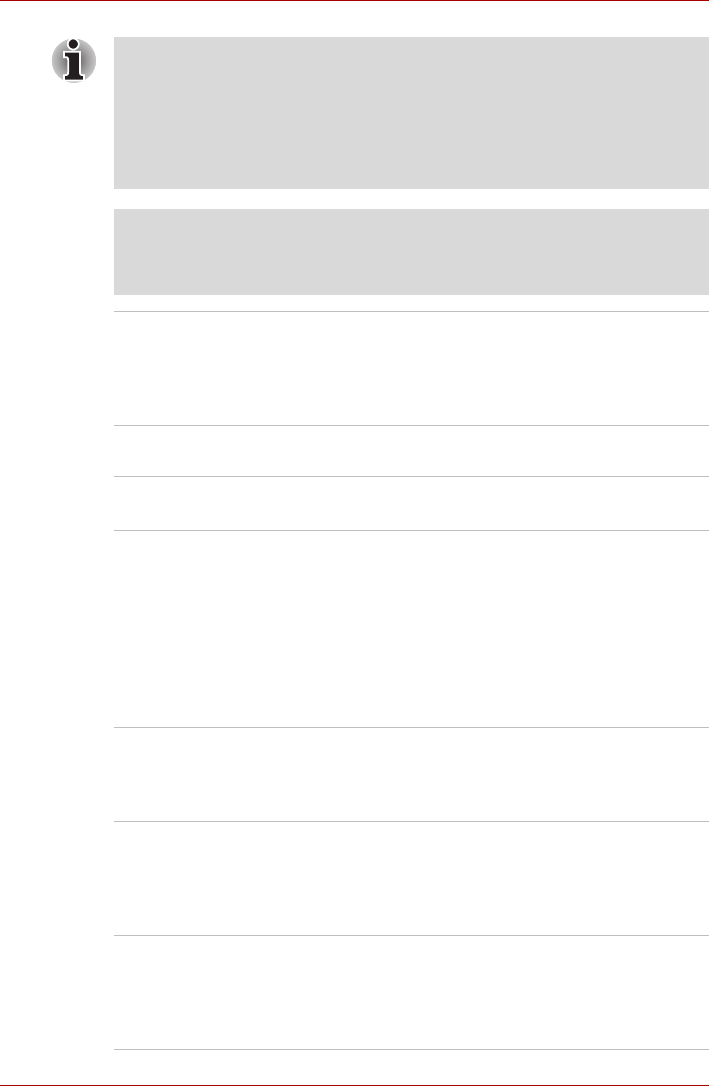
User’s Manual 1-11
Qosmio F50 Series
Security
Special features
The following features are either unique to TOSHIBA computers or are
advanced features which make the computer more convenient to use.
Access each function using the following procedures.
*1 To access the Power Options, click Start -> Control Panel -> System
and Maintenance -> Power Options.
■ The transmission speed over the wireless LAN and the distance over
which wireless LAN can reach may vary depending on surrounding
electromagnetic environment, obstacles, access point design and
configuration, and client design and software/hardware configurations.
The Transmit Rate (at X Mbit/s) is the theoretical maximum speed
under the IEEE802.11 (a/b/g/n) standards. The actual transmission
speed will be lower than the theoretical maximum speed.
Legal Footnote (Wireless LAN)*7
For more information regarding Wireless LAN, please refer to the Legal
Footnotes section in Chapter 11 or click the *8 above.
Wireless
communication
switch
This switch turns the Wireless LAN and Bluetooth
functions on and off. Please note that all models
are provided with a Wireless communication switch
and some models are equipped with both Wireless
LAN and Bluetooth functionality.
Security lock slot Connects a security lock to anchor the computer
to a desk or other large object.
Hot keys Hot keys are specific key combinations that let
you quickly change the system configuration
directly from the keyboard without running a
system program.
Display automatic
power off
*1
This feature automatically cuts off power to the
computer’s display panel when there is no
keyboard input for a specified time, with power
being restored the next time a key is pressed.
This can be specified in the Power Options.
HDD automatic
power off
*1
This feature automatically cuts off power to the
hard disk drive when it is not accessed for a
specified time, with power being restored when
the hard disk drive is next accessed. This can be
specified in the Power Options.