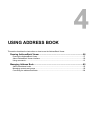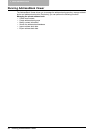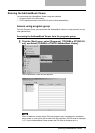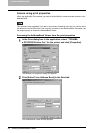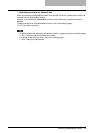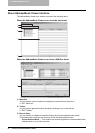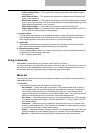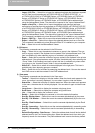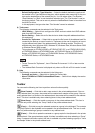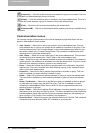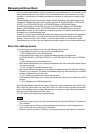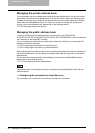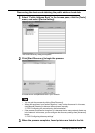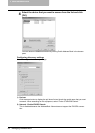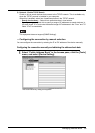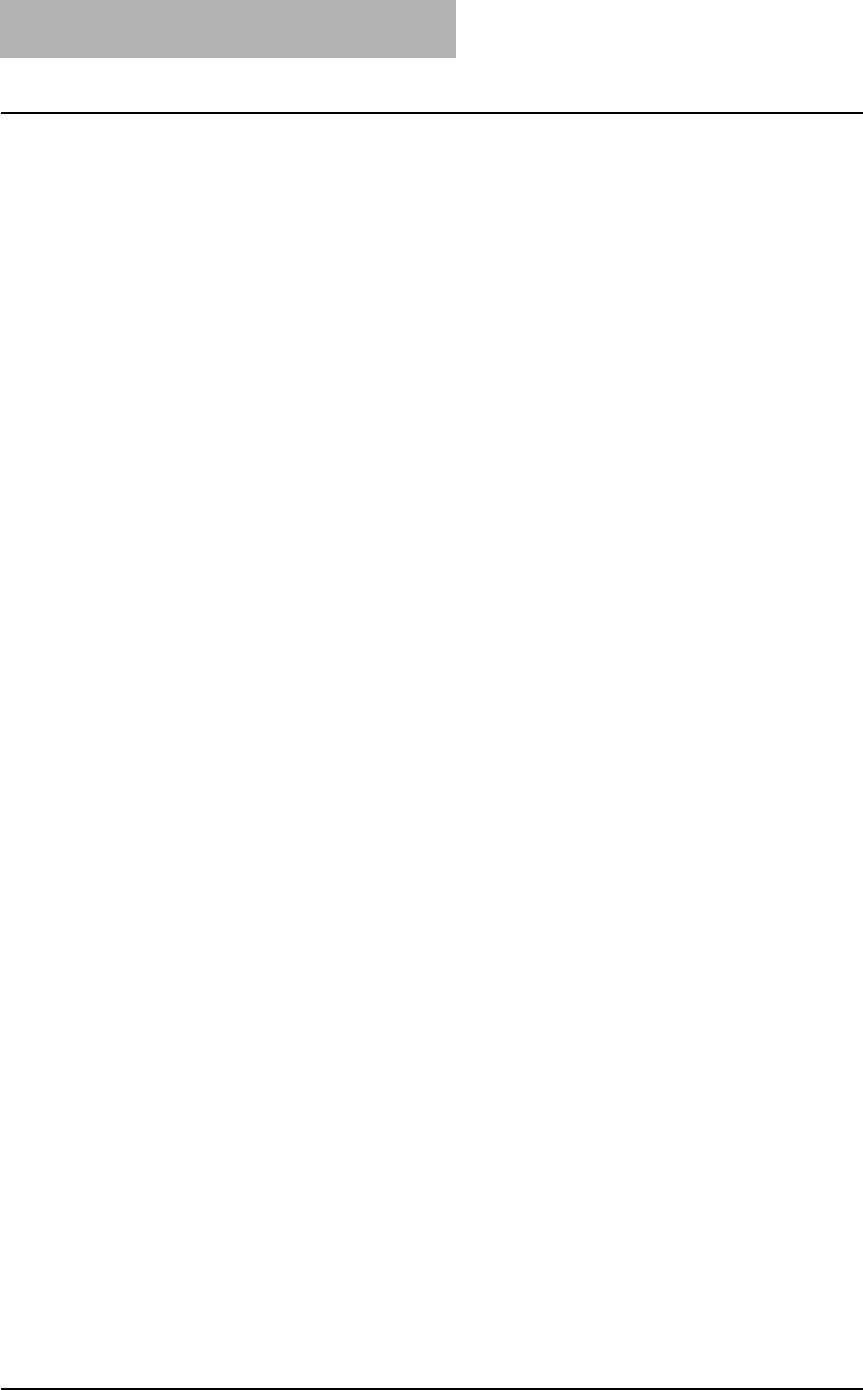
4 USING ADDRESS BOOK
62 Running AddressBook Viewer
- Import -CSV File — Select this to import the address book data that had been exported
as CSV files from this equipment (e-STUDIO165/205, e-STUDIO167/207/237, or
e-STUDIO182/212/242), e-STUDIO850 Series, e-STUDIO282 Series, e-STUDIO452
Series, e-STUDIO451C Series, e-STUDIO3510C Series, e-STUDIO4520C Series,
e-STUDIO6530C Series, e-STUDIO455 Series, e-STUDIO855 Series address book
using the AddressBook Viewer. The data will be imported in the "Import Address Book".
- Import -vCard File — Select this to import the address book data that had been
exported as vCard files from this equipment (e-STUDIO165/205, e-STUDIO167/207/237,
or e-STUDIO182/212/242), e-STUDIO850 Series, e-STUDIO282 Series, e-STUDIO452
Series, e-STUDIO451C Series, e-STUDIO3510C Series, e-STUDIO4520C Series,
e-STUDIO6530C Series, e-STUDIO455 Series, e-STUDIO855 Series address book
using the AddressBook Viewer. The data will be imported in the "Import Address Book".
This command is available only when Microsoft Office XP is installed on your computer.
- Export - CSV File — Select this to export the selected address book as a CSV file.
- Export - vCard File — Select this to export the selected address book as a vCard file.
This command is available only when Microsoft Office XP is installed on your computer.
- Exit — Select this to exit the AddressBook Viewer.
2) Edit menu
The following commands can be selected in the Edit menu.
- Copy — Select this to copy the selected contacts or a group in the clipboard. The con-
tacts or a group copied in the clipboard can be pasted in the private address book. This
item is available only when selecting a group or contacts in any address book.
- Paste — Select this to paste the contacts or a group copied in the clipboard in the private
address book. If the group has been copied, this item is available only when selecting the
“Group” folder. If the contacts have been copied, this item is available only when select-
ing a group or the “Location/People” folder in the private address book.
- Select All — Select this to select all contacts displayed in the right pane. This item is
available only when browsing groups or contacts.
- Find — Select this to find a contact by searching the address book. You can also search
the LDAP server to add the contacts in the LDAP address book.
3) View menu
The following commands can be selected in the View menu.
- Toolbar — Select this to display or hide the toolbar. When the check mark appears in the
menu, the toolbar is currently displayed. You can select it again to hide the toolbar.
- Status Bar — Select this to display or hide the status bar. When the check mark appears
in the menu, the status bar is currently displayed. You can select it again to hide the sta-
tus bar.
- Large Icons — Select this to display the contacts using large icons.
- Small Icons — Select this to display the contacts using small icons.
- List — Select this to display the contacts in a list.
- Details — Select this to display the contacts in a list with detailed information.
- Sort By -Display Name — Select this to sort the contacts alphabetically by the name.
- Sort By - Fax Number — Select this to sort the contacts alphabetically by the fax num-
ber.
- Sort By - Email Address — Select this to sort the contacts alphabetically by the Email
address.
- Sort By - Ascending — Select this to sort the contacts alphabetically in ascending order.
- Sort By - Descending — Select this to sort the contacts alphabetically in descending
order.
- Default Configuration - Data Source — Select the address book that will be the default
address book for the Find Contact dialog box. Select the address book from which you
frequently search for the contacts. The public address book is set as the factory default.