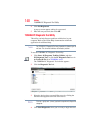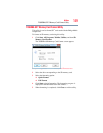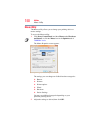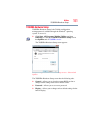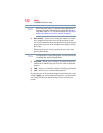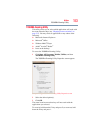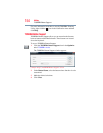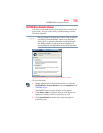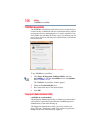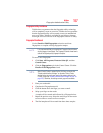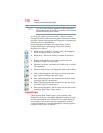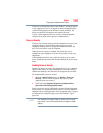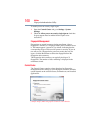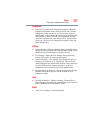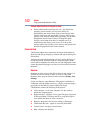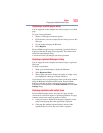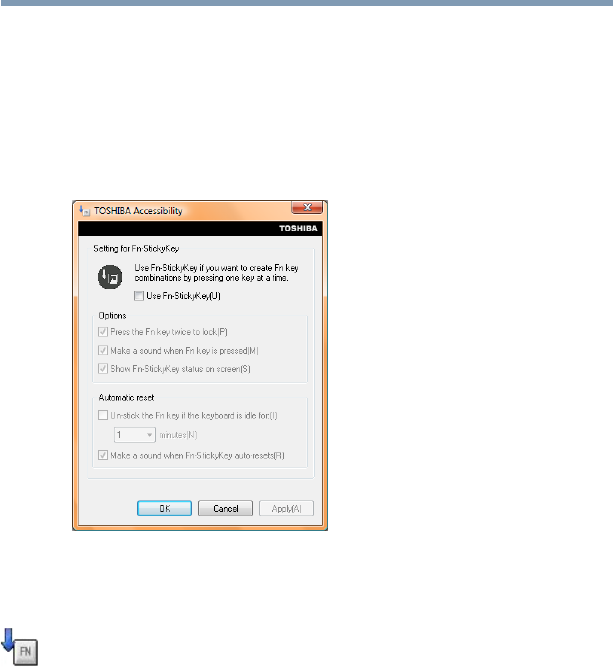
156
Utilities
TOSHIBA Accessibility
TOSHIBA Accessibility
The TOSHIBA Accessibility utility allows you to use the Fn key to
create a hot key combination with one of the function keys without
pressing the two keys simultaneously as is usually required. Using
Accessibility lets you make the
Fn key a sticky key, meaning you can
press it once, release it, and then press a function key to activate the
hot key function.
(Sample Image) TOSHIBA Accessibility window
To use TOSHIBA Accessibility:
1 Click Start, All Programs, Toshiba, Utilities, and then
Accessibility, or click the Accessibility icon in the Optimize
tab of TOSHIBA Assist.
The TOSHIBA Accessibility window appears.
2 Check the Use Fn-StickyKey box.
3 Put a check mark next to the desired option.
4 Click OK.
Fingerprint Authentication Utility
(Available on certain models)
The fingerprint authentication utility (available on certain models)
can be used to replace the keyboard-based user/BIOS password
authentication system when booting up.
The fingerprint authentication utility can also be used for user
logon. The user’s fingerprint is read; if the system recognizes the
fingerprint, the user is automatically logged on.