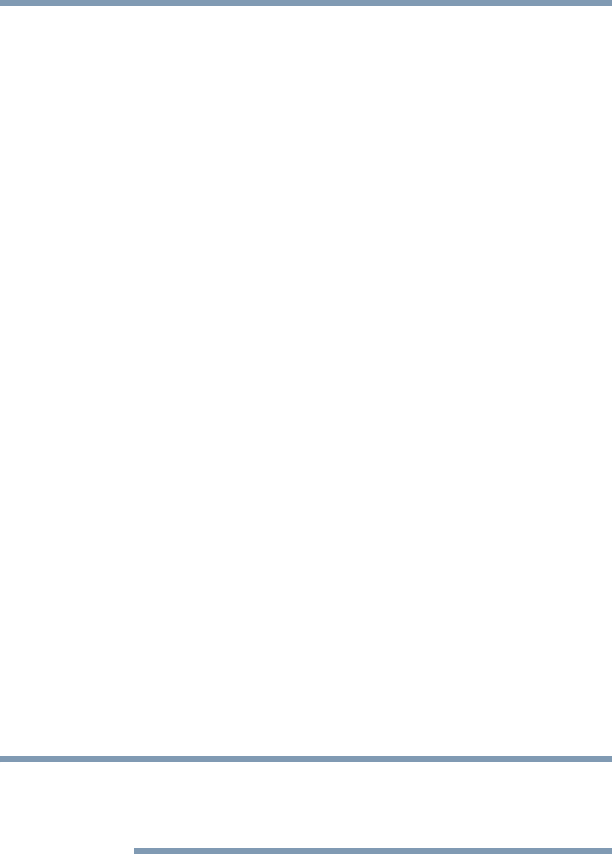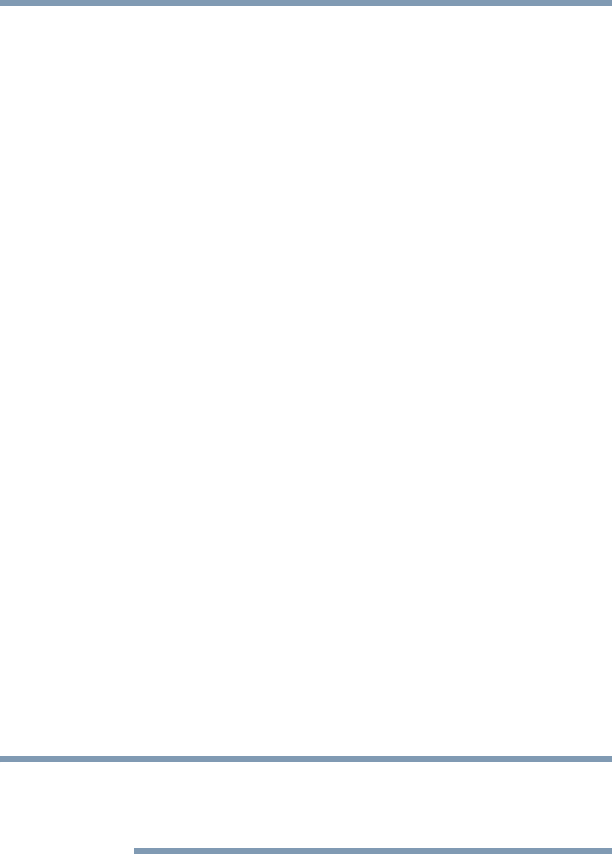
64
Getting Started
Using the Dual Mode Pad
In order to use the virtual buttons you must first enable Dual Mode
in the Mouse Properties dialog box. After that, you can use the
virtual buttons as follows:
1 Tap the mode switch button to enable the virtual buttons.
2 Tap the virtual button assigned to the application you wish to
launch, or slide your finger on the volume control bar to adjust
the volume to the desired level.
3 When the operation is complete, the Dual Mode Pad
automatically disables the virtual buttons.
The virtual buttons cannot be used until the mode switch button is
tapped again.
The virtual buttons and Dual Mode can be enabled or changed in
the Mouse Properties dialog box.
Enabling Dual Mode
To enable Dual Mode:
1 Click Start, and then Control Panel.
The Control Panel window appears.
2 Click Mouse.
The Mouse Properties window appears.
3 Click the Device Settings tab, and then Settings.
The Properties for Synaptics LuxPad window appears.
4 In the left side of the window, select Tapping.
5 Select Dual Mode.
6 Select Switch to Button Mode by tapping in the upper-right
corner.
To force the Dual Mode Pad to use Button Mode only whenever an
external pointing device such as a mouse is plugged in, select
Always in Button Mode when an external device is plugged in.