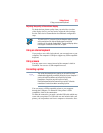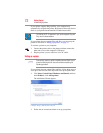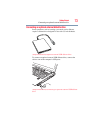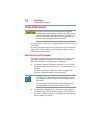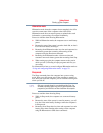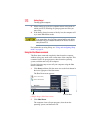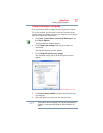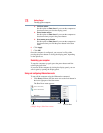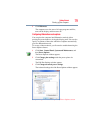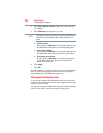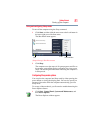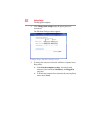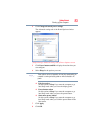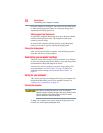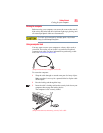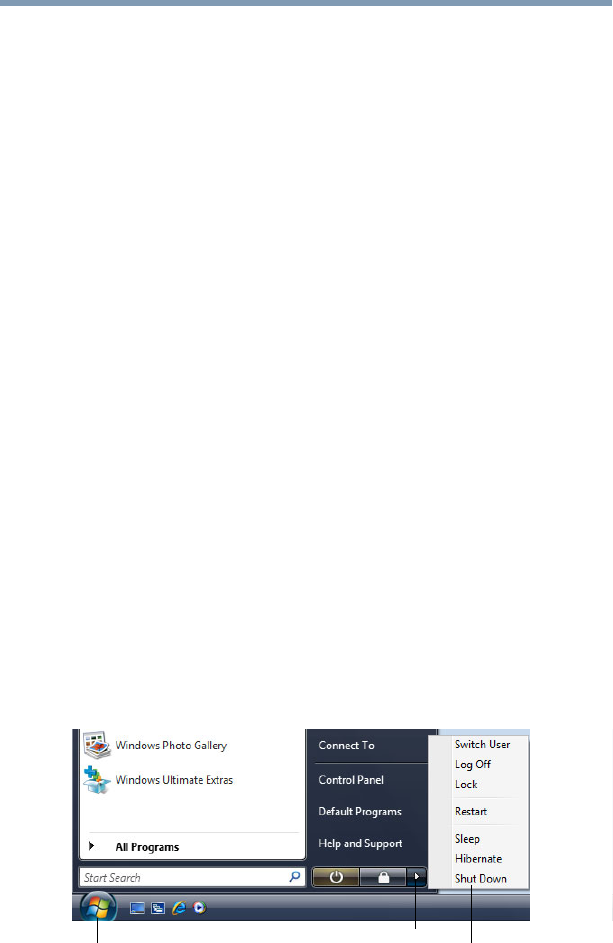
78
Getting Started
Turning off the computer
❖ Lid close action
Set this option to Shut down if you want the computer to
shut down when you close the display panel.
❖ Power button action
Set this option to Shut down if you want the computer to
shut down when you press the power button.
❖ Start menu power button
Set this option to Shut down if you want the computer to
shut down when you click the power button in the Start
menu.
6 Click Apply.
7 Click OK.
Once the computer is configured, you can turn it off by either
pressing the power button or closing the display panel, depending
on the options set.
Restarting your computer
To start the computer up again, press the power button until the
on/off light glows blue.
If you turn off the computer by closing the display panel, you can
start it again by opening the display panel.
Using and configuring Hibernation mode
To turn off the computer using the Hibernation command:
1 Click Start, and then click the arrow next to the Lock button in
the lower-right part of the Start menu.
The Shut Down menu appears.
(Sample Image) Shut Down menu
Arrow
Shut Down Menu
Start